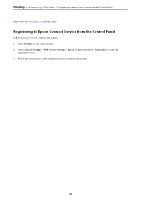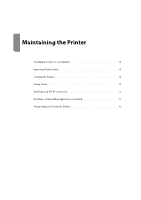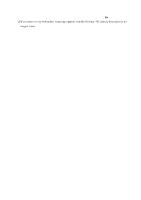Epson WorkForce Pro WF-M4119 Users Guide - Page 65
Printing Using a Cloud Service
 |
View all Epson WorkForce Pro WF-M4119 manuals
Add to My Manuals
Save this manual to your list of manuals |
Page 65 highlights
Printing > Printing Using a Cloud Service 2. If Epson Smart Panel is not installed, install it. "Application for Easily Operating the Printer from a Smart device (Epson Smart Panel)" on page 147 3. Connect your smart device to the same wireless network as your printer. 4. Open the web page you want to print in your web browser app. 5. Tap Share from the menu of the web browser application. 6. Select Smart Panel. 7. Tap Print. Printing Using a Cloud Service By using Epson Connect service available on the Internet, you can print from your smartphone, tablet PC, or laptop, anytime and practically anywhere. To use this service, you need to register the user and the printer in Epson Connect. The features available on the Internet are as follows. ❏ Email Print When you send an email with attachments such as documents or images to an email address assigned to the printer, you can print that email and the attachments from remote locations such as your home or office printer. ❏ Remote Print Driver This is a shared driver supported by Remote Print Driver. When printing using a printer in a remote location, you can print by changing the printer on the usual applications window. See the Epson Connect web portal for details on how to setup or print. https://www.epsonconnect.com/ 65