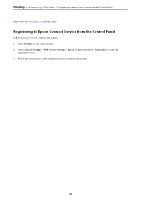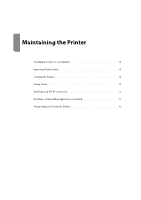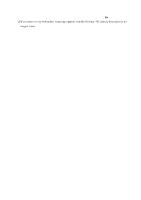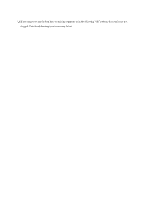Epson WorkForce Pro WF-M4119 Users Guide - Page 70
Checking and Cleaning the Print Head, c
 |
View all Epson WorkForce Pro WF-M4119 manuals
Add to My Manuals
Save this manual to your list of manuals |
Page 70 highlights
Maintaining the Printer > Improving Print Quality > Checking and Cleaning the Print Head ❏ This pattern allows you to perform alignment if you see horizontal banding at regular intervals. Find and select the number for the least separated and overlapping pattern. Checking and Cleaning the Print Head If the nozzles are clogged, the printouts become faint or there is visible banding. If the nozzles are severely clogged, a blank sheet will be printed. When print quality has declined, first use the nozzle check feature to check if the nozzles are clogged. If the nozzles are clogged, clean the print head. c Important: ❏ Do not open the printer cover or turn off the printer during head cleaning. If the head cleaning is incomplete, you may not be able to print. ❏ Head cleaning consumes ink and should not be performed more than necessary. ❏ When ink is low, you may not be able to clean the print head. ❏ If print quality has not improved after repeating nozzle check and head cleaning 3 times, wait for at least 12 hours without printing, and then run the nozzle check again and repeat the head cleaning if necessary. We recommend turning off the printer by using the P button. If print quality has still not improved, contact Epson support. ❏ To prevent the print head from drying out, do not unplug the printer while the power is on. 1. Select Maintenance on the printer's control panel. To select an item, use the u d l r buttons, and then press the OK button. 2. Select Print Head Nozzle Check. 3. Follow the on-screen instructions to load paper and print the nozzle check pattern. 4. Examine the printed pattern. ❏ If there are broken lines or missing segments as shown in the "NG" pattern, the print head nozzles may be clogged. Go to the next step. 70