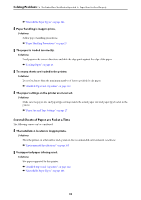Epson WorkForce Pro WF-M4119 Users Guide - Page 86
The Printer Does Not Work as Expected, The Printer Does Not Turn On or Off
 |
View all Epson WorkForce Pro WF-M4119 manuals
Add to My Manuals
Save this manual to your list of manuals |
Page 86 highlights
Solving Problems > The Printer Does Not Work as Expected > Paper Does Not Feed Properly The Printer Does Not Work as Expected The Printer Does Not Turn On or Off Power Does Not Turn On The following causes can be considered. The power cord is not plugged in properly to the electrical outlet. Solutions Make sure the power cord is securely plugged in. The P button was not pressed for long enough. Solutions Hold down the P button for a little longer. Power Does Not Turn Off The P button was not pressed for long enough. Solutions Hold down the P button for a little longer. If you still cannot turn off the printer, unplug the power cord. To prevent the print head from drying out, turn the printer back on and turn it off by pressing the P button. Power Turns Off Automatically The Power Off Settings or Power Off Timer feature is enabled. Solutions ❏ Select Settings > General Settings > Basic Settings > Power Off Settings, and then disable the Power Off If Inactive and Power Off If Disconnected settings. ❏ Select Settings > General Settings > Basic Settings, and then disable the Power Off Timer Setting. Note: Your product may have the Power Off Settings or Power Off Timer feature depending on the location of purchase. Paper Does Not Feed Properly No Paper Feeds The following causes can be considered. 86