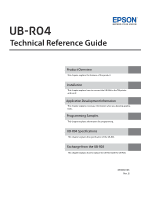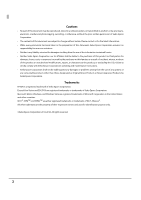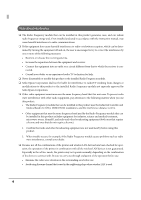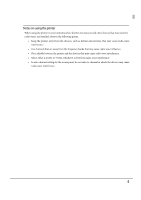Epson TM-T20II UB-R04 Technical Reference Guide
Epson TM-T20II Manual
 |
View all Epson TM-T20II manuals
Add to My Manuals
Save this manual to your list of manuals |
Epson TM-T20II manual content summary:
- Epson TM-T20II | UB-R04 Technical Reference Guide - Page 1
Technical Reference Guide Product Overview This chapter explains the features of the product. Installation This chapter explains how to connect the UB-R04 to the TM printer and use it. Application Development Information This chapter explains necessary information when you develop applications. - Epson TM-T20II | UB-R04 Technical Reference Guide - Page 2
to this product, or (excluding the U.S.) failure to strictly comply with Seiko Epson Corporation's operating and maintenance instructions. • Seiko Epson Corporation shall not be liable against any damages or problems arising from the use of any options or any consumable products other than those - Epson TM-T20II | UB-R04 Technical Reference Guide - Page 3
group. For example, it may be restricted in the following case: • Use in an environment where it may cause interference with other devices and services. ❏ If you do not understand the radio device usage policy in a specific group or environment, such as an airport, ask permission before turning on - Epson TM-T20II | UB-R04 Technical Reference Guide - Page 4
in accordance with the instruction manual, may cause harmful Frequency module. ❏ Seiko Epson Corporation shall not be trouble occurs, for example, if the Radio Frequency module causes problems such as radio wave interference, consult your dealer. ❏ Because not all the combinations of the printer - Epson TM-T20II | UB-R04 Technical Reference Guide - Page 5
cause radio wave interference. • Use channels that are away from the frequency bands that may cause radio wave influence. • Place shields between the printer and the devices that may cause radio wave interference. • Select either 2.4 GHz or 5 GHz, whichever is free from radio wave interference. • In - Epson TM-T20II | UB-R04 Technical Reference Guide - Page 6
obstacles such as walls, so if security is not used, the following problems may occur. Communication data can be received by stealth A third person contents of e-mail. • Data which is communicated between the PC and printer. Illegal access A third person can access the network and cause damage such - Epson TM-T20II | UB-R04 Technical Reference Guide - Page 7
attempt to prevent security problems, always use all the security settings for the wireless LAN equipment according to the manual. The security functions, however, cannot guarantee 100% security. Please understand this when you use this product. Seiko Epson - Epson TM-T20II | UB-R04 Technical Reference Guide - Page 8
For Safety Key to Symbols The symbols in this manual are identified by their level of importance, as use may lead to fire. Immediately unplug the equipment and contact your dealer or a Seiko Epson service center for advice. • Never attempt to repair this product yourself. Improper repair work can - Epson TM-T20II | UB-R04 Technical Reference Guide - Page 9
Cautions CAUTION • Do not connect cables in ways other than those mentioned in this manual. Different connections may cause equipment damage or fire. • Be sure to set this equipment on a firm, stable, horizontal surface. The product may break or cause - Epson TM-T20II | UB-R04 Technical Reference Guide - Page 10
information for development engineers to develop, design, and install POS system, or to develop and design printer applications. Manual Content The manual is made up of the following sections: Chapter 1 Product Overview Chapter 2 Installation Chapter 3 Application Development Information - Epson TM-T20II | UB-R04 Technical Reference Guide - Page 11
Aim of the Manual ...10 Manual Content ...10 ■ Contents ...11 Product Overview 15 ■ Features ...15 Wireless LAN...15 Network Function ...15 Setting ...16 ■ Product Information...17 Parts Name and Function...17 Countries Where This Product Can be Used ...18 Supported TM Printers ...19 Communication - Epson TM-T20II | UB-R04 Technical Reference Guide - Page 12
EpsonNet Config (Web Version) ...41 Settings ...43 ■ Software and Manuals...46 How to Get Software and Manuals...46 Printer Drivers...46 ePOS-Print ...47 Utilities ...48 Programming Samples 49 ■ Demands 52 UB-R04 Specifications 53 ■ Software Specifications...53 Supported Protocols ...53 12 - Epson TM-T20II | UB-R04 Technical Reference Guide - Page 13
■ Network Parameter of the UB-R04 57 Setting of the Network Parameter of the UB-R04 ...59 How to Check the Mac Address ...59 ■ System Bootup Time ...60 Exchange from the UB-R03 61 ■ Comparison of the UB-R03 and the UB-R04 61 ■ Procedure for Exchanging...62 Confirm the Setting of the Wireless LAN - Epson TM-T20II | UB-R04 Technical Reference Guide - Page 14
14 - Epson TM-T20II | UB-R04 Technical Reference Guide - Page 15
product overview. Features The UB-R04 is installed in the TM-series printers as an interface board to provide Wireless Ethernet communications. Infrastructure mode and 802.11 Ad-Hoc mode are supported. • The following communication speeds are supported. • IEEE802.11a (5 GHz): Automatic change • - Epson TM-T20II | UB-R04 Technical Reference Guide - Page 16
Setting • The same as for the previous wireless interface (UB-R03), you can set the network parameters from the computer that is connected by using wireless LAN or USB. • You can print and check the settings for the current network parameters using the push button. • You need to use the EpsonNet - Epson TM-T20II | UB-R04 Technical Reference Guide - Page 17
button is provided to perform the following functions. • Dynamic status sheet printing Push and hold the push button for 3 seconds or more when the TM printer is ready for printing (paper is set and the power supply is turned on); the network parameter status is printed. A leased IP address will - Epson TM-T20II | UB-R04 Technical Reference Guide - Page 18
Republic, Norway, Bulgaria, Romania, Australia, New Zealand, Hong Kong, and South Africa* *: Applied only to the products on which the radio law approval label is placed. • Using W53 (CH52 - CH64), and W56 (CH100 - CH140) in ad-hoc mode is prohibited. • Using W52 (CH36 - CH48) outdoors is prohibited - Epson TM-T20II | UB-R04 Technical Reference Guide - Page 19
Chapter 1 Product Overview Supported TM Printers The UB-R04 can be used with the following TM printers: TM-U220, TM-T88IV, TM-T70, TM-T88V, TM-H2000, TM-H6000IV, TM-T90, TM-L90, TM-T70II, TMT90II For the following TM printers, check the printer firmware version. The UB-R04 can be used when any of - Epson TM-T20II | UB-R04 Technical Reference Guide - Page 20
to electrostatic discharge when it is installed in the TM-T90 or TM-L90. Limitations for wireless communication • The transmission of the radio waves cannot be stopped. The only way to stop the transmission of radio waves is to turn the TM printer off. • For other limitations, see the cautions in - Epson TM-T20II | UB-R04 Technical Reference Guide - Page 21
R04 is connected to the computer with a USB cable. • The TM printer is off-line. (No paper or cover open, etc.) Unplug the USB cable or correct you desire to receive the source code above, please contact the customer support for your region. 3. The open source software programs are WITHOUT ANY - Epson TM-T20II | UB-R04 Technical Reference Guide - Page 22
22 - Epson TM-T20II | UB-R04 Technical Reference Guide - Page 23
R04 is an interface board on which is installed the Radio Frequency module for Epson TM printers. The Radio Frequency module is installed on the UB-R04 at the factory. To set up the printer, install the UB-R04 in the Epson TM printer and initialize the UB-R04 to return it to its default setting. Set - Epson TM-T20II | UB-R04 Technical Reference Guide - Page 24
pin 31 is used, set to "enable."When using the printer which supports both the USB vendor-defined class and the USB printer class, select the USB vendor-defined class. Refer to the Technical Reference Guide for each TM printer for these settings for details. Also, set the memory switches according - Epson TM-T20II | UB-R04 Technical Reference Guide - Page 25
Chapter 2 Installation How to Set the UB-R04 There are two ways to set the UB-R04. • Setting with the USB connection Connect the computer to the USB connector (parameter setting) of this product with the USB cable. This setting is possible without connecting to the network. Moreover, you can check - Epson TM-T20II | UB-R04 Technical Reference Guide - Page 26
of the UB-R04 using a Web browser. The Preparation of the Computer Prepare the computer before setting up the UB-R04. Needs • TM printer : UB-R04 is installed • Computer for setting : Windows 10/8/7/Windows Vista/Windows XP/Windows 2000 • Computer for network : Setting computer can be - Epson TM-T20II | UB-R04 Technical Reference Guide - Page 27
on-screen instructions. • guide) or the EpsonNet Config online help. Setting of the UB-R04 Set the UB-R04 according to the following steps. 1 Turn the power supply of the TM printer off, connect the computer to the USB connector (parameter setting) with the USB cable. 2 Set paper in the TM printer - Epson TM-T20II | UB-R04 Technical Reference Guide - Page 28
the [Network] settings and the [TCP/IP] settings. For details on making settings, see the EpsonNet Config manual (operation guide) or the EpsonNet Config online help. 6 Disconnect the USB cable, turn off the printer, and then turn it back on. Be sure to disconnect the USB cable, turn off the - Epson TM-T20II | UB-R04 Technical Reference Guide - Page 29
Chapter 2 Installation Confirming the Operation Confirm that the printer equipped with the UB-R04 is connected to the network. There are three confirmation methods. • Confirm using a Web browser. • Conform using EpsonNet Config. • Conform using - Epson TM-T20II | UB-R04 Technical Reference Guide - Page 30
Setting Using the Wireless LAN Connection Prepare the setting computer for the wireless LAN and set it using the wireless LAN. For setting using the wireless LAN connection, there are two procedures. One is installing the EpsonNet Config in the setting computer for the wireless LAN and the other is - Epson TM-T20II | UB-R04 Technical Reference Guide - Page 31
Prepare the computer before setting up the UB-R04. Needs • TM Printer • Computer for setting • Computer for network • Utility for setting in the computer, following the on-screen instructions. (See 2 the EpsonNet Config manual (operation guide) or the EpsonNet Config online help for information - Epson TM-T20II | UB-R04 Technical Reference Guide - Page 32
An example of a Dynamic Status Sheet Necessary items for the network setting 32 - Epson TM-T20II | UB-R04 Technical Reference Guide - Page 33
setting method of the setting computer, refer to the manual of the computer used. • SSID (Ex: EpsonNet) TM printers equipped with wireless LAN interface, turn on only one printer. If more than one printer is turned on at the same time, the TM printer cannot be set up. At this stage, the TM printer - Epson TM-T20II | UB-R04 Technical Reference Guide - Page 34
If the printer is still not displayed, the wireless LAN connection is not established. Confirm the setting of the setting computer again. 3 Configure the [Network] settings and the [TCP/IP] settings. For detailed information about EpsonNet Config, see the EpsonNet Config manual (operation guide) or - Epson TM-T20II | UB-R04 Technical Reference Guide - Page 35
Chapter 2 Installation Confirming the Operation Confirm that the printer equipped with the UB-R04 wireless LAN interface is connected to the network. There are three confirmation methods. • Confirm with a Web browser. • Confirm with EpsonNet - Epson TM-T20II | UB-R04 Technical Reference Guide - Page 36
can connect to a WPA2-PSK (AES) access point using the settings above. 1 Set the roll paper for the TM printer to print. 2 Turn off the TM printer. 3 While holding down the Push button, turn the TM printer on. Push the Push button using an extended paper clip or a pen point. 4 Wait for about 30 - Epson TM-T20II | UB-R04 Technical Reference Guide - Page 37
Chapter 2 Installation 5 After about 20 to 25 seconds, a message notifying the completion of initialization is printed. 6 After the completion message, a Dynamic Status Sheet is printed. 2 37 - Epson TM-T20II | UB-R04 Technical Reference Guide - Page 38
the UB-R04 using a Web browser. It is suited for some changes in the same network. After changing the setting of the UB-R04, the TM printer should be reset. If the UB-R04 is set to another network, the connection will be cut. Change method 1 Start up the computer of the - Epson TM-T20II | UB-R04 Technical Reference Guide - Page 39
is switched without clicking the [Send] button, the input contents are cleared. 5 When the setting is completed, the message is displayed. Turn off the TM printer and turn it on again. Confirm after changing After changing of the setting, start up the Web browser of the computer on the network and - Epson TM-T20II | UB-R04 Technical Reference Guide - Page 40
after changing" on page 39. • When you initialize or change the printer settings, the printer is reset to reflect the settings. It may take about 1 minute case, wait for about 1 minute, and then reconnect to the printer. • Where wireless LAN communication is in heavy traffic, your application may - Epson TM-T20II | UB-R04 Technical Reference Guide - Page 41
Development Information This chapter gives information useful for printer application development. EpsonNet Config (Web Version) EpsonNet A user name and a password will be required on the authentication screen. Enter "epson" for both the user name and the password. You can change the password with - Epson TM-T20II | UB-R04 Technical Reference Guide - Page 42
EpsonNet Config starts. 42 - Epson TM-T20II | UB-R04 Technical Reference Guide - Page 43
Settings Select from the menu list on the left to check or configure the settings. Enable the time server when using a certificate. Otherwise, the printer's Stored Date/Time may not be set correctly and the wireless LAN may be unavailable. If this happens, enable the time server, or initialize the - Epson TM-T20II | UB-R04 Technical Reference Guide - Page 44
Device ID You can also select the following functions from the optional configuration menu. • Administrator Information: Use to register administrator name and the printer location. • Reset: Use to reset the interface card or restore the default settings. • Password: Use to change the password. 44 - Epson TM-T20II | UB-R04 Technical Reference Guide - Page 45
Chapter 3 Application Development Information 3 After changing the parameters with the menu, click the [Send] button to send the changed content to the printer. 4 To enable the setting, click the [Reset] button on the web page that appears after the changed content has been sent. If you change the - Epson TM-T20II | UB-R04 Technical Reference Guide - Page 46
America, go to the following web site: http://www.epson.com/support/ For customers in other countries, go to the following web site: http://download.epson-biz.com/?service=pos Printer Drivers Software Manual EPSON Advanced Printer Driver (APD): In addition to ordinary Windows driver functions - Epson TM-T20II | UB-R04 Technical Reference Guide - Page 47
printed from personal computers, smart phones, or tablet computers to ePOS-Print supported TM printers. In addition, print images rendered in HTML5 Canvas on Web browsers can be printed. For detailed information about ePOS-Print, see the ePOS-Print API User's Manual or ePOS-Print XML User - Epson TM-T20II | UB-R04 Technical Reference Guide - Page 48
in a batch via the USB interface. It enables deploying more than one printer/driver efficiently and quickly for initial installation. Firmware Update Tool Utility to update the product's firmware. Manual EpsonNet Config manual (operation guide) or EpsonNet Config online help Monitoring Tool User - Epson TM-T20II | UB-R04 Technical Reference Guide - Page 49
printing by lpr applies only to output of the printer. The UB-R04 supports direct printing by TCP PORT9100. It is possible to control the printer directly by an application with the ESC/POS commands through writing and reading to the TCP PORT9100. LPR HOST UB-R04 TM Printer 4 TCP port 9100 49 - Epson TM-T20II | UB-R04 Technical Reference Guide - Page 50
For Windows Console The program is a sample of printing "EPSON UB-R04" to a TM printer with the UB-R04 from the Windows shell, through the WSAGetLastError()); exit(1); } printf("connected\n"); /* send data */ send(sock, "\x1b@EPSON UB-R04\x0a", 8, 0); /* close socket */ closesocket(sock); return 0 - Epson TM-T20II | UB-R04 Technical Reference Guide - Page 51
Samples For Linux The program is a sample of printing "EPSON UB-R04" to a TM printer with the UB-R04 from the Linux shell, through the < 0) { perror("connect()"); } printf("connected\n"); /* send data */ send(sockfd, "EPSON UB-R04\x0a", 13, 0); /* close socket */ close(sockfd); return 0 51 - Epson TM-T20II | UB-R04 Technical Reference Guide - Page 52
function effective again. More Than One Connection Demands The UB-R04 accepts up to two connection demands from LPR/Port9100. However, the TM printer can print only the first accepted connection. Other connection demands enter the standby status until the connection being printed is closed. When - Epson TM-T20II | UB-R04 Technical Reference Guide - Page 53
Chapter 5 UB-R04 Specifications UB-R04 Specifications This chapter describes the specifications of the UB-R04. Software Specifications Supported Protocols The UB-R04 supports the following protocols. Protocol IP, ARP, ICMP, UDP, TCP LPR, TCP Socket Port DHCP, APIPA SNMP, ENPC HTTP/HTTPS DNS, - Epson TM-T20II | UB-R04 Technical Reference Guide - Page 54
EpsonNet Config. Not supported Not supported Not supported • TCP Socket Port : Transfers printing data and printer status by direct disabled" or "failure," the subsequent protocol is used. Protocol DHCP APIPA Manual assignment Priority 1 2 3 Explanation Demand the assignments of the IP Address - Epson TM-T20II | UB-R04 Technical Reference Guide - Page 55
status and set the TM printer by the dedicated setup utility (EpsonNet Config) or driver software OPOS/APD. Protocol UDP Port Number Supported Packet Type UDP/ set content. User Name Password "epson" (User name cannot be changed.) Default :epson Type of characters settable :ASCII characters - Epson TM-T20II | UB-R04 Technical Reference Guide - Page 56
detailed information, see "EpsonNet Config (Web Version)" on page 41, or the EpsonNet Config manual or online help. • Enable the time server when using a certificate. SSL/TLS Certificates used type: PEM/DER EAP method The following EAP methods are supported. • EAP-TLS • PEAP-TLS • PEAP-MSCHAPv2 56 - Epson TM-T20II | UB-R04 Technical Reference Guide - Page 57
Yes Yes Subnet mask - 255.255.255.0 Yes Yes Yes Gateway - 0.0.0.0 Yes Yes Yes Acquiring the IP Address (DHCP) Auto/Manual Manual Yes Yes Yes APIPA Enable/Disable Disable Yes Yes No Network Mode Ad-Hoc/ Infrastructure Yes Yes Yes Infrastructure Communication Standard - Epson TM-T20II | UB-R04 Technical Reference Guide - Page 58
2 Enable Community name (IP Trap #1) Community name (IP Trap #2) IP trap #1 address IP trap #2 address SNMP General Current Operator SNMP General Service Person SNMP Input Media Name Socket Timeout Time Server TimeServer Status Stored Date/Time 0-63 ASCII characters, or 64 Hexadecimal characters - Epson TM-T20II | UB-R04 Technical Reference Guide - Page 59
Chapter 5 UB-R04 Specifications Setting of the Network Parameter of the UB-R04 The network parameter of the UB-R04 can be set by the following methods: • EpsonNet Config • Setting using a Web browser (EpsonNet Config function) • Using the ARP address (Only the IP Address) How to Check the Mac - Epson TM-T20II | UB-R04 Technical Reference Guide - Page 60
bootup time is as follows. The network communication functions are unavailable during system bootup. When setting the IP address in the Manual mode : Approximately 6 to 10 seconds When setting the IP address automatically : Approximately 13 to 17 seconds (Above values may vary, depending - Epson TM-T20II | UB-R04 Technical Reference Guide - Page 61
LAN standard Frequency Default value of wireless mode Default value of SSID Supported channel Supported security Composition Supported Driver Environmental Specifications Default value of security EpsonNet Config Epson TMNetWinConfig DHCP APIPA ARP+Ping DDNS SNTP USB connector (Parameter Setting - Epson TM-T20II | UB-R04 Technical Reference Guide - Page 62
Procedure for Exchanging Confirm the setting of the wireless LAN interface (UB-R03) Exchange the wireless LAN interface Setting of the wireless LAN interface (UR-R04) Confirm the operation 62 - Epson TM-T20II | UB-R04 Technical Reference Guide - Page 63
Wireless LAN Interface (UB-R03) Confirm the shifting data after printing the parameter sheet of the printer. The method of printing of the parameter sheet of the UB-R03 is as follows. Power on the TM Printer, and after waiting for 5 to 6 seconds, hold down the push button of the UB-R03 for - Epson TM-T20II | UB-R04 Technical Reference Guide - Page 64
Exchanging of the Wireless LAN Interface Uninstall the UB-R03 from the printer and install the UB-R04 in the printer. See "Installation" on page 23. Setting of the Wireless LAN Interface (UR-R04) Set the network setting of the UB-R04. See "How to Set
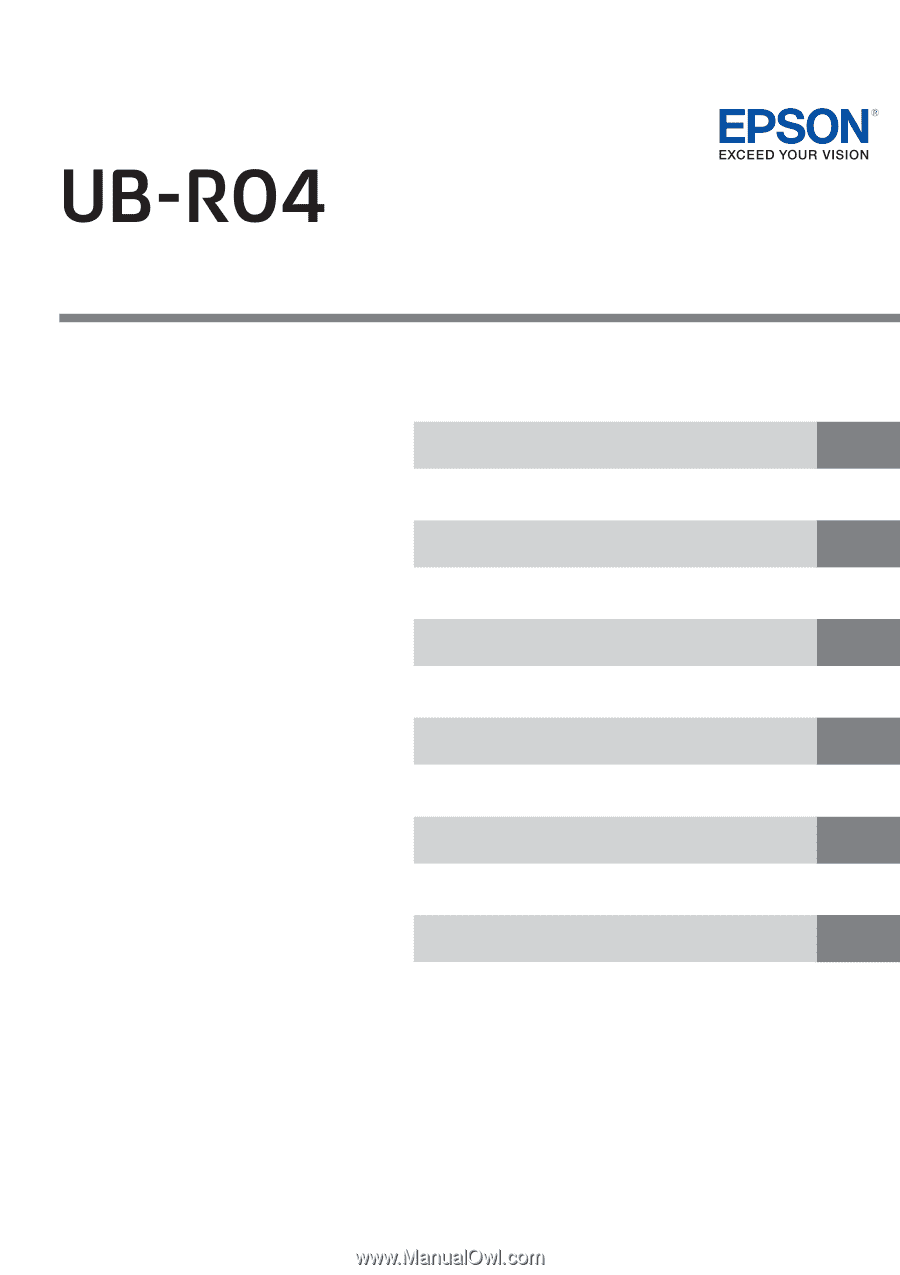
Technical Reference Guide
M00060106
Rev. G
Product Overview
Installation
Application Development Information
Programming Samples
UB-R04 Specifications
Exchange from the UB-R03
This chapter explains the features of the product.
This chapter explains how to connect the UB-R04 to the TM printer
and use it.
This chapter explains necessary information when you develop applica-
tions.
This chapter explains information for programming.
This chapter explains the specification of the UB-R04.
This chapter explains how to replace the UB-R03 with the UB-R04.