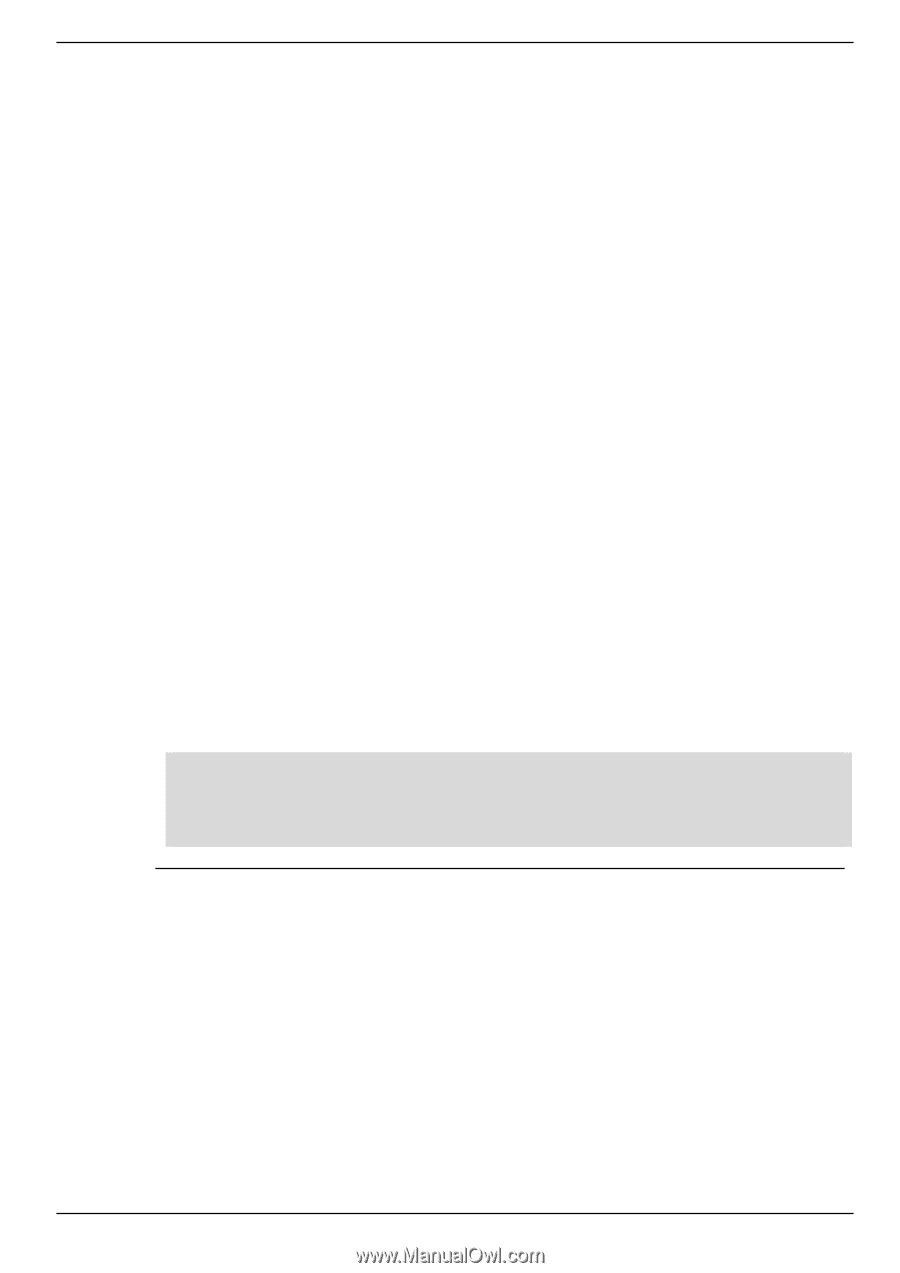D-Link DIS-200G Datasheet - Page 39
transceiver-monitoring enable, Parameters, Default, Command Mode, Command Default Level
 |
View all D-Link DIS-200G manuals
Add to My Manuals
Save this manual to your list of manuals |
Page 39 highlights
DIS-200G Series Gigabit Ethernet Switch CLI Reference Guide 8-5 transceiver-monitoring enable This command is used to enable the optical transceiver monitoring function for an SFP port. Use the no form of the command to disable optical transceiver monitoring. transceiver-monitoring enable no transceiver-monitoring enable Parameters None. Default By default, this option is disabled. Command Mode Interface Configuration Mode. Command Default Level Level: 15. Usage Guideline This command is available for the physical port interface configuration. A user can use this command to enable or disable optical transceiver monitoring function for an SFP port. When the monitoring function is enabled, an alarm event occurs when the parameters being monitored go higher than the high alarm threshold or go lower than the low alarm threshold. A warning event occurs when the parameters being monitored go higher than the high warning threshold or go lower than the low warning threshold. When an SFP with transceiver monitoring capability is plugged into a port but the transceiver monitoring function of the port is disabled, the system will not detect the SFP's abnormal status but the user can still check the current status by showing the interface transceiver command. Example This example shows how to enable transceiver monitoring on interface eth1/0/11. Switch# configure terminal Switch(config)# interface Ethernet 1/0/11 Switch(config-if)# transceiver-monitoring enable Switch(config-if)# 8-6 transceiver-monitoring rx-power This command is used to configure the thresholds of the input power for the specified port. Use the no form of the command to remove the configuration. transceiver-monitoring rx-power INTERFACE-ID {high | low} {alarm | warning} {mwatt VALUE | dbm VALUE} no transceiver-monitoring rx-power INTERFACE-ID {high | low} {alarm | warning} 35