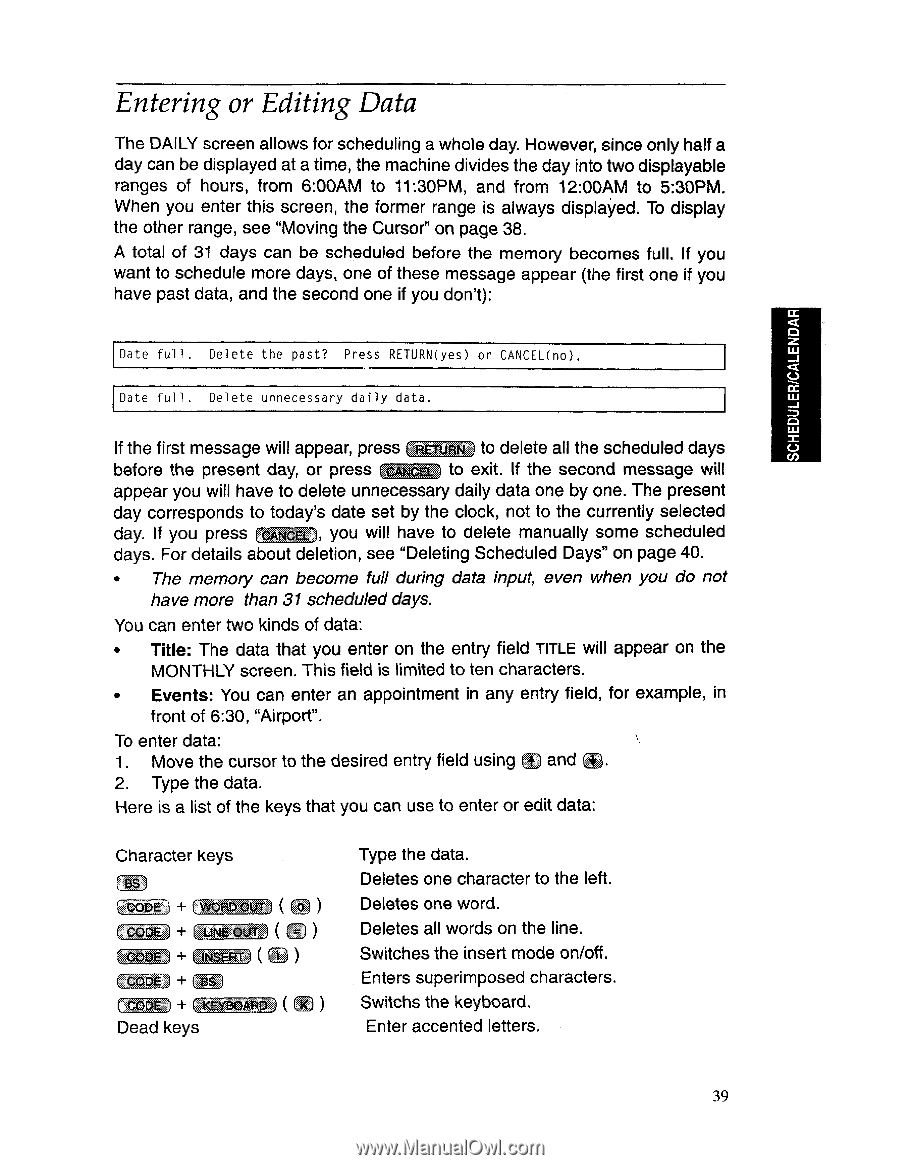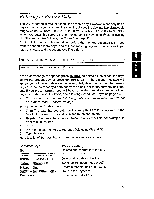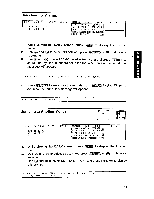Brother International PN-5700DS Owner's Manual - English - Page 53
Entering, Editing
 |
View all Brother International PN-5700DS manuals
Add to My Manuals
Save this manual to your list of manuals |
Page 53 highlights
SCHEDULER/CALENDAR Entering or Editing Data The DAILY screen allows for scheduling a whole day. However, since only half a day can be displayed at a time, the machine divides the day into two displayable ranges of hours, from 6:00AM to 11:30PM, and from 12:00AM to 5:30PM. When you enter this screen, the former range is always displayed. To display the other range, see "Moving the Cursor" on page 38. A total of 31 days can be scheduled before the memory becomes full. If you want to schedule more days, one of these message appear (the first one if you have past data, and the second one if you don't): Date full . Delete the past? Press RETURN(yes) or CANCEL(no). Date ful l . Delete unnecessary daily data. If the first message will appear, press MMUS to delete all the scheduled days before the present day, or press to exit. If the second message will appear you will have to delete unnecessary daily data one by one. The present day corresponds to today's date set by the clock, not to the currently selected day. If you press tiNITE4, you will have to delete manually some scheduled days. For details about deletion, see "Deleting Scheduled Days" on page 40. • The memory can become full during data input, even when you do not have more than 31 scheduled days. You can enter two kinds of data: • Title: The data that you enter on the entry field TITLE will appear on the MONTHLY screen. This field is limited to ten characters. • Events: You can enter an appointment in any entry field, for example, in front of 6:30, "Airport". To enter data: 1. Move the cursor to the desired entry field using (f) and (a. 2. Type the data. Here is a list of the keys that you can use to enter or edit data: Character keys 757sTO5t + WOAD WTI ( ) 004 + LAMEOUT )( Eli ) ...A + Dead keys Type the data. Deletes one character to the left. Deletes one word. Deletes all words on the line. Switches the insert mode onfoff. Enters superimposed characters. Switchs the keyboard. Enter accented letters. 39