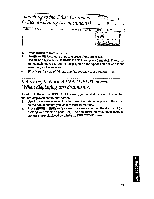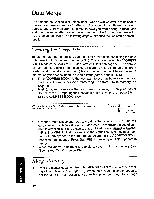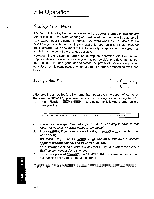Brother International PN-5700DS Owner's Manual - English - Page 204
Breaks, Printing
 |
View all Brother International PN-5700DS manuals
Add to My Manuals
Save this manual to your list of manuals |
Page 204 highlights
Printing a Page (PAGE) The last option of the function menu (PAGE) allows you to print a single page of your document. It also allows you to insert page breaks that will inform the printer to eject the sheet of paper and print the next part of the document on another sheet. Page Breaks STYLE BLOCK CTR/RMF SPELL ABBR/THR SEARCH FORM .Pn:E., ijRAGEI PAGE PRINT The text is always automatically formatted so that a maximum number of lines can fit on one page. If you do not insert a page break by following the steps below, an automatic page break will be inserted once the maximum number of lines per page is reached. This is determined by the setting on the PAPER SIZE screen (see "Paper Size" on page 184). Each time you want to start a new page prior to the automatic page ending, proceed as follows to insert a page break symbol "V" in your text: 1. Position the cursor where the page break symbol has to be inserted. 2. Press (NTrikil to display the menu. 3. Use a) and ra) to select PAGE, and press EREFIfflin or a to display the submenu. 4. Use ag and 00 to select PAGE BREAK and press pittom ). A page break symbol "V" will indicate that point, and the cursor will move to the next line. The page count (P indidator) is incremented and the fine count (L indicator) restarts from 1. If you change your mind, you can always erase this symbol (and eliminate the page break) with Page Printing CODE (N. P PRINT 1 STYLE BLOCK CTR/RMF SPELL ABBR/THR SEARCH FORM .P GEC .JPAGF_ BREAK iNawnooa 31V380 When you print a single page from the INPUT/EDIT screen, all settings like header, footer, and keyboard changes are effective. The merge symbols (see 190