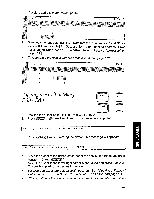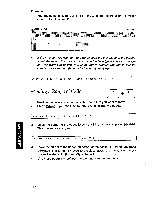Brother International PN-5700DS Owner's Manual - English - Page 120
Inserting, Blank, Columns
 |
View all Brother International PN-5700DS manuals
Add to My Manuals
Save this manual to your list of manuals |
Page 120 highlights
Inserting Blank Rows and Columns CODE ti INSERT 1. Press IN:Fa + FEEC- dp ( ). This menu will appear: MENU P41 COLUMNS 2. Select ROWS to insert blank rows (or COLUMNS to insert blank columns), then press GAW,(ATP. This message will appear: Position block cursor. Press RETURN when done. 3. Position the cursor anywhere in the first row (or column) where you want the new rows (columns) inserted. The machine asks you to specify the number of rows (or columns) to insert, for example: umber e- tO 8 rt 4. Type the number and press ( . The specified number of blank rows (or columns) are inserted. Existing data beyond the inserted rows (col- umns) are pushed down (to the right). Example 1: 1. Enter the data shown below in the range Al ..82, then enter the formula @SUM(A1..B2) in cell C3. @SUM(Al..82) PITCH:10 A 3 ;Ix 2 2 4 133HSaV38dS 106