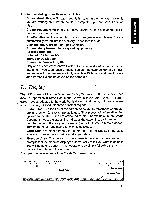Brother International PN-5700DS Owner's Manual - English - Page 29
Display
 |
View all Brother International PN-5700DS manuals
Add to My Manuals
Save this manual to your list of manuals |
Page 29 highlights
The machine distinguishes three kinds of files: • Spreadsheet files: A Spreadsheet file is stored in the memory only while you are working on it. When the file is completed, you can save it only on cp uu disk. cc • Create Document files: You can save several Create Document files in U) the memory or on a disk. • All other files: All the other files that you can create with this machine are automatically stored into the memory. These files include: cw., User Dictionary file (for the Spell Checker) Abbreviated phrases file (for speeding up typing) Address Book file Scheduler/Calendar file Things to Do List file Communication setting file Only one of each of the above kinds of files can be stored in the memory at one time. If you wish, each of these files can be saved separately on disk and retrieved when necessary. Only one User Dictionary and one Abbrevi- ated Phrase file can be saved on the same disk. The Display The LCD screen of this machine can display 22 lines of 80 characters. Each mode of operation (Create Document, Communication, etc.) uses a different screen layout, adapted to the work that is done in that mode, but most screens are consistently divided into three principal regions Status Line: The top line of the screen helps you to remember where you are and which functions are activated. The pieces of information that appear on the status line are called indicators. For example, in the Create Document mode, the status line indicates the page, line, and column number, the name of the file you are working on, etc. Some indicators appear only when the corresponding function is activated. • Work Area: On most screens, the central part of the display is the place where you can actually input or modify your data. • Message Area: The bottom of the screen is reserved for messages or prompts that the machine displays automatically to tell you what to do next. You will be able to perform most operations by simply following the instructions at the bottom of the screen. Example: the main screen of the Create Document mode. XXXXXXXX P:XX L:XX COL:XXX KB:X 0• L • • 3 4 5 6 9:18AM € 0 Work Area Status Line Message Area Wirt oar to A igtvJALEare 15