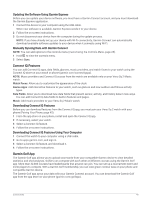Garmin Venu Sq 2 Owners Manual - Page 60
Time Zones, Customizing the Display Settings, Changing the Units of Measure, Garmin Connect Settings
 |
View all Garmin Venu Sq 2 manuals
Add to My Manuals
Save this manual to your list of manuals |
Page 60 highlights
Time Zones Each time you turn on the watch and acquire satellites or sync with your phone, the watch automatically detects your time zone and the current time of day. Customizing the Display Settings 1 Hold . 2 Select > System > Display. 3 Select Brightness to set the brightness level of the display. 4 Select an option: • Select During Activity for display settings when in an activity. • Select Not During Activity for display settings when not in an activity. 5 Select an option: • Select Timeout to set the length of time before the display turns off. NOTE: You can use the Always On option to keep the watch face data visible and turn off only the background. This option impacts the battery and display life. • Select Gesture to set the display to turn on when you rotate your wrist toward your body to view the watch. You can also adjust the gesture sensitivity to turn on the display more or less often. NOTE: The Gesture and Always On settings are disabled during your sleep window and in do not disturb mode to prevent the display from turning on while you are asleep. Changing the Units of Measure You can customize the units of measure displayed on the watch. 1 From the watch face, hold . 2 Select > System > Units. 3 Select a measurement type. 4 Select a unit of measure. Garmin Connect Settings You can change your watch settings from your Garmin Connect account, using either the Garmin Connect app or the Garmin Connect website. Some settings are available only using your Garmin Connect account and cannot be changed on your watch. • From the Garmin Connect app, select or , select Garmin Devices, and select your watch. • From the devices widget in the Garmin Connect application, select your watch. After customizing settings, sync your data to apply the changes to your watch (Using the Garmin Connect App, page 48, Using Garmin Connect on Your Computer, page 48). Device Information About the AMOLED Display By default, the watch settings are optimized for battery life and performance (Maximizing Battery Life, page 59). Image persistence, or pixel "burn-in," is normal behavior for AMOLED devices. To extend the display life, you should avoid displaying static images at high brightness levels for long time periods. To minimize burn-in, the Venu Sq 2 display turns off after the selected timeout (Customizing the Display Settings, page 54). You can turn your wrist toward your body, double-tap the touchscreen, or press a button to wake the watch. 54 Device Information