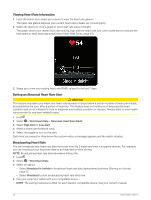Garmin Venu Sq 2 Owners Manual - Page 43
Getting Your VO2 Max. Estimate, Viewing Your Fitness Age, Pulse Oximeter
 |
View all Garmin Venu Sq 2 manuals
Add to My Manuals
Save this manual to your list of manuals |
Page 43 highlights
VO2 max. data is provided by Firstbeat Analytics™. VO2 max. analysis is provided with permission from The Cooper Institute®. For more information, see the appendix (VO2 Max. Standard Ratings, page 63), and go to www.CooperInstitute.org. Getting Your VO2 Max. Estimate This feature requires wrist-based heart rate or a compatible chest heart rate monitor. If you are using a chest heart rate monitor, you must put it on and pair it with your watch (Pairing Your Wireless Sensors, page 40). For the most accurate estimate, complete the user profile setup (Setting Up Your User Profile, page 41), and set your maximum heart rate (Setting Your Heart Rate Zones, page 35). The estimate may seem inaccurate at first. The watch requires a few runs to learn about your running performance. 1 Hold . 2 Select > User Profile > VO2 Max. If you have already recorded a brisk walk or run outdoors, your VO2 max. estimate may appear. The watch displays the date your VO2 max. estimate was last updated. The watch updates your VO2 max. estimate each time you complete an outdoor walk or run of 15 minutes or longer. You can manually start a VO2 max. test to get an updated estimate. 3 To start a VO2 max. test, tap the screen. 4 Follow the on-screen instructions to get your VO2 max. estimate. A message appears when the test is complete. Getting Your VO2 Max. Estimate for Cycling This feature requires a power meter and wrist-based heart rate or a compatible chest heart rate monitor. The power meter must be paired with your watch (Pairing Your Wireless Sensors, page 40). If you are using a chest heart rate monitor, you must put it on and pair it with your watch. For the most accurate estimate, complete the user profile setup (Setting Up Your User Profile, page 41) and set your maximum heart rate (Setting Your Heart Rate Zones, page 35). The estimate may seem inaccurate at first. The watch requires a few rides to learn about your cycling performance. 1 Start a cycling activity. 2 Ride at a steady, high intensity for at least 20 minutes. 3 After your ride, select . 4 Press or to scroll through the performance measurements. Viewing Your Fitness Age Your fitness age gives you an idea of how your fitness compares with a person of the same sex. Your watch uses information, such as your age, body mass index (BMI), resting heart rate data, and vigorous activity history to provide a fitness age. If you have a Garmin Index™ scale, your watch uses the body fat percentage metric instead of BMI to determine your fitness age. Exercise and lifestyle changes can impact your fitness age. NOTE: For the most accurate fitness age, complete the user profile setup (Setting Up Your User Profile, page 41). 1 Hold . 2 Select > User Profile > Fitness Age. Pulse Oximeter The Venu Sq 2 watch has a wrist-based pulse oximeter to gauge the saturation of oxygen in your blood. Knowing your oxygen saturation can be valuable in understanding your overall health and help you determine how your body is adapting to altitude. Your watch gauges your blood oxygen level by shining light into the skin and checking how much light is absorbed. This is referred to as SpO2. On the watch, your pulse oximeter readings appear as an SpO2 percentage. On your Garmin Connect account, you can view additional details about your pulse oximeter readings, including trends over multiple days (Changing the Pulse Oximeter Tracking Mode, page 38). For more information on pulse oximeter accuracy, go to garmin.com/ataccuracy. Heart Rate Features 37