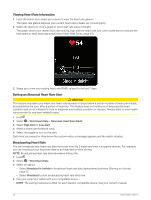Garmin Venu Sq 2 Owners Manual - Page 44
Getting Pulse Oximeter Readings, Changing the Pulse Oximeter Tracking Mode
 |
View all Garmin Venu Sq 2 manuals
Add to My Manuals
Save this manual to your list of manuals |
Page 44 highlights
Getting Pulse Oximeter Readings You can manually begin a pulse oximeter reading from the pulse oximeter glance. The accuracy of the pulse oximeter reading can vary based on your blood flow, the watch placement on your wrist, and your stillness. NOTE: You may need to add the pulse oximeter glance to the glance loop (Customizing the Glances, page 19). 1 While you are sitting or inactive, swipe up or down to view the pulse oximeter glance. 2 Select the glance to begin the reading. 3 Hold the arm wearing the watch at heart level while the watch reads your blood oxygen saturation. 4 Keep still. The watch displays your oxygen saturation as a percentage, and a graph of your pulse oximeter readings and heart rate values since midnight. Changing the Pulse Oximeter Tracking Mode 1 Hold . 2 Select > Wrist Heart Rate > Pulse Ox > Tracking Mode. 3 Select an option: • To turn on measurements while you are inactive during the day, select All Day. NOTE: Turning on pulse oximeter tracking decreases battery life. • To turn on continuous measurements while you sleep, select During Sleep. NOTE: Unusual sleep positions can cause abnormally low sleep-time SpO2 readings. • To turn off automatic measurements, select On Demand. Tips for Erratic Pulse Oximeter Data If the pulse oximeter data is erratic or does not appear, you can try these tips. • Remain motionless while the watch reads your blood oxygen saturation. • Wear the watch above your wrist bone. The watch should be snug but comfortable. • Hold the arm wearing the watch at heart level while the watch reads your blood oxygen saturation. • Use a silicone or nylon band. • Clean and dry your arm before putting on the watch. • Avoid wearing sunscreen, lotion, and insect repellent under the watch. • Avoid scratching the optical sensor on the back of the watch. • Rinse the watch with fresh water after each workout. Navigation You can use the GPS navigation features on your watch to save locations, navigate to locations, and find your way home. Saving Your Location Before you can navigate to a saved location, your watch must locate satellites. A location is a point that you record and store in the watch. If you want to remember landmarks or return to a certain spot, you can mark a location. 1 Go to the place where you want to mark a location. 2 Press . 3 Select Navigate > Save Location. TIP: To quickly mark a location, you can select from the controls menu (Controls, page 23). After the watch acquires GPS signals, the location information appears. 4 Select . 5 Select an icon. 38 Navigation