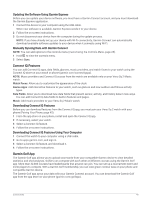Garmin Venu Sq 2 Owners Manual - Page 53
Using Do Not Disturb Mode, Wi‑Fi Connectivity Features, Connecting to a Wi‑Fi Network
 |
View all Garmin Venu Sq 2 manuals
Add to My Manuals
Save this manual to your list of manuals |
Page 53 highlights
Using Do Not Disturb Mode You can use do not disturb mode to turn off vibrations and the display for alerts and notifications. This mode disables the gesture setting (Customizing the Display Settings, page 54). For example, you can use this mode while sleeping or watching a movie. • To manually turn on or off do not disturb mode, hold , and select . • To automatically turn on do not disturb mode during your sleep hours, open the device settings in the Garmin Connect app, and select Sounds & Alerts > Do Not Disturb During Sleep. Wi‑Fi Connectivity Features Wi‑Fi is available only on the Venu Sq 2 Music watch. Activity uploads to your Garmin Connect account: Automatically sends your activity to your Garmin Connect account as soon as you finish recording the activity. Audio content: Allows you to sync audio content from third-party providers. Software updates: You can download and install the latest software. Workouts and training plans: You can browse for and select workouts and training plans on the Garmin Connect site. The next time your watch has a Wi‑Fi connection, the files are sent to your watch. Connecting to a Wi‑Fi Network You must connect your watch to the Garmin Connect app on your phone or to the Garmin Express application on your computer before you can connect to a Wi‑Fi network (Using Garmin Connect on Your Computer, page 48). To sync your watch with a third-party music provider, you must connect to a Wi‑Fi network. Connecting the watch to a Wi‑Fi network also helps to increase the transfer speed of larger files. 1 Move within range of a Wi‑Fi network. 2 From the Garmin Connect app, select or . 3 Select Garmin Devices, and select your watch. 4 Select Connectivity > Wi-FI > My Networks > Add a Network. 5 Select an available Wi‑Fi network, and enter the login details. Phone Apps and Computer Applications You can connect your watch to multiple Garmin phone apps and computer applications using the same Garmin account. Garmin Connect Your Garmin Connect account allows you to track your performance and connect with your friends. It gives you the tools to track, analyze, share, and encourage each other. You can record the events of your active lifestyle, including runs, walks, rides, swims, hikes, golf games, and more. You can create your free Garmin Connect account when you pair your watch with your phone using the Garmin Connect app. You can also create an account when you set up the Garmin Express application (www.garmin .com/express). Store your activities: After you complete and save a timed activity with your watch, you can upload that activity to your Garmin Connect account and keep it as long as you want. Analyze your data: You can view more detailed information about your fitness and outdoor activities, including time, distance, heart rate, calories burned, cadence, an overhead map view, and pace and speed charts. You can view more detailed information about your golf games, including scorecards, statistics, and course information. You can also view customizable reports. NOTE: To view some data, you must pair an optional wireless sensor with your watch (Pairing Your Wireless Sensors, page 40). Connectivity 47