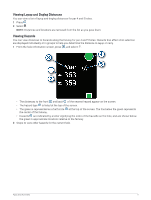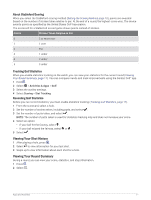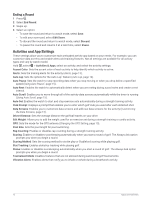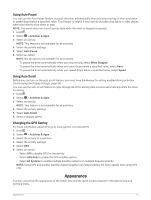Garmin Venu Sq 2 Owners Manual - Page 20
Setting an Alert, Auto Lap, Marking Laps Using the Auto Lap Feature
 |
View all Garmin Venu Sq 2 manuals
Add to My Manuals
Save this manual to your list of manuals |
Page 20 highlights
Setting an Alert 1 Hold . 2 Select > Activities & Apps. 3 Select an activity. NOTE: This feature is not available for all activities. 4 Select the activity settings. 5 Select Alerts. 6 Select an option: • Select Add New to add a new alert for the activity. • Select the alert name to edit an existing alert. 7 If necessary, select the type of alert. 8 Select a zone, enter the minimum and maximum values, or enter a custom value for the alert. 9 If necessary, turn on the alert. For event and recurring alerts, a message appears each time you reach the alert value. For range alerts, a message appears each time you exceed or drop below the specified range (minimum and maximum values). Auto Lap Marking Laps Using the Auto Lap Feature You can set your watch to use the Auto Lap feature to mark a lap at a specific distance automatically. This feature is helpful for comparing your performance over different parts of an activity (for example, every 1 mile or 5 kilometers). 1 Hold . 2 Select > Activities & Apps. 3 Select an activity. NOTE: This feature is not available for all activities. 4 Select the activity settings. 5 Select Auto Lap. 6 Enter the distance between laps. 7 To turn the Auto Lap feature on or off, select the toggle switch. Each time you complete a lap, a message appears that displays the time for that lap. The watch also vibrates if vibration is turned on (System Settings, page 53). 14 Apps and Activities