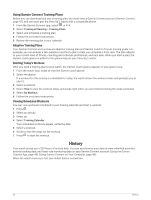Garmin Venu Sq 2 Owners Manual - Page 31
Customizing the Controls Menu, Setting Up a Shortcut Control, Garmin Pay
 |
View all Garmin Venu Sq 2 manuals
Add to My Manuals
Save this manual to your list of manuals |
Page 31 highlights
Customizing the Controls Menu You can add, remove, and change the order of the options in the controls menu (Controls, page 23). 1 Hold . The controls menu appears. 2 Hold . The controls menu switches to edit mode. 3 Select the shortcut you want to customize. 4 Select an option: • To change the location of the shortcut in the controls menu, select the location where you want it to appear. • To remove the shortcut from the controls menu, select . 5 If necessary, select to add a shortcut to the controls menu. NOTE: This option is available only after you remove at least one shortcut from the menu. Setting Up a Shortcut Control You can set up a shortcut to your favorite control, such as your Garmin Pay wallet or the music controls. 1 From the watch face, swipe right. 2 Select an option: • If this is the first time you are setting up a shortcut, swipe up, and select Setup. • If you previously set up a shortcut, hold , and select Shortcut Settings. 3 Select a shortcut control. Garmin Pay The Garmin Pay feature allows you to use your watch to pay for purchases in participating locations using credit or debit cards from a participating financial institution. Setting Up Your Garmin Pay Wallet You can add one or more participating credit or debit cards to your Garmin Pay wallet. Go to garmin.com /garminpay/banks to find participating financial institutions. 1 From the Garmin Connect app, select or . 2 Select Garmin Pay > Get Started. 3 Follow the on-screen instructions. Appearance 25