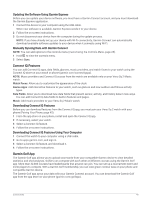Garmin Venu Sq 2 Owners Manual - Page 51
Pairing Your Phone, Viewing Notifications, Replying with a Customized Text Message
 |
View all Garmin Venu Sq 2 manuals
Add to My Manuals
Save this manual to your list of manuals |
Page 51 highlights
Pairing Your Phone To set up the Venu Sq 2 watch, it must be paired directly through the Garmin Connect app, instead of from the Bluetooth settings on your phone. 1 During the initial setup on your watch, select when you are prompted to pair with your phone. NOTE: If you previously skipped the pairing process, you can hold , and select > Connectivity > Phone > Pair Phone. 2 Scan the QR code with your phone, and follow the on-screen instructions to complete the pairing and setup process. Viewing Notifications 1 From the watch face, swipe up or down to view the notifications glance. 2 Select the glance. 3 Select a notification to read the full notification. 4 Swipe up to view the notification options. 5 Select an option: • To act on the notification, select an action, such as Dismiss or Reply. The available actions depend on the type of notification and your phone operating system. When you dismiss a notification on your phone or the Venu Sq 2 watch, it no longer appears in the glance. • To return to the notification list, swipe right. Replying with a Customized Text Message NOTE: This feature is available only if your watch is connected to an Android™ phone using Bluetooth technology. When you receive a text message notification on your Venu Sq 2 watch, you can send a quick reply by selecting from a list of messages. You can customize messages in the Garmin Connect app. NOTE: This feature sends text messages using your phone. Regular text message limits and charges may apply. Contact your mobile carrier for more information. 1 Swipe up or down to view the notifications glance. 2 Select the glance. 3 Select a text message notification. 4 Swipe up to view the notification options. 5 Select Reply. 6 Select a message from the list. Your phone sends the selected message as a text message. Receiving an Incoming Phone Call When you receive a phone call on your connected phone, the Venu Sq 2 watch displays the name or phone number of the caller. • To accept the call, select . NOTE: To talk to the caller, you must use your connected phone. • To decline the call, select . • To decline the call and immediately send a text message reply, select , and select a message from the list. NOTE: To send a text message reply, you must be connected to a compatible Android phone using Bluetooth technology. Connectivity 45