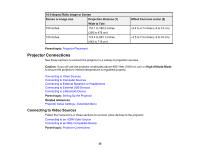Epson Home Cinema 2100 Users Guide - Page 29
Connecting to External Speakers or Headphones, EPSON PJ, Parent topic
 |
View all Epson Home Cinema 2100 manuals
Add to My Manuals
Save this manual to your list of manuals |
Page 29 highlights
1. Connect the HDMI cable to your computer's HDMI output port. 2. Connect the other end to one of the projector's HDMI ports. Note: The projector converts the digital audio signal sent from your computer into a mono analog signal for the internal speaker or a stereo analog signal if you are connecting to external speakers. (Make sure the HDMI audio playback device on your computer's audio settings is set to EPSON PJ.) Parent topic: Connecting to Computer Sources Connecting to External Speakers or Headphones To enhance the sound from your presentation, you can connect the projector to external self-powered speakers or headphones. You can control the volume using the projector's remote control. You can also connect the projector to an amplifier with speakers. Note: The projector's built-in speaker system is disabled when you connect external speakers. 1. Make sure your computer or video source is connected to the projector with both audio and video cables as necessary. 2. Locate the appropriate cable to connect your external speakers, such as a stereo mini-jack-to-pin- jack cable, or another type of cable or adapter. 3. Connect one end of the cable to your external speakers as necessary. 29