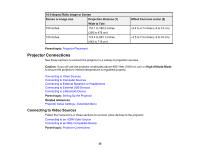Epson Home Cinema 2100 Users Guide - Page 26
Connecting to an HDMI Video Source
 |
View all Epson Home Cinema 2100 manuals
Add to My Manuals
Save this manual to your list of manuals |
Page 26 highlights
Connecting to an HDMI Video Source If your video source has an HDMI port, you can connect it to the projector using an optional HDMI cable. The HDMI connection provides the best image quality. 1. Connect the HDMI cable to your video source's HDMI output port. 2. Connect the other end to one of the projector's HDMI ports. Note: The projector converts the digital audio signal sent from your video source into a mono analog signal for the internal speaker or a stereo analog signal if you are connecting to external speakers. Note: When an audio/video source that meets the HDMI CEC standard is connected to the projector's HDMI port, you can use the projector's remote control to control certain features of the linked device by pressing the HDMI Link button on the remote control and setting HDMI Link to On. Note: If you have problems hearing audio through the HDMI connection, make sure the Audio Out Device setting in the Extended menu is set correctly. Parent topic: Connecting to Video Sources 26