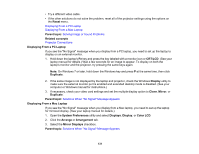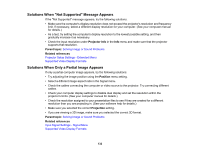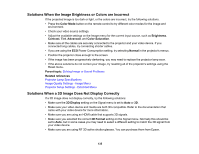Epson Home Cinema 2100 Users Guide - Page 130
Solutions When \, Brightness, Normal, Display, Messages, Enter, Reset, Parent topic
 |
View all Epson Home Cinema 2100 manuals
Add to My Manuals
Save this manual to your list of manuals |
Page 130 highlights
• Make sure all necessary cables are securely connected and the power is on for the projector and connected video sources. • Press the projector's power button to wake it from standby or sleep mode. Also see if your connected computer is in sleep mode or displaying a blank screen saver. • Press the Menu button. If the projector menu displays, there may be a problem with the connected video source, cable connection, or port. • Check the settings on the Signal menu to make sure they are correct for the current video source. • Adjust the Brightness setting or select the Normal Power Consumption setting. • Check the Display setting to make sure Messages is set to On. • If the projector does not respond when you press the control panel buttons, the buttons may be locked. Unlock the buttons. Press and hold the Enter button for 5 to 10 seconds or use the remote control. • For images projected with Windows Media Center, reduce the screen size from full screen mode. • For images projected from applications using Windows DirectX, turn off DirectX functions. • The projector may not be able to project copyrighted videos that you play back on a computer. For details, see the manual supplied with your computer. • If the other solutions do not solve the problem, reset all of the projector settings using the options on the Reset menu. Parent topic: Solving Image or Sound Problems Related references Image Quality Settings - Image Menu Projector Setup Settings - Extended Menu Solutions When "No Signal" Message Appears If the "No Signal" message appears, try the following solutions: • Press the Source button on the projector repeatedly to cycle through the available sources. Wait a few seconds for an image to appear. • Turn on the connected computer or video source, and press its play button to begin your presentation, if necessary. • Check the connection from the projector to your video sources. • If you are projecting from a laptop computer, make sure it is set up to display on an external monitor. • If necessary, turn the projector and the connected computer or video source off and then on again. 130