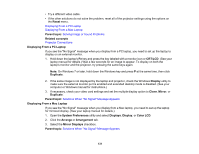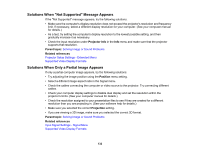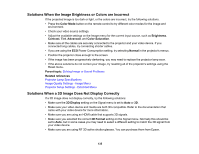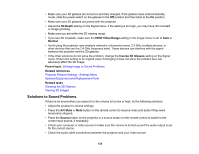Epson Home Cinema 2100 Users Guide - Page 132
Solutions When \, Solutions When Only a Partial Image Appears, Projector Info, Parent topic
 |
View all Epson Home Cinema 2100 manuals
Add to My Manuals
Save this manual to your list of manuals |
Page 132 highlights
Solutions When "Not Supported" Message Appears If the "Not Supported" message appears, try the following solutions: • Make sure the computer's display resolution does not exceed the projector's resolution and frequency limit. If necessary, select a different display resolution for your computer. (See your computer manual for details.) • As a test, try setting the computer's display resolution to the lowest possible setting, and then gradually increase it as necessary. • Check the input resolution under Projector Info in the Info menu and make sure that the projector supports that resolution. Parent topic: Solving Image or Sound Problems Related references Projector Setup Settings - Extended Menu Supported Video Display Formats Solutions When Only a Partial Image Appears If only a partial computer image appears, try the following solutions: • Try adjusting the image position using the Position menu setting. • Select a different image aspect ratio in the Signal menu. • Check the cables connecting the computer or video source to the projector. Try connecting different cables. • Check your computer display settings to disable dual display and set the resolution within the projector's limits. (See your computer manual for details.) • Check the resolution assigned to your presentation files to see if they are created for a different resolution than you are projecting in. (See your software help for details.) • Make sure you selected the correct Projection setting. • If you are viewing a 3D image, make sure you selected the correct 3D format. Parent topic: Solving Image or Sound Problems Related references Input Signal Settings - Signal Menu Supported Video Display Formats 132