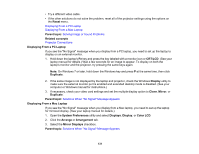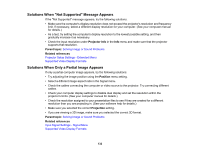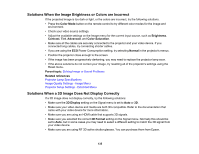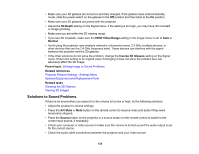Epson Home Cinema 2100 Users Guide - Page 136
Solutions to Sound Problems, 3D Depth, HDMI Video Range, Normal, Inverse 3D Glasses, Parent topic
 |
View all Epson Home Cinema 2100 manuals
Add to My Manuals
Save this manual to your list of manuals |
Page 136 highlights
• Make sure your 3D glasses are turned on and fully charged. If the glasses have entered standby mode, slide the power switch on the glasses to the Off position and then back to the On position. • Make sure your 3D glasses are paired with the projector. • Adjust the 3D Depth setting on the Signal menu. If the setting is too high, you may have 3D crosstalk or image ghosting. • Make sure you are within the 3D viewing range. • If you see 3D crosstalk, make sure the HDMI Video Range setting in the Image menu is set to Auto or Normal. • Avoid using the projector near wireless networks, microwave ovens, 2.4 GHz cordless phones, or other devices that use the 2.4 GHz frequency band. These devices can interfere with the signal between the projector and the 3D glasses. • If the other solutions do not solve the problem, change the Inverse 3D Glasses setting on the Signal menu. Return the setting to its original value if changing it does not solve the problem as it can adversely affect the 3D image. Parent topic: Solving Image or Sound Problems Related references Projector Feature Settings - Settings Menu Optional Equipment and Replacement Parts Related tasks Cleaning the 3D Glasses Viewing 3D Images Solutions to Sound Problems If there is no sound when you expect it or the volume is too low or high, try the following solutions: • Adjust the projector's volume settings. • Press the A/V Mute or Mute button on the remote control to resume video and audio if they were temporarily stopped. • Press the Source button on the projector or a source button on the remote control to switch to the correct input source, if necessary. • Check your computer or video source to make sure the volume is turned up and the audio output is set for the correct source. • Check the audio cable connections between the projector and your video source. 136