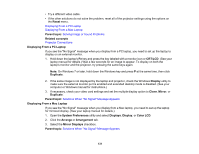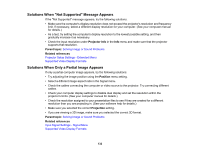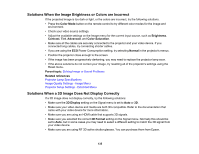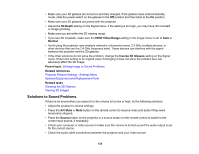Epson Home Cinema 2100 Users Guide - Page 131
Displaying From a PC Laptop, computer or Windows manual for instructions.
 |
View all Epson Home Cinema 2100 manuals
Add to My Manuals
Save this manual to your list of manuals |
Page 131 highlights
• Try a different video cable. • If the other solutions do not solve the problem, reset all of the projector settings using the options on the Reset menu. Displaying From a PC Laptop Displaying From a Mac Laptop Parent topic: Solving Image or Sound Problems Related concepts Projector Connections Displaying From a PC Laptop If you see the "No Signal" message when you display from a PC laptop, you need to set up the laptop to display on an external monitor. 1. Hold down the laptop's Fn key and press the key labeled with a monitor icon or CRT/LCD. (See your laptop manual for details.) Wait a few seconds for an image to appear. To display on both the laptop's monitor and the projector, try pressing the same keys again. Note: On Windows 7 or later, hold down the Windows key and press P at the same time, then click Duplicate. 2. If the same image is not displayed by the laptop and projector, check the Windows Display utility to make sure the external monitor port is enabled and extended desktop mode is disabled. (See your computer or Windows manual for instructions.) 3. If necessary, check your video card settings and set the multiple display option to Clone, Mirror, or Duplicate. Parent topic: Solutions When "No Signal" Message Appears Displaying From a Mac Laptop If you see the "No Signal" message when you display from a Mac laptop, you need to set up the laptop for mirrored display. (See your laptop manual for details.) 1. Open the System Preferences utility and select Displays, Display, or Color LCD. 2. Click the Arrange or Arrangement tab. 3. Select the Mirror Displays checkbox. Parent topic: Solutions When "No Signal" Message Appears 131