Dell Chromebook 5190 Owners Manual - Page 79
Powerwash, Restart, Reset, Ctrl+Alt+Shift+R
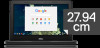 |
View all Dell Chromebook 5190 manuals
Add to My Manuals
Save this manual to your list of manuals |
Page 79 highlights
4. Click the Powerwash button. 5. Click Restart when prompted. You can also reset your Chromebook from the sign-in screen by holding down the keys Ctrl+Alt+Shift+R and clicking Restart. (If you are signed in to your Chromebook, sign out first before you press on Ctrl+Alt+Shift+R, then click Restart. Once the Chromebook is restarted, click Reset.) After you restart the Chromebook, you should now see the setup screen. Follow the instructions on the screen to set up your Chromebook again. Make sure you sign in with your primary Google Account, because this account is set as the owner account. Diagnostic and troubleshooting 79

4.
Click the
Powerwash
button.
5.
Click
Restart
when prompted.
You can also reset your Chromebook from the sign-in screen by holding down the keys
Ctrl+Alt+Shift+R
and clicking
Restart
. (If you are signed in to your Chromebook, sign out first before you press on
Ctrl+Alt+Shift+R
, then click
Restart
.
Once the Chromebook is restarted, click
Reset
.)
After you restart the Chromebook, you should now see the setup screen. Follow the instructions on the screen to set up your
Chromebook again. Make sure you sign in with your primary Google Account, because this account is set as the owner account.
Diagnostic and troubleshooting
79













