Dell Chromebook 5190 Owners Manual - Page 11
Removing and installing components, around the left and right side of the base cover
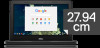 |
View all Dell Chromebook 5190 manuals
Add to My Manuals
Save this manual to your list of manuals |
Page 11 highlights
b. Pry the base cover from the edge using a plastic scribe [1] and lift the base cover from the system [2]. NOTE: After removing the base cover screws, on-site technicians must take care to remove the base cover carefully. There are prying recess points next to the left and right hinges which will ease the disassembly procedure. With the help of a plastic scribe, pry open from the top left side of the base cover, continue working your way around the left and right side of the base cover, then remove the base cover from the system. Removing and installing components 11

b.
Pry the base cover from the edge using a plastic scribe [1] and lift the base cover from the system [2].
NOTE:
After removing the base cover screws, on-site technicians must take care to remove the base cover
carefully. There are prying recess points next to the left and right hinges which will ease the disassembly procedure.
With the help of a plastic scribe, pry open from the top left side of the base cover, continue working your way
around the left and right side of the base cover, then remove the base cover from the system.
Removing and installing components
11














