Dell Chromebook 5190 Owners Manual - Page 75
CTRL + ALT + T, network_diag, into CROSH, and then press
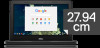 |
View all Dell Chromebook 5190 manuals
Add to My Manuals
Save this manual to your list of manuals |
Page 75 highlights
Follow the instruction to gather the information about the network and diagnose the network errors. 1. Turn on and sign in to Chromebook. 2. Open the Chrome browser. 3. Press CTRL + ALT + T to open CROSH. 4. Type network_diag into CROSH, and then press Enter. Diagnostic and troubleshooting 75

Follow the instruction to gather the information about the network and diagnose the network errors.
1.
Turn on and sign in to Chromebook.
2.
Open the Chrome browser.
3.
Press
CTRL + ALT + T
to open CROSH.
4.
Type
network_diag
into CROSH, and then press
Enter
.
Diagnostic and troubleshooting
75














