Dell Chromebook 5190 Owners Manual - Page 26
Installing keyboard
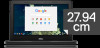 |
View all Dell Chromebook 5190 manuals
Add to My Manuals
Save this manual to your list of manuals |
Page 26 highlights
Installing keyboard Steps 1. Carefully insert the keyboard cable through the gap on the palm rest before securing the keyboard onto the system. 2. Align the keyboard trim with the tabs on the system, and press it until it clicks into place. 3. Turn the system and connect the keyboard cable to the connector on the system board. 4. Install the: a. battery b. base cover c. microSD card 5. Follow the procedure in After working inside your computer. 26 Removing and installing components

Installing keyboard
Steps
1.
Carefully insert the keyboard cable through the gap on the palm rest before securing the keyboard onto the system.
2.
Align the keyboard trim with the tabs on the system, and press it until it clicks into place.
3.
Turn the system and connect the keyboard cable to the connector on the system board.
4.
Install the:
a.
battery
b.
base cover
c.
microSD card
5.
Follow the procedure in
After working inside your computer
.
26
Removing and installing components














