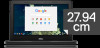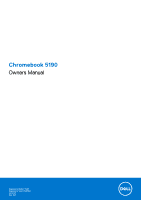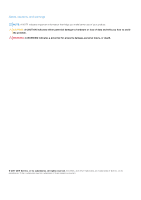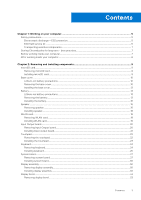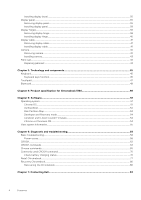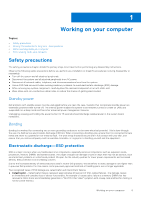Installing display bezel
................................................................................................................................................
35
Display panel
.......................................................................................................................................................................
35
Removing display panel
..............................................................................................................................................
35
Installing display panel
................................................................................................................................................
38
Display hinges
.....................................................................................................................................................................
38
Removing display hinge
..............................................................................................................................................
38
Installing display hinge
................................................................................................................................................
40
Display cable
........................................................................................................................................................................
41
Removing display cable
...............................................................................................................................................
41
Installing display cable
.................................................................................................................................................
41
Camera
.................................................................................................................................................................................
42
Removing camera
........................................................................................................................................................
42
Installing camera
..........................................................................................................................................................
43
Palm rest
.............................................................................................................................................................................
44
Replacing palmrest
......................................................................................................................................................
44
Chapter 3: Technology and components
......................................................................................
45
Keyboard
.............................................................................................................................................................................
45
Keyboard keys function
.............................................................................................................................................
45
Touchpad
.............................................................................................................................................................................
47
Bluetooth
.............................................................................................................................................................................
48
Chapter 4: Product specification for Chromebook 5190
...............................................................
49
Chapter 5: Software
....................................................................................................................
51
Operating system
...............................................................................................................................................................
51
Chrome OS
....................................................................................................................................................................
51
Verified Boot
.................................................................................................................................................................
52
Disk Partition Map
.......................................................................................................................................................
53
Developer and Recovery mode
................................................................................................................................
54
Coreboot and U-boot Custom Firmware
...............................................................................................................
54
Chrome vs Chromium OS
..........................................................................................................................................
54
View system information
.................................................................................................................................................
55
Chapter 6: Diagnostic and troubleshooting
..................................................................................
58
Basic troubleshooting
.......................................................................................................................................................
58
Power issues
.................................................................................................................................................................
58
CROSH
.................................................................................................................................................................................
62
CROSH commands
...........................................................................................................................................................
63
Chrome commands
...........................................................................................................................................................
65
Commonly used CROSH command
...............................................................................................................................
70
Check battery charging status
.................................................................................................................................
70
Reset Chromebook
............................................................................................................................................................
77
Recovery Chromebook
....................................................................................................................................................
80
Recovering the Chromebook
....................................................................................................................................
80
Chapter 7: Contacting Dell
..........................................................................................................
83
4
Contents