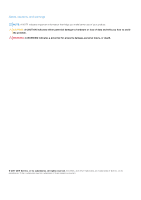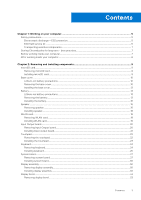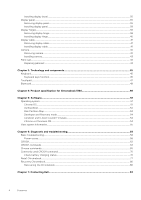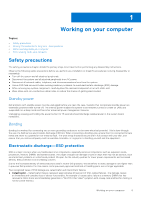Dell Chromebook 5190 Owners Manual - Page 7
Transporting sensitive components, Storing Chromebooks for long term - best practices - won t turn on
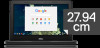 |
View all Dell Chromebook 5190 manuals
Add to My Manuals
Save this manual to your list of manuals |
Page 7 highlights
ESD protection summary It is recommended that all field service technicians use the traditional wired ESD grounding wrist strap and protective anti-static mat at all times when servicing Dell products. In addition, it is critical that technicians keep sensitive parts separate from all insulator parts while performing service and that they use anti-static bags for transporting sensitive components. Transporting sensitive components When transporting ESD sensitive components such as replacement parts or parts to be returned to Dell, it is critical to place these parts in anti-static bags for safe transport. Lifting equipment Adhere to the following guidelines when lifting heavy weight equipment: CAUTION: Do not lift greater than 50 pounds. Always obtain additional resources or use a mechanical lifting device. 1. Get a firm balanced footing. Keep your feet apart for a stable base, and point your toes out. 2. Tighten stomach muscles. Abdominal muscles support your spine when you lift, offsetting the force of the load. 3. Lift with your legs, not your back. 4. Keep the load close. The closer it is to your spine, the less force it exerts on your back. 5. Keep your back upright, whether lifting or setting down the load. Do not add the weight of your body to the load. Avoid twisting your body and back. 6. Follow the same techniques in reverse to set the load down. Storing Chromebooks for long term - best practices Prior to long term (Summer) storage: 1. Update to the latest version of the Chrome OS and charge your Chromebooks so that the battery is at least 80% full. a. This ensures that even when the battery discharges while unplugged over the summer, it will not fully run out of power. 2. Connect the device to a charger and then turn it on. 3. Hold Refresh and Power keys at the same time. 4. While holding these keys, remove the power cable from the device and then release the keys. The device should shut down and remain off. 5. Attempt to power the unit on, by pressing the power button. If the unit does not power on, you have completed the steps and can safely store the system. If the unit powers on, you should repeat steps 2 to 4. Upon redeploying: 1. Connect the Chromebooks to a charger and a power source, which will get them out of the battery disconnect state. Power up your device. 2. Connect your Chromebooks to WiFi and update them to the latest Chrome OS release. a. This can take time, as multiple Chrome OS versions may have been released since the last time the device was updated. Before working inside your computer Steps 1. Ensure that your work surface is flat and clean to prevent the computer cover from being scratched. 2. Turn off your computer. 3. If the computer is connected to a docking device (docked), undock it. 4. Disconnect all network cables from the computer (if available). CAUTION: If your computer has an RJ45 port, disconnect the network cable by first unplugging the cable from your computer. 5. Disconnect your computer and all attached devices from their electrical outlets. Working on your computer 7