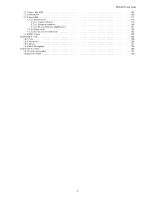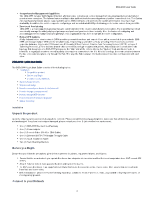D-Link DBG-2000 Product Manual 1 - Page 8
Change Password, Overview, Network, Internet configuration, VLAN ID, Fields, Description
 |
View all D-Link DBG-2000 manuals
Add to My Manuals
Save this manual to your list of manuals |
Page 8 highlights
DBG-2000 User Guide 4. Enter your new password and re-enter it to confirm the new password. 5. Click Change Password. 6. If the device is synchronized to the Nuclias cloud before logging in to the device, the user is not redirected to the "Change password" page. Instead, the user can directly log in with the Nuclias cloud UI password for the associated profile. 7. After successful login, the Overview page will appear. How to connect your device to the Internet? To get connected to the Nuclias cloud, you must configure the Internet configuration. Note: Ethernet 1 and Ethernet 4 ports are configured as default WAN and LAN ports, respectively. 1. Go to the Network menu, and click Internet configuration. 2. Select the connection type based on your ISP from the drop-down list. The options are DHCP, Static, PPTP, L2TP, and PPPoE. 3. Enable or disable the VLAN ID on the configured WAN port. If you enable the VLAN ID, enter the VLAN ID. 4. Enter details as per the selected connection type. a. When you select DHCP as the connection type, it displays the following page: Fields DHCP 8 Description