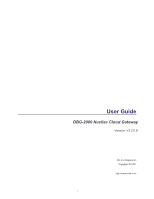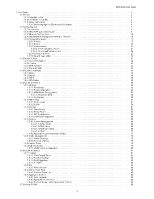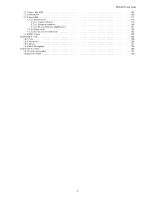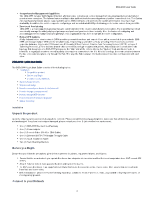D-Link DBG-2000 Product Manual 1
D-Link DBG-2000 Manual
 |
View all D-Link DBG-2000 manuals
Add to My Manuals
Save this manual to your list of manuals |
D-Link DBG-2000 manual content summary:
- D-Link DBG-2000 | Product Manual 1 - Page 1
User Guide DBG-2000 Nuclias Cloud Gateway Version: V2.2.0.8 D-Link Corporation Copyright © 2021 http://www.dlink.com 1 - D-Link DBG-2000 | Product Manual 1 - Page 2
Safety Instructions 3 1.1.3.1 Protecting Against Electrostatic Discharge 4 1.2 Getting Started 4 1.2.1 Introduction 4 1.2.2 DBG-2000 Quick Start Guide 5 RIP Configuration 65 1.5.3.4 OSPFv2 Configuration 66 1.5.4 Services 68 1.5.4.1 Service Management 68 1.5.4.1.1 Jumbo frame 68 1.5.4.1.2 - D-Link DBG-2000 | Product Manual 1 - Page 3
DBG-2000 User Guide 1.7.1 Site to Site VPN 100 1.7.2 PPTP/L2TP 109 1.7.3 OpenVPN 115 1.7.3.1 Server mode 115 1.7.3.1.1 Server Policies 119 1.7.3.1.2 Remote Networks 120 1.7.3.1.3 Local Networks (Split Tunnel 121 1.7.3.2 Client - D-Link DBG-2000 | Product Manual 1 - Page 4
D-LINK WILL IN NO EVENT BE LIABLE FOR ANY DAMAGES IN EXCESS OF THE AMOUNT D-LINK RECEIVED FROM THE END-USER FOR THE PRODUCT. Safety Instructions To gets wet, see the appropriate section in your troubleshooting guide or contact your trained service provider. Do not push any objects into the openings - D-Link DBG-2000 | Product Manual 1 - Page 5
floor pads, workbench pads, and an antistatic grounding strap. Getting Started Version: V2.2.0.8 The user guide of the D-Link Nuclias Cloud Gateway DBG-2000 includes information about all the features supported by the gateway. However, before reading about the features, you must know how to use and - D-Link DBG-2000 | Product Manual 1 - Page 6
2000 User Guide Comprehensive Management Capabilities The DBG-2000 includes WAN-Gigabit Ethernet, which provides policy-based service -touch Provisioning DBG-2000 is a cloud-supported gateway that gets synchronized with the cloud to attain its full functionalities. The D-Link Nuclias Cloud can - D-Link DBG-2000 | Product Manual 1 - Page 7
DBG-2000 User Guide The basic information about physically connecting the DBG-2000 to a network is as follows: Connect an Ethernet cable from the port labeled Ethernet 1 to the external router, modem, or ISP. The port Ethernet 1 is - D-Link DBG-2000 | Product Manual 1 - Page 8
DBG-2000 User Guide 4. Enter your new password and re-enter it to confirm the new password. 5. Click Change Password. 6. If the device is synchronized to the Nuclias cloud - D-Link DBG-2000 | Product Manual 1 - Page 9
DBG-2000 User Guide Hostname DNS Servers Primary DNS Secondary DNS MTU Enter the hostname if required by your ISP. Select either Get dynamically from ISP or Use these DNS servers to enter DNS servers manually. If you select Use these DNS servers, enter the primary DNS server IP address. If you - D-Link DBG-2000 | Product Manual 1 - Page 10
DBG-2000 User Guide Fields Address mode Server address IP address Subnet mask Default On-demand is selected. Select either Get dynamically from ISP or Use these DNS servers to enter DNS servers manually. The MTU (Maximum Transmit Unit) is the largest packet that can be sent over the network. For - D-Link DBG-2000 | Product Manual 1 - Page 11
connection type, it displays the following page: DBG-2000 User Guide Fields Address mode IP address Subnet mask Default PPTP user name. Enter your PPTP password. Enable it if the PPTP server supports this feature. Some ISPs may require you to pay for usage time. Select On DNS servers manually. 11 - D-Link DBG-2000 | Product Manual 1 - Page 12
-2000 User Guide your PPPoE user name. Enter your PPPoE password. If your ISP supports Service, enter the service name. It is an optional field. Select the type of from ISP or Use these DNS servers to enter DNS servers manually. The MTU (Maximum Transmit Unit) is the largest packet that can - D-Link DBG-2000 | Product Manual 1 - Page 13
to apply your settings to the device. How to change your password? 1. Go to the System menu, and click the System sub-menu. DBG-2000 User Guide 2. Select the Change password checkbox. 3. Enter your Old password. 4. Enter your new password. 5. Retype your new password to confirm it and click Apply - D-Link DBG-2000 | Product Manual 1 - Page 14
DBG-2000 User Guide Fields Reset to default Current Firmware version Image Upgrade Description Reset If you reset the device to its default settings, it returns to the state - D-Link DBG-2000 | Product Manual 1 - Page 15
DBG-2000 User Guide 15 - D-Link DBG-2000 | Product Manual 1 - Page 16
DBG-2000 User Guide Fields Model Current version Local time Connection type Address your device is registered, it displays the date and time when it got registered. It displays the website link of the Nuclias cloud. Port Information Ethernet It displays the IP address for the gateway. It displays - D-Link DBG-2000 | Product Manual 1 - Page 17
-2000 User Guide 3 - Network This chapter describes the Ethernet, Addressing, Routing, Services, Traffic Management, and High Availability. Chapter 4 - Security This GRE Tunnel. Chapter 6 - Tools This chapter describes the supported diagnostic tools. Chapter 7 - License This chapter provides - D-Link DBG-2000 | Product Manual 1 - Page 18
DBG-2000 User Guide The Add button adds a new entry to the current table, and the the device to configure the network-related parameters like Ethernet, Addressing, Services, Traffic Management, and Captive Portal. Security: Click the Security link, and it will redirect you to the Security tab of the - D-Link DBG-2000 | Product Manual 1 - Page 19
DBG-2000 User Guide The fields available on this page are as follows: Field Profile name Model name Access level Managed site tag Managed site Use default configuration Clone - D-Link DBG-2000 | Product Manual 1 - Page 20
DBG-2000 User Guide The following fields are displayed on this page: Field Status Device name MAC address Public IP Local IP Model name Connectivity Profile sync status Profile - D-Link DBG-2000 | Product Manual 1 - Page 21
DBG-2000 User Guide The fields available on this page are given below. Field Device UID Device name Site Profile License key #1 Add more licenses Save Cancel Description Enter - D-Link DBG-2000 | Product Manual 1 - Page 22
DBG-2000 User Guide Authentication Network authentication refers to the security-related process required when a client tries to connect to your network. There are various ways in which the Nuclias cloud gateway supports the authentication process that includes the local authentication server and - D-Link DBG-2000 | Product Manual 1 - Page 23
DBG-2000 User Guide A RADIUS server can be configured and accessible by the gateway to authenticate client connections. To add a Radius server, select the authentication server as RADIUS, and - D-Link DBG-2000 | Product Manual 1 - Page 24
DBG-2000 User Guide Accounting interim interval Access level Save Cancel Enter the interim interval, in seconds, at which the device should send the Radius Accounting (Interim-Update) packets. - D-Link DBG-2000 | Product Manual 1 - Page 25
DBG-2000 User Guide Save Cancel Click Save to save the authentication server. Click address of the POP3 server. Enter the POP3 authentication server port. You can enable or disable the SSL support for POP3. If this option is enabled, it is mandatory to select a certificate authority for it. Select - D-Link DBG-2000 | Product Manual 1 - Page 26
DBG-2000 User Guide The fields available on this page are as follows: Field Server name IP address Port AD domain Hostname Access level Save Cancel Description Enter the - D-Link DBG-2000 | Product Manual 1 - Page 27
DBG-2000 User Guide The fields available on this page are as follows: Field Server name IP address Workgroup Access level Save Cancel Description Enter the name of the - D-Link DBG-2000 | Product Manual 1 - Page 28
DBG-2000 User Guide Entries Associated devices Associated Profiles Actions It displays the number of login credentials saved under that name. It displays the number of devices that are - D-Link DBG-2000 | Product Manual 1 - Page 29
DBG-2000 User Guide The Schedule policies page displays all the default and the configured schedule policies for the devices. These schedules are used to activate a few features of - D-Link DBG-2000 | Product Manual 1 - Page 30
DBG-2000 User Guide The fields available on this page are as follows: Field Name Access level Managed site tag Managed site Template Day of week Availability Description Enter a - D-Link DBG-2000 | Product Manual 1 - Page 31
DBG-2000 User Guide From To Time display Save Cancel Enter the start time when the Sign-on with SMS authentication Sign-on with third party credentials Note: Currently, DBG-2000 does not support SMS authentication and e-mail authentication. You can either select one of the available backgrounds or - D-Link DBG-2000 | Product Manual 1 - Page 32
DBG-2000 User Guide The fields available on the Splash page editor page are as selected time frame. In the Device Name column, click any entry to open the Basic page of DBG-2000. The Basic page displays the following information: Device Information, Location, WAN Interface, and Site and Profile. To - D-Link DBG-2000 | Product Manual 1 - Page 33
DBG-2000 User Guide This chapter covers the following topics: Device Information The Device information section of your device. It displays the user name and the password to log in to the DBG-2000 web interface. It displays the range of MAC addresses. It displays the time duration since the last - D-Link DBG-2000 | Product Manual 1 - Page 34
DBG-2000 User Guide Use any of the following ways to adjust the map size: Cntrl key + scroll to zoom in or zoom out of the map Click "+" and "-" - D-Link DBG-2000 | Product Manual 1 - Page 35
DBG-2000 User Guide DNS Server 2 It displays the IP address of the secondary DNS server to the device. Chapter 2 Summary This chapter provides port connectivity details of the device DBG-2000. It indicates the amount of the data uploaded or downloaded from the WAN interfaces and tells about - D-Link DBG-2000 | Product Manual 1 - Page 36
DBG-2000 User Guide The fields displayed in the Ports table are as follows: Field Port It displays the port numbers. It displays the interfaces of the device. It displays whether the port links up or links down. It displays the MAC address of the port. It displays the IP address of the port. - D-Link DBG-2000 | Product Manual 1 - Page 37
DBG-2000 User Guide The fields displayed in the Internet traffic graph are as follows: Field Total average traffic Average download Average upload Description It indicates the average of - D-Link DBG-2000 | Product Manual 1 - Page 38
DBG-2000 User Guide Client This section displays a bar graph of the number of clients connected to your gateway for the selected time frame. The Time frame field allows - D-Link DBG-2000 | Product Manual 1 - Page 39
DBG-2000 User Guide VPN usage displays the total usage of the VPN tunnel for downloading and uploading the data. You can select the Time frame to display the - D-Link DBG-2000 | Product Manual 1 - Page 40
Interface IP range Used Free DBG-2000 User Guide It displays the interface on which the DHCP subnet has been configured. It displays the range of IP addresses that can be assigned for lease. - D-Link DBG-2000 | Product Manual 1 - Page 41
DBG-2000 User Guide Field Display VPN type Quick VPN Name Remote gateway Interface Local : It displays OpenVPN client status only. GRE Tunnel: It displays GRE Tunnel client details only. Note: The Manual, Site-to-Site, and Hub-and-Spoke VPNs are available only when any of them are configured on the - D-Link DBG-2000 | Product Manual 1 - Page 42
Quick VPN Description Contact point (IP address) Device name IP address Site Subnet(s) Role Connection Status Bytes transmitted Bytes received Tunnel uptime DBG-2000 User Guide Site-to-Site VPN Status (Site-to-Site) If Site-to-site is selected, site-to-site connections between DBG2000 devices of - D-Link DBG-2000 | Product Manual 1 - Page 43
DBG-2000 User Guide Field User name Client IP (Actual) Client IP (VPN) Bytes transmitted an optimum path for traffic to flow from the source to its destination, and the various supported services provide a secure network to its end-users. Traffic management is another important configuration for a - D-Link DBG-2000 | Product Manual 1 - Page 44
DBG-2000 User Guide Another feature that the cloud gateway supports is Dynamic DNS (DDNS), i.e., an Internet service that allows routers with following topics: Port Status The Ethernet ports, available on the cloud gateway, support 10/100/1000 Mbps, and they use the highest common speed between the - D-Link DBG-2000 | Product Manual 1 - Page 45
DBG-2000 User Guide The fields available in the Port Configuration table are as LAN, WAN, or DMZ port. It is assumed that you have arranged for Internet service with your Internet Service Provider (ISP). Please contact your ISP or network administrator for the configuration information required to - D-Link DBG-2000 | Product Manual 1 - Page 46
DBG-2000 User Guide The fields available on this page are as follows: Field Interface required by your ISP. Select either Get dynamically from ISP or Use these DNS servers to enter DNS servers manually. If you select Use these DNS servers, enter the primary DNS server IP address. If you select - D-Link DBG-2000 | Product Manual 1 - Page 47
mode Maximum idle time (minutes) Address mode Server name DBG-2000 User Guide The MTU (Maximum Transmit Unit) is the largest packet that ISP. Enter your PPPoE user name. Enter your PPPoE password. If your ISP supports the service name, enter it here. Select the type of Authentication to use (Auto- - D-Link DBG-2000 | Product Manual 1 - Page 48
2000 User Guide Click Cancel to revert to the previous settings. DMZ Port The gateway supports one of the physical ports to be configured as a dedicated DMZ port the firewall. The DMZ provides security to the network, as specific services/ports exposed to the Internet on the DMZ do not get exposed - D-Link DBG-2000 | Product Manual 1 - Page 49
DBG-2000 User Guide The fields available on this page are as follows: Field Interface type Interface name IP address IP subnet mask DHCP mode Domain name Starting IP - D-Link DBG-2000 | Product Manual 1 - Page 50
DNS Proxy Save Cancel DBG-2000 User Guide Enter the WINS IP address in the DHCP configuration. A WINS (Windows Internet Naming Service Server) is the equivalent of PC on your network to be the DHCP server or if you are manually configuring the network settings of all of your PCs, set the DHCP mode - D-Link DBG-2000 | Product Manual 1 - Page 51
DBG-2000 User Guide The fields available on this page are as follows: Field Interface type Interface name Bridge network Network IP address IP subnet mask DHCP mode Domain - D-Link DBG-2000 | Product Manual 1 - Page 52
Proxy Save Cancel DBG-2000 User Guide Enter the WINS IP address in the DHCP configuration. A WINS (Windows Internet Naming Service Server) is the supports multiple WAN links. This allows you to take advantage of rollover and load balancing features to ensure that certain Internet-dependent services - D-Link DBG-2000 | Product Manual 1 - Page 53
DBG-2000 User Guide If you want to use Auto-rollover, select Auto-rollover using WAN to route low-latency services (such as VOIP) over the higher-speed link and let low-volume background traffic (such as SMTP) go over the lower-speed link. The gateway currently supports two algorithms for Load - D-Link DBG-2000 | Product Manual 1 - Page 54
2000 User Guide Load Tolerance: It is the percentage of bandwidth after which the gateway switches to secondary WAN. Max Bandwidth: This sets the maximum bandwidth tolerable by the primary WAN for outbound traffic. If the link to detect the health of a WAN link using the WAN DNS servers configured in - D-Link DBG-2000 | Product Manual 1 - Page 55
2000 User Guide Failover after Enter the number of failures after which the port is considered to be down. Spillover mode Select Spillover mode when you want a specific WAN to act as a dedicated link this option to detect the health of a WAN link using the WAN DNS servers configured in the WAN - D-Link DBG-2000 | Product Manual 1 - Page 56
Failover after Load tolerance Max bandwidth DBG-2000 User Guide Enter the number of failures after which IP address. When you set up an account with a DDNS service, the host and domain name, user name, password, and wildcard support will be provided by the account provider. When the DDNS feature - D-Link DBG-2000 | Product Manual 1 - Page 57
DBG-2000 User Guide The fields available on this page are as follows: Field Service provider User name Password Hostname Wildcard Use public IP Force update interval Save Cancel Description Select one of the following service types that this WAN port should use: DynDNS, FreeDNS, NO-IP, 3322.org, - D-Link DBG-2000 | Product Manual 1 - Page 58
DBG-2000 User Guide The fields displayed on the IP aliasing table are as follows: Internet and the secure LAN. To limit broadcast packets of a device in a large network, the gateway supports Virtual LANs. These virtual LANs assign VLAN IDs to the LAN ports to isolate that port's traffic from the - D-Link DBG-2000 | Product Manual 1 - Page 59
DBG-2000 User Guide With Router (classical routing), devices on the LAN can be ID. A VLAN membership can be created by clicking the Add button present above the list. The cloud gateway supports LAN ports with different subnets for each LAN, i.e., for port 4, the assigned IP address is 192.168.10 - D-Link DBG-2000 | Product Manual 1 - Page 60
DBG-2000 User Guide The fields available on the Add VLAN profile page are as follows: Field Name VLAN ID Base Interface InterVLAN IP address Subnet mask DHCP mode - D-Link DBG-2000 | Product Manual 1 - Page 61
DBG-2000 User Guide Ending IP address Default gateway DNS server Primary DNS server Server IP address. Enter the WINS IP address in the DHCP configuration. A WINS (Windows Internet Naming Service Server) is the equivalent of a DNS server but uses the NetBIOS protocol to resolve hostnames. It - D-Link DBG-2000 | Product Manual 1 - Page 62
DBG-2000 User Guide DHCP reserved IP IP/MAC binding Actions It displays the MAC manually. Policy route allows you to configure routing policy based on certain parameters like the source address, destination address, source port, or destination port. Another protocol that the cloud gateway supports - D-Link DBG-2000 | Product Manual 1 - Page 63
DBG-2000 User Guide make from its source to destination. Similarly, you will also learn to of the gateway is core to the traffic flow behavior between the secure LAN and the Internet. Manually adding static routes to this device allows you to define the traffic path selection from one interface to - D-Link DBG-2000 | Product Manual 1 - Page 64
2000 User Guide network, source address, the destination network, a destination address, service, or protocol can be associated with a particular WAN port for from the remaining IP addresses can be assigned to the other WAN link. Policy routes are only applicable when load balancing mode is enabled - D-Link DBG-2000 | Product Manual 1 - Page 65
DBG-2000 User Guide Destination port Local Gateway Active Actions It displays a destination port for which the policy route will be applicable. It displays the WAN interface. You can - D-Link DBG-2000 | Product Manual 1 - Page 66
. Click Close to revert to the previous settings. DBG-2000 User Guide RIP Configuration Dynamic routing using the Routing Information Protocol (RIP the RIP packets need to be exchanged. It displays the RIP version supported by the routing devices in the selected interface. It displays whether the - D-Link DBG-2000 | Product Manual 1 - Page 67
Authentication Key Save Cancel DBG-2000 User Guide Description Select the interface routing table. The RIP version is dependent on the RIP support of other routing devices in the LAN. RIP-1: A within a single routing domain. It gathers link state information from available routers and constructs a - D-Link DBG-2000 | Product Manual 1 - Page 68
DBG-2000 User Guide Priority Hello interval Dead interval Cost Authentication LAN route exchange NSSA Active Actions It displays the priority of the router to become the designated router. - D-Link DBG-2000 | Product Manual 1 - Page 69
Key ID MD5 Authentication Key LAN route exchange Save Cancel DBG-2000 User Guide Enter the area to which the interface belongs. Two routers section covers the following topics: Service Management This section of the web UI discusses the following services supported by the Nuclias cloud gateway: - D-Link DBG-2000 | Product Manual 1 - Page 70
DBG-2000 User Guide IGMP Proxy The Internet Group Management Protocol (IGMP) is used by hosts and routers on an IP network to create multicast group memberships. The IGMP can be used for web and support applications like the online streaming of videos and games. The IGMP proxy enables the gateway to - D-Link DBG-2000 | Product Manual 1 - Page 71
2000 User Guide The fields available on the Add interface configuration page are as follows: Field Active interface Save Cancel Description Select the active interface. Note: IGMP snooping supports an automatic device, and you may have to manually open/forward ports to allow applications to work. - D-Link DBG-2000 | Product Manual 1 - Page 72
Protocol Internal port External port Interface IP address DBG-2000 User Guide It indicates if the UPnP port is still (ALGs) are security components that enhance the firewall and NAT support of the gateway to seamlessly support application layer protocols. In some cases enabling the ALG will allow - D-Link DBG-2000 | Product Manual 1 - Page 73
DBG-2000 User Guide The table lists all the subjects along with email addresses that are blocked or This is useful to ensure that low priority LAN users (like guests or HTTP service) do not monopolize the available WAN's bandwidth for cost-savings or bandwidth-priority-allocation purposes. 73 - D-Link DBG-2000 | Product Manual 1 - Page 74
DBG-2000 User Guide This section will help you understand and configure the bandwidth control , i.e., low, medium, or high. It displays the range of bandwidth rates. It displays the service. It displays the traffic selector match type. It displays the schedule of the selected traffic shaping. You - D-Link DBG-2000 | Product Manual 1 - Page 75
DBG-2000 User Guide The fields available on the Add traffic shaping page are as follows: Field Name Policy type WAN Interface Interface Management type Priority Max. bandwidth rate (Kbps) Min. bandwidth rate (Kbps) Service Traffic selector match type Interface IP address Subnet mask MAC address - D-Link DBG-2000 | Product Manual 1 - Page 76
DBG-2000 User Guide Close Click Close to revert to the previous settings. Session Limiting The Session Limiting section displays a list of configured session limiting profiles. It allows a user - D-Link DBG-2000 | Product Manual 1 - Page 77
Ending IP address Interface Maximum sessions Schedule policy Save Cancel DBG-2000 User Guide Enter the name of the profile to be configured for a particular and conditions of service. This helps the gateway monitor and control Internet usage. The Nuclias cloud gateway, DBG-2000, allows its users - D-Link DBG-2000 | Product Manual 1 - Page 78
DBG-2000 User Guide The fields available on the Add captive portal page are as follows: Field an alternative sign-in method that does not require the end-user to create an account to access the service. The end-user clicks a button and then can access the Internet. Sign-on with basic login page - D-Link DBG-2000 | Product Manual 1 - Page 79
interval Assign VLAN VLAN (ID/Name) Save Cancel DBG-2000 User Guide Click this button to edit the existing splash page or add the clients connected to the gateway to reauthenticate to continue using the Internet services. Enter or select the session timeout in minutes. The range is from - D-Link DBG-2000 | Product Manual 1 - Page 80
2000 User Guide In VRRP, instead of having only one router, a group of virtual routers is provided; If one fails, the other will take over the failed router and its IP addresses and provides uninterrupted service through the recovered Virtual router A. DBG-2000 supports the VRRP feature, and it has - D-Link DBG-2000 | Product Manual 1 - Page 81
DBG-2000 User Guide The routers (DBG1 and DBG2) have been configured with the VRRP and when DBG1 WAN gets connected or becomes functional, it again switches to DBG1. To configure your DBG-2000, refer to VRRP List & Configuration. VRRP List & Configuration This page of the Nuclias cloud gateway's - D-Link DBG-2000 | Product Manual 1 - Page 82
DBG-2000 User Guide The controlled transition of the virtual router responsibility with minimal service interruption. Click Save to save your settings. Click 4 Security This chapter introduces you to the security features supported by the Nuclias cloud gateway. These features include Firewall, IPS - D-Link DBG-2000 | Product Manual 1 - Page 83
DBG-2000 User Guide Outbound (LAN/DMZ to WAN) rules restrict access to traffic leaving your network, selectively allowing only specific local users to access specific outside resources. The - D-Link DBG-2000 | Product Manual 1 - Page 84
DBG-2000 User Guide The fields displayed on this page are as follows: Field or DMZ requests. To allow outside devices to access services on the secure LAN, you must create a port forwarding rule for each service. It also supports Translation (Outbound). The fields displayed in the Port forwarding - D-Link DBG-2000 | Product Manual 1 - Page 85
DBG-2000 User Guide Mode Interface Protocol Public port Local IP Local port Allowed remote IPs Active Actions It displays the mode configured for the selected rule. It displays - D-Link DBG-2000 | Product Manual 1 - Page 86
Mode Interface Protocol Public port Local IP Local port Allowed remote IPs Save Cancel DBG-2000 User Guide Select any one of the following modes: Forwarding (Inbound): If you select this mode, traffic passes from the WAN host to the LAN host for a - D-Link DBG-2000 | Product Manual 1 - Page 87
DBG-2000 User Guide Protocol Outgoing trigger port Incoming trigger port Active Actions It displays the protocol you configure the route mode as NAT on the Route Mode page. DBG-2000, the Nuclias cloud gateway, allows you to configure 1:1 NAT rules and displays all the configured 1:1 NAT rules. - D-Link DBG-2000 | Product Manual 1 - Page 88
DBG-2000 User Guide The fields displayed in the 1:1 NAT table are as follows: Field Name Interface WAN IP Local IP Protocol Ports Allowed remote IPs Active Actions Description - D-Link DBG-2000 | Product Manual 1 - Page 89
DBG-2000 User Guide Field Name Interface WAN IP Local IP Protocol Port Allowed remote IPs Save Cancel Description Enter a descriptive name of the rule. Select the WAN interface - D-Link DBG-2000 | Product Manual 1 - Page 90
It displays the number of signatures loaded. DBG-2000 User Guide Attack Checks Attacks can be malicious security breaches or , can use up processing power and bandwidth and can prevent normal regular network services. You can also configure ICMP packet flooding, SYN traffic flooding, and Echo - D-Link DBG-2000 | Product Manual 1 - Page 91
DBG-2000 User Guide Accept UDP connections SYN flood detect rate Echo storm ICMP flood Enter the number of UDP connections simultaneously accepted by the gateway from a single computer - D-Link DBG-2000 | Product Manual 1 - Page 92
DBG-2000 User Guide The fields available on the Add web content filter configuration page are as follows: Field Name Non-managed action Allow override Override timeout (seconds) Update - D-Link DBG-2000 | Product Manual 1 - Page 93
Captive portal user PPTP L2TP OpenVPN IPSec VPN Filtering type URL filtering Default category Custom group Previous Save Cancel Custom Group List DBG-2000 User Guide Select the schedule when the policy rule is to be applied. To configure a schedule, refer to the Schedule policies page. Policy scope - D-Link DBG-2000 | Product Manual 1 - Page 94
DBG-2000 User Guide Users can select a particular URL or select a group to manage URLs associated with that group. This section displays groups and URLs associated with them. The - D-Link DBG-2000 | Product Manual 1 - Page 95
DBG-2000 User Guide The fields available on this page are as follows: Field Group name Custom filtering type Add URL/keyword Bulk import Supported items Description Enter a name for your group. Select one of the following types of filtering you want to apply to your group: URL: If you - D-Link DBG-2000 | Product Manual 1 - Page 96
DBG-2000 User Guide Selected items Next Previous Save Cancel This box displays the items selected from the supported items list. To remove the item from the selected list, click the " - D-Link DBG-2000 | Product Manual 1 - Page 97
DBG-2000 User Guide The fields displayed in the Application control list are as follows: Field Name Policy Schedule Scope Application Active Actions Description It displays the name of - D-Link DBG-2000 | Product Manual 1 - Page 98
DBG-2000 User Guide The fields available on the Add application control policy configuration page are as follows: Field Policy Name Policy Schedule Policy scope Network IP address Starting - D-Link DBG-2000 | Product Manual 1 - Page 99
rate (Kbps) Min bandwidth rate (Kbps) PPTP L2TP OpenVPN IPSec VPN Application type Category Application Default group Custom group Save Cancel DBG-2000 User Guide Specify the priority as Low, Medium, or High. Enter the maximum bandwidth rate. Enter the minimum bandwidth rate. Enable or disable the - D-Link DBG-2000 | Product Manual 1 - Page 100
DBG-2000 User Guide Click Add to configure a new group. This opens the Add group . It can be of 1 to 64 characters. It includes the following two boxes: Supported APPs: It lists all the applications supported by the device. Select the checkbox of the corresponding application that you want to add - D-Link DBG-2000 | Product Manual 1 - Page 101
-2000 User Guide this chapter, you will learn how to configure the VPN protocols supported by the cloud gateway. This chapter covers the following topics: with a single click. 2. VPN Settings Disable (Manual) When you select Disable (manual) mode, DBG-2000 does not participate in the site-to-site or - D-Link DBG-2000 | Product Manual 1 - Page 102
DBG-2000 User Guide Interface Local subnet Remote subnet IKE profile Active Status Actions It displays the interface being used for the VPN connection. It displays the local subnet - D-Link DBG-2000 | Product Manual 1 - Page 103
DBG-2000 User Guide The fields available on the Add basic configuration and Advanced configuration pages are as follows: Field Connection name Outgoing interface Remote gateway IP address Domain - D-Link DBG-2000 | Product Manual 1 - Page 104
IP address Subnet mask NetBIOS broadcast Rollover Previous Save Cancel DBG-2000 User Guide Mode Config is similar to DHCP and is used to assign access to all the intranet and Internet services. Split Tunnel: It provides VPN client access to all the intranet services. Enter the starting IP address of - D-Link DBG-2000 | Product Manual 1 - Page 105
DBG-2000 User Guide 105 - D-Link DBG-2000 | Product Manual 1 - Page 106
DBG-2000 User Guide The fields available on the Add IKE profiles page 1 and page 2 are as follows: Field Profile name IKE version Exchange mode Local identifier type Remote - D-Link DBG-2000 | Product Manual 1 - Page 107
Local authentication Next Protocol selection Encryption algorithm Authentication algorithm SA Lifetime (sec.) Perfect forward secrecy DH group Previous Save Cancel DBG-2000 User Guide If VPN tunnel backup is enabled, you can use the VPN backup of the selected profile if the primary tunnel is down - D-Link DBG-2000 | Product Manual 1 - Page 108
DBG-2000 User Guide The fields displayed in the Local networks table are as follows: Field networking overhead. Therefore, it is best to configure Hub and spoke in such cases, which designates one DBG-2000 device as the Hub and all remote sites as the Spoke. In addition, the Hub-and-Spoke mode - D-Link DBG-2000 | Product Manual 1 - Page 109
DBG-2000 User Guide HUB, it will be advertised on all the remaining devices' SITE-SITE VPN field, the selected hub will be the primary hub for the spoke and can communicate to all the spoke devices linked to this hub. At a time, you can enable only one primary hub. The fields displayed in the Exist - D-Link DBG-2000 | Product Manual 1 - Page 110
The VPN settings for the Hub and Spoke types are as follows: DBG-2000 User Guide The fields available on the VPN settings section for the Hub and Spoke VPN are as follows: Field Outgoing interface IP address Name Subnet Use - D-Link DBG-2000 | Product Manual 1 - Page 111
DBG-2000 User Guide Actions You can edit or delete the configured PPTP/L2TP server. Click Add to add a new entry to the list. This opens the Add PPTP/ - D-Link DBG-2000 | Product Manual 1 - Page 112
Authentication protocol Encryption Idle timeout (seconds) Netbios WINS server Save Cancel Adding an L2TP Server DBG-2000 User Guide Select one or multiple authentication types from the drop-down list (All/PAP/CHAP/MSCHAP/MSCHAPv2). This field is available only when MS-CHAP or - D-Link DBG-2000 | Product Manual 1 - Page 113
DBG-2000 User Guide The fields available on the Add PPTP/L2TP server page for the L2TP server type are as follows: Field Server Type Name Routing mode Starting - D-Link DBG-2000 | Product Manual 1 - Page 114
DBG-2000 User Guide IP address Status Active Actions It displays the IP address of the client. It displays the status of the client, whether it is connected or - D-Link DBG-2000 | Product Manual 1 - Page 115
Password MPPE Idle timeout (seconds) Save Cancel Adding an L2TP Client DBG-2000 User Guide Enter the password to connect to the server. Enable or disable Microsoft Point-to-Point Encryption (MPPE). Enter the amount of time (in seconds) that - D-Link DBG-2000 | Product Manual 1 - Page 116
Remote netmask User name Password Enable secret key Secret key MPPE Reconnect mode Maximum idle time (seconds) L2TP over IPsec Save Cancel DBG-2000 User Guide Split tunnel: If this is selected, it will access only the selected remote network. Enter the remote network address. This address is local - D-Link DBG-2000 | Product Manual 1 - Page 117
DBG-2000 User Guide The fields available on this page are as follows: Field OpenVPN Mode VPN network VPN netmask Duplicate CN Port Tunnel protocol Encryption algorithm Hash algorithm - D-Link DBG-2000 | Product Manual 1 - Page 118
policies Remote networks Local networks DBG-2000 User Guide Select the hash algorithm from authentication server, click the Local authentication list link. For more details, refer to the Lo , OmniSSL is an adaptable feature as it supports and gets installed on various operating systems following - D-Link DBG-2000 | Product Manual 1 - Page 119
DBG-2000 User Guide Actions Import Revoke Resume Download It allows you to view the client details. Note: You the OmniSSL list in the *.csv format. OmniSSL Portal Layout The Nuclias cloud gateway supports a static portal page to enable or disable authentication to the remote OmniSSL users. 119 - D-Link DBG-2000 | Product Manual 1 - Page 120
DBG-2000 User Guide The fields displayed in the OmniSSL Portal layout table are as follows: Field Layout name Login page Active Description It displays a name for the portal layout. It displays the portal login page link. You can enable or disable the portal layout. When you enable it, the - D-Link DBG-2000 | Product Manual 1 - Page 121
DBG-2000 User Guide The fields available on the Add OpenVPN server policy page are be applied. Enter the range of port numbers to which the policy will be applied. Enable it to support ICMP traffic. Click Save to save your settings. Click Cancel to revert to the previous settings. Remote Networks - D-Link DBG-2000 | Product Manual 1 - Page 122
DBG-2000 User Guide You can edit or delete the corresponding remote network. When you click Edit, it opens the Edit OpenVPN remote network configuration page. Click Add to - D-Link DBG-2000 | Product Manual 1 - Page 123
DBG-2000 User Guide The fields available on the Add OpenVPN local network configuration page are as follows: Field Local networks Subnet mask Save Cancel Description Enter the IP - D-Link DBG-2000 | Product Manual 1 - Page 124
DBG-2000 User Guide Field Mode Server IP Failover server IP Port Tunnel protocol It is disabled by default. Select the type of TLS certificate name. When you click the Certificate list link, it will redirect you to the Certificate Management page to add a new certificate and key. Client Connection - D-Link DBG-2000 | Product Manual 1 - Page 125
DBG-2000 User Guide The fields available when the Access server-client mode is selected are as follows: Field Mode Username Server address Port(s) File Description Select the Access - D-Link DBG-2000 | Product Manual 1 - Page 126
DBG-2000 User Guide Remote IP Active Status Actions It displays the WAN IP address of the endpoint gateway. You can enable or disable the configured tunnel. It displays - D-Link DBG-2000 | Product Manual 1 - Page 127
2000 User Guide Chapter 6 Tools This chapter of the user guide provides you with the information and configuration of the diagnostic tools supported the connectivity and troubleshoot it when required. This chapter covers the following topics: Ping As part of the diagnostics tools supported by the - D-Link DBG-2000 | Product Manual 1 - Page 128
DBG-2000 User Guide IP address/FQDN Traceroute Result Enter the IP address or FQDN. Click Traceroute to display all the routers present between the destination IP address and - D-Link DBG-2000 | Product Manual 1 - Page 129
DBG-2000 User Guide WAN Throughput The WAN throughput page allows you to check the Download speed on the screen. Click Again to recheck the speed. Chapter 7 License The Nuclias cloud gateway supports cloud features, and these features come with a license. In this chapter, you will learn about the - D-Link DBG-2000 | Product Manual 1 - Page 130
DBG-2000 User Guide The fields available in this section are as follows: Field License status License start date License expiration date Description It displays the current status of
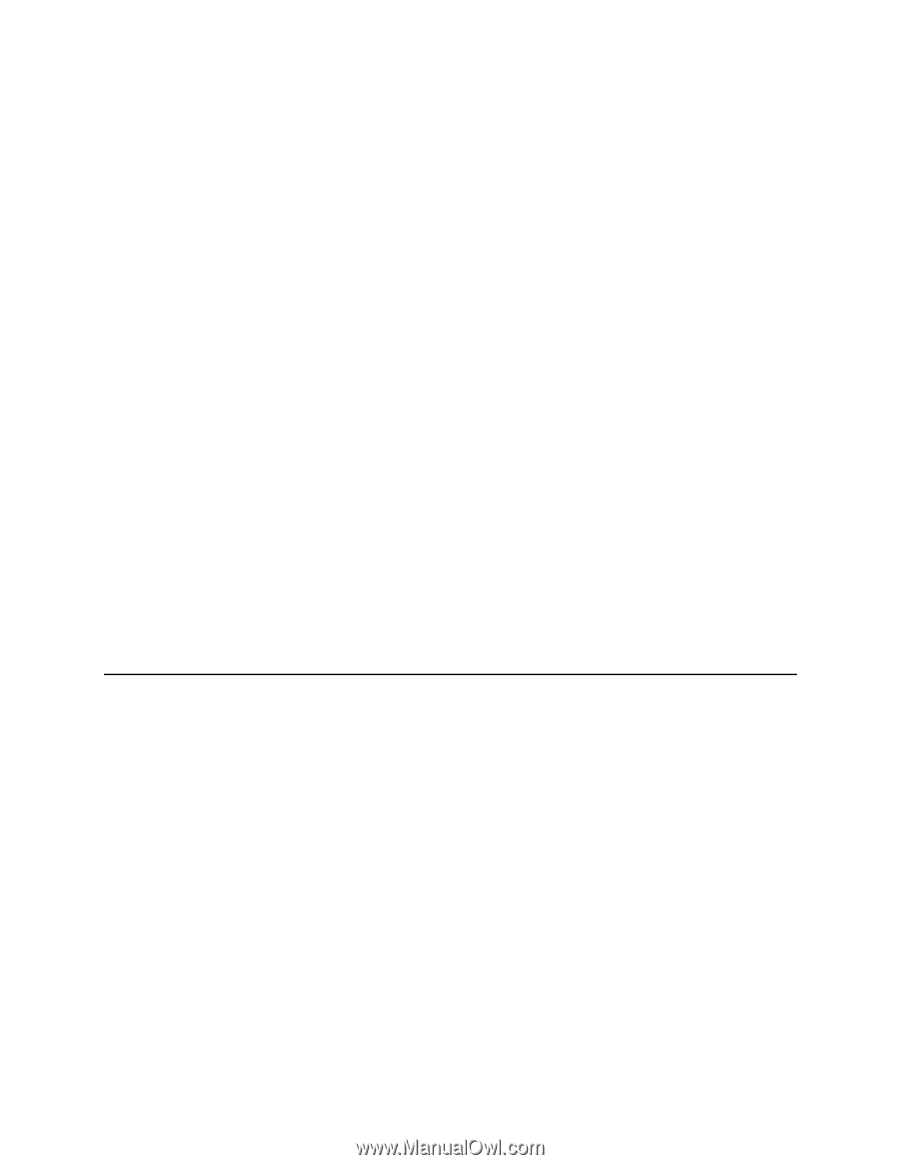
User Guide
DBG
-
2000
Nuclias
Cloud Gateway
Version:
V2.2.0.8
D-Link Corporation
Copyright © 2021
1