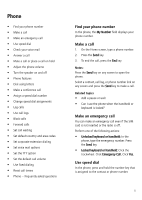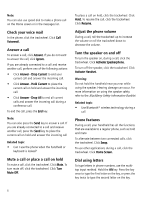Blackberry 7100t User Guide - Page 8
Use call logs, Block calls, Change the call block password, Forward calls
 |
View all Blackberry 7100t manuals
Add to My Manuals
Save this manual to your list of manuals |
Page 8 highlights
Related topic • Can I set the phone to display frequently called numbers? Use call logs In the phone, or in the messages list, open a call log. Click the trackwheel. Perform one of the following actions: • Add Notes • Edit Notes • Forward To delete notes, in the open call log, click the trackwheel. Click Edit Notes. Click the trackwheel. Click Clear Field. Block calls 1. In the phone options, click Call Barring. 2. Click the trackwheel. 3. Click Enable. 4. Click the trackwheel. 5. Click Save. Related topics • Change the call block password • Can I block calls? Change the call block password 1. In the phone options, click Call Barring. 2. Click the trackwheel. 3. Click Change Password. 4. Type your current password. 5. Click the trackwheel. 6. Type your new password. 7. Click the trackwheel. 8. Type your new password again. 8 9. Click the trackwheel. Related topic • Can I block calls? Forward calls 1. In the phone options, click Call Forwarding. 2. Select the type of calls that you want to forward. 3. Press the Space key. 4. Select Do Not Forward or the current forwarding phone number. 5. Click the trackwheel. 6. Click Change Number. 7. Select a forwarding phone number from the list. 8. Click the trackwheel. 9. Click Save. Note: Before enabling call forwarding, verify that you have call forwarding phone numbers added. Depending on your SIM card, the phone numbers for the call forwarding profiles might already be specified. You might not be able to change them or add new ones. For more information, contact your service provider. Related topics • Can I use call forwarding? • Add a call forwarding phone number • Delete call forwarding phone numbers • How do I edit the phone number to which my calls are forwarded?