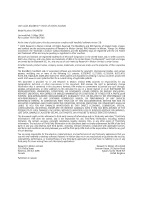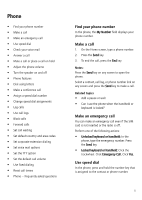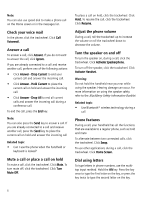Blackberry 7100t User Guide - Page 7
Assign speed dial to a contact
 |
View all Blackberry 7100t manuals
Add to My Manuals
Save this manual to your list of manuals |
Page 7 highlights
Note: When you type a letter in a phone number, your handheld dials the number that is associated with the letter on a conventional phone keypad. Make a conference call 1. During a call, press the Send key. 2. Type a phone number or select a contact. 3. Press the Send key. 4. During the second call, click the trackwheel. 5. Click Join. Note: When adding more than two numbers to a conference call, place the conference call on hold before calling the next phone number or contact. Related topic • Manage contacts during a conference call Manage contacts during a conference call To speak privately with one contact, click the trackwheel. Click Split Call. To disconnect one contact from the conference call, click the trackwheel. Click Drop Call. Select a contact. Click the trackwheel. To disconnect from a conference call while leaving the other parties connected, click the trackwheel. Click Transfer. Assign a speed dial number In the phone, select a contact or phone number. Press and hold any unassigned number key. Click OK. Related topic • Assign speed dial to a contact in your address book Assign speed dial to a contact in your address book 1. In the phone, click the trackwheel. 2. Click View Speed Dial List. 3. Select an unassigned number. 4. Click the trackwheel. 5. Click New Speed Dial. 6. Select a contact. 7. Click the trackwheel. 8. Click Add Speed Dial To . Change speed dial assignments In the phone, click the trackwheel. Click View Speed Dial List. Select a contact or phone number. Click the trackwheel. Perform one of the following actions: • Change the contact assigned to a speed dial number: Click the contact. Click Edit. Click a new contact. Click Speed Dial . • Assign the contact to a different speed dial number: Click the contact. Click Move. Click a different speed dial number. • Remove a contact from the speed dial list: Click the contact. Click Delete. Log calls Call logs appear when you open the phone. Missed call logs also appear in the messages list. To set whether call logs appear in the messages list, in the phone options, click Call Logging. Select the call log type that you want to appear in the messages list. Press the Space key. If you do not want any call logs to appear in the messages list, select None. Press the Space key. 7