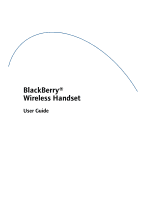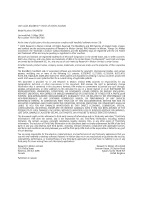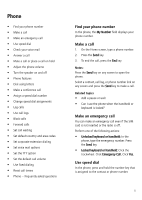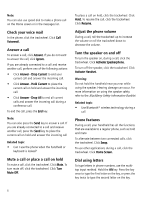Blackberry 7100t User Guide - Page 6
Turn the speaker on and off - features
 |
View all Blackberry 7100t manuals
Add to My Manuals
Save this manual to your list of manuals |
Page 6 highlights
Note: You can also use speed dial to make a phone call on the Home screen or in the messages list. Check your voice mail In the phone, click the trackwheel. Click Call Voicemail. Answer a call To answer a call, click Answer. If you do not want to answer the call, click Ignore. If you are already connected to a call and receive another call, perform one of the following actions: • Click Answer - Drop Current to end your current call and answer the incoming call. • Click Answer - Hold Current to place the current call on hold and answer the incoming call. • Click Answer - Drop All to end all current calls and answer the incoming call during a conference call. To end the call, press the End key. Note: You can also press the Send key to answer a call. If you are already connected to a call and receive another call, press the Send key to place the current call on hold and answer the incoming call Related topic • Can I use the phone when the handheld or keyboard is locked? Mute a call or place a call on hold To mute a call, click the trackwheel. Click Mute. To turn mute off, click the trackwheel. Click Turn Mute Off. To place a call on hold, click the trackwheel. Click Hold. To resume the call, click the trackwheel. Click Resume. Adjust the phone volume During a call, roll the trackwheel up to increase the volume or roll the trackwheel down to decrease the volume. Turn the speaker on and off To turn the speaker on, during a call, click the trackwheel. Click Activate Speakerphone. To turn off the speaker, click the trackwheel. Click Activate Handset. Warning: Do not hold the handheld near your ear while using the speaker. Hearing damage can occur. For more information on using the speaker safely, refer to the BlackBerry Safety Information Booklet. Related topic • Use Bluetooth® wireless technology during a call Phone features During a call, your handheld has all the functions that are available to a regular phone, such as hold and mute. To alternate between two connected calls, click the trackwheel. Click Swap. To use other applications during a call, click the trackwheel. Click Home Screen. Dial using letters To type letters in phone numbers, use the multitap input method. Hold the Alt key. Press the key once to type the first letter on the key, or press the key twice to type the second letter on the key. 6