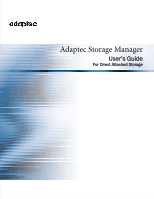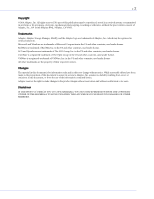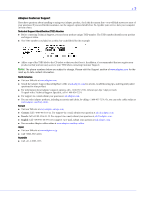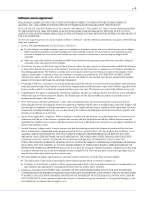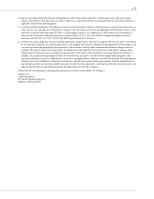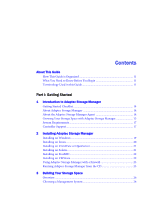Adaptec 5405 User Guide
Adaptec 5405 - RAID Controller Manual
 |
UPC - 760884155585
View all Adaptec 5405 manuals
Add to My Manuals
Save this manual to your list of manuals |
Adaptec 5405 manual content summary:
- Adaptec 5405 | User Guide - Page 1
Adaptec Storage Manager User's Guide For Direct Attached Storage - Adaptec 5405 | User Guide - Page 2
Adaptec, Adaptec Storage Manager, MaxIQ, and the Adaptec logo are trademarks of Adaptec, Inc., which may be registered in some jurisdictions. Microsoft and Windows trademark of The Open Group in the US and other countries, used under license. VMWare is a registered trademark of VMWare, Inc. in - Adaptec 5405 | User Guide - Page 3
●3 Adaptec Customer Support If you have questions about installing or using your Adaptec product, check this document first-you will find answers to most of your questions. If you need further assistance, use the support options listed below. To expedite your service, have your computer in front of - Adaptec 5405 | User Guide - Page 4
, a license to: ● Use the Software on a single computer system or on multiple workstations, systems and servers which incorporate an Adaptec RAID controller and may be accessed by multiple users from multiple locations. You may make as many installations of the Software as needed, but must restrict - Adaptec 5405 | User Guide - Page 5
. 12. General. You acknowledge that you have read this Agreement, understand it, and that by using the Software you agree to be bound by its terms and by an officer of Adaptec. You assume full responsibility for the use of the Software and agree to use the Software legally and responsibly. This - Adaptec 5405 | User Guide - Page 6
17 Controller Support 17 2 Installing Adaptec Storage Manager Installing on Windows 19 Installing on Linux 20 Installing on UnixWare or OpenServer 21 Installing on Solaris 21 Installing on FreeBSD 22 Installing on VMWare 22 Using Adaptec Storage Manager with a Firewall 23 Running Adaptec - Adaptec 5405 | User Guide - Page 7
70 Deleting a Logical Drive 71 Creating a RAID Volume 71 Creating a JBOD Disk 73 Maintaining an Energy-Efficient Storage Space 75 Configuring the MaxIQ Cache 78 7 Scheduling Recurring or Resource-Intensive Jobs Scheduling a Task 81 Opening the Task Manager 82 Monitoring Tasks 83 Modifying - Adaptec 5405 | User Guide - Page 8
91 Testing and Silencing System and Enclosure Alarms 94 Updating the Controller BIOS and Firmware 97 Updating the Disk Drive Firmware 98 9 Monitoring Status and Activity Monitoring Options 103 Checking Status from the Main Window 103 Notifying Users by Event Log Message About Status - Adaptec 5405 | User Guide - Page 9
151 Example Command Line Installations 151 B Selecting the Best RAID Level Comparing RAID Levels 153 Understanding Drive Segments 153 Non-redundant Logical Drives (RAID 0 154 RAID 1 Logical Drives 155 RAID 1 Enhanced Logical Drives 155 RAID 10 Logical Drives 156 RAID 5 Logical Drives 157 - Adaptec 5405 | User Guide - Page 10
SAN) with multiple RAID controllers, servers, and enclosures. This User's Guide describes how to install and use Adaptec Storage Manager to build and manage Adaptec direct attached storage-a RAID controller and disk drives which reside inside, or are directly attached to, the computer accessing them - Adaptec 5405 | User Guide - Page 11
this Guide Because this User's Guide provides information that can be used to manage multiple Adaptec RAID products in a variety of configurations from DAS to SAN, the generic term "storage space" is used to refer to the controller(s) and disk drives being managed with Adaptec Storage Manager. For - Adaptec 5405 | User Guide - Page 12
Part I: Getting Started In this part: Introduction to Adaptec Storage Manager 13 Installing Adaptec Storage Manager 18 Building Your Storage Space 25 - Adaptec 5405 | User Guide - Page 13
Checklist ...14 About Adaptec Storage Manager 14 About the Adaptec Storage Manager Agent 14 Growing Your Storage Space with Adaptec Storage Manager 15 System Requirements ...17 Controller Support...17 This chapter describes Adaptec Storage Manager and the Adaptec Storage Manager Agent, explains - Adaptec 5405 | User Guide - Page 14
performance. You can also use Adaptec Storage Manager to monitor and maintain all the controllers, enclosures, and disk drives in your storage space from a single location. About the Adaptec Storage Manager Agent When Adaptec Storage Manager is installed on a system, the Adaptec Storage Manager - Adaptec 5405 | User Guide - Page 15
Payroll Data RAID 5 RAID 5 Local System System running Adaptec Storage Manager Server with RAID controller and disk drives Network (SAN) Connection Personnel Data Server with RAID controller, running Adaptec Storage Manager Agent Storage enclosures with disk drives installed RAID 50 RAID 50 - Adaptec 5405 | User Guide - Page 16
installed RAID 50 Local System RAID 5 System running Adaptec Storage Manager RAID 5 Server with RAID controller and disk drives installed RAID 60 Server running Adaptec Storage Manager Agent RAID 5EE RAI 5E RAID 5EE Server running Adaptec Storage Manager Agent Storage enclosures with disk - Adaptec 5405 | User Guide - Page 17
is installed. See Running Adaptec Storage Manager from the CD on page 23 for more information. Controller Support The maximum number of controllers supported by Adaptec Storage Manager for each supported operating system is: ● Windows-Up to 16 Adaptec controllers ● Linux-Up to 16 Adaptec controllers - Adaptec 5405 | User Guide - Page 18
Installing on Windows ...19 Installing on Linux ...20 Installing on UnixWare or OpenServer 21 Installing on Solaris...21 Installing on FreeBSD ...22 Installing on VMWare...22 Using Adaptec Storage Manager with a Firewall 23 Running Adaptec Storage Manager from the CD 23 Adaptec Storage Manager - Adaptec 5405 | User Guide - Page 19
Remove Programs option in your Windows Control Panel. Note: Advanced users only-To perform a silent installation, follow the instructions in Appendix A. To install Adaptec Storage Manager: 1 Insert the Adaptec Storage Manager Installation CD. The Installation wizard opens automatically. (If it doesn - Adaptec 5405 | User Guide - Page 20
Chapter 2: Installing Adaptec Storage Manager ● 20 Installing on Linux This section describes how to install Adaptec Storage Manager on systems running Linux. See System Requirements on page 17 for a list of supported operating systems. Adaptec Storage Manager includes the Java Runtime Environment ( - Adaptec 5405 | User Guide - Page 21
OpenServer pkgadd -d /mnt/openserv6/manager/RaidMan.ds 4 Follow the on-screen instructions to complete the installation. 5 Unmount the Adaptec Storage Manager Installation CD: umount /mnt Installing on Solaris Note: If a previous version of Adaptec Storage Manager is installed on your system, you - Adaptec 5405 | User Guide - Page 22
included with your RAID controller to configure and manage your disk drives. For more information, refer to the Command Line Interface User's Guide on the Adaptec Storage Manager Installation CD. 5 To use Adaptec Storage Manager to connect remotely from another system, you must open a range of ports - Adaptec 5405 | User Guide - Page 23
you're building your storage space with Adaptec Storage Manager in bootable-CD mode. D Install your Adaptec RAID controller. D Run Adaptec Storage Manager (see the following section). D Create logical drives (see page 34). For an introduction to the Adaptec Storage Manager window and its features - Adaptec 5405 | User Guide - Page 24
's documentation. To run Adaptec Storage Manager in bootable-CD mode: 1 Insert the RAID installation CD into your CD drive, then restart your system. 2 When prompted, select the language you want, then press Enter. 3 Review the license information, then press Enter. The main CD menu opens. 4 Click - Adaptec 5405 | User Guide - Page 25
Remote Systems from the Local System 32 Creating Logical Drives...34 Managing Your Storage Space 41 Follow the instructions in this chapter to start Adaptec Storage Manager, log in to each system in your storage space, and create logical drives. (For more information, see Understanding Logical - Adaptec 5405 | User Guide - Page 26
you will manage the direct attached storage on all systems in your storage space. The management system can be any system on your LAN that has a monitor and can run the full Adaptec Storage Manager application. 'Local' or 'Remote'? Whenever you're working in Adaptec Storage Manager, the system - Adaptec 5405 | User Guide - Page 27
system, you also have Administrator permissions in Adaptec Storage Manager. This section describes the three different permission levels. Administrator Level Logging in as an Administrator allows you full access to manage and modify the controllers, disk drives, and logical drives that are part - Adaptec 5405 | User Guide - Page 28
root privileges to run Adaptec Storage Manager. To start Adaptec Storage Manager and log in on the local system, follow the instructions for your operating system: ● For Windows, see the following section. ● For Linux, see page 29. ● For UnixWare or OpenServer, see page 29. ● For Solaris, see page - Adaptec 5405 | User Guide - Page 29
Hardware Detected window opens. Click Register Now, then follow the on-screen instructions to complete the registration. 5 Continue with Enabling Statistics Logging in Adaptec Storage Manager on page 30. UnixWare or OpenServer 1 Change to the directory where Adaptec Storage Manager is installed: cd - Adaptec 5405 | User Guide - Page 30
you can turn off statistics logging later.) The Advanced Statistics Manager window opens and you are prompted to enter your proxy server settings. Enter your proxy server name and port number (if your network uses a proxy server), then click Send Call Home test message. A message appears indicating - Adaptec 5405 | User Guide - Page 31
running: 1 Open the Windows Control Panel. 2 Double-click Administrative Tools, then double-click Services. 3 In the list of services, check that the Adaptec Storage Manager Agent is installed and running. If it's not, you can choose to restart it. Linux or VMWare On systems running Linux or VMWare - Adaptec 5405 | User Guide - Page 32
local system. Once you have logged in to a remote system, it automatically appears in the Enterprise View each time you start Adaptec Storage Manager on the local system. You can work with a remote system's controllers, disk drives, and logical drives as if they were part of your local system. Note - Adaptec 5405 | User Guide - Page 33
tasks you wish to perform. See Understanding Permission Levels on page 27 for more information. 6 If Adaptec Storage Manager detects a new controller on the local system, the New Hardware Detected window opens. Click Register Now, then follow the on-screen instructions to complete the registration - Adaptec 5405 | User Guide - Page 34
a logical drive using a combination of SAS and SATA disk drives. Express Configuration: The Easy Way When you use express configuration, Adaptec Storage Manager automatically creates logical drives by grouping together same-sized physical disk drives, and assigns RAID levels based on the number of - Adaptec 5405 | User Guide - Page 35
Space ● 35 3 When the wizard opens, ensure that Express configuration... is selected, then click Next. 4 Review the information that is displayed. To exclude specific disk drives, specify a size for the logical drives, or to make other changes to the configuration, click Modify logical devices - Adaptec 5405 | User Guide - Page 36
operating system documentation for more information. Including More Systems in Your Storage Space Note: Adaptec Storage Manager must be installed on every system that will be part of your storage space. If you have installed Adaptec RAID controllers on more than one system, to continue building your - Adaptec 5405 | User Guide - Page 37
maximum number of supported RAID controllers varies depending on your operating system. See Controller Support on page 17 for more information. To continue, see Managing Your Storage Space on page 41. Custom Configuration (Advanced) Custom configuration helps you build your storage space manually - Adaptec 5405 | User Guide - Page 38
side of the window, select the disk drives you want to use in the logical drive. Adaptec Storage Manager prompts you to select the correct number of disk drives. Note: Adaptec recommends that you not combine SAS and SATA disk drives within the same logical drive. Adaptec Storage Manager generates - Adaptec 5405 | User Guide - Page 39
Chapter 3: Building Your Storage Space ● 39 By default, Adaptec Storage Manager automatically sets the size of the logical drive and maximizes the capacity of the disk drives you select. (To set a custom size for the logical drive, see Step 9.) 8 (Optional) Create a global hot spare by clicking the - Adaptec 5405 | User Guide - Page 40
you have available disk drives and want to create additional logical drives, click Add logical device to open a new tab in the wizard. Tab for second logical drive 11 Repeat Steps 4 to 10 for each logical drive that you want to create on the controller. 12 Click Next, then review the logical drive - Adaptec 5405 | User Guide - Page 41
add systems, controllers, and disk drives to meet your changing needs, then create logical drives by repeating the steps in this chapter. The next section of this User's Guide, Part II: Monitoring and Modifying Your Storage Space, introduces the features of Adaptec Storage Manager and describes how - Adaptec 5405 | User Guide - Page 42
Adaptec Storage Manager 43 Protecting Your Data 53 Modifying Your Direct Attached Storage 58 Scheduling Recurring or Resource-Intensive Jobs .......... 80 Maintaining Physical Devices 86 Monitoring Status and Activity 102 Updating and Customizing Adaptec Storage Manager .. 124 Solving Problems - Adaptec 5405 | User Guide - Page 43
49 Checking System Status from the Main Window 50 Getting Help ...50 Logging Out of Adaptec Storage Manager 51 Uninstalling Adaptec Storage Manager 51 Before you build your storage space, familiarize yourself with the main features of Adaptec Storage Manager and learn to navigate to the - Adaptec 5405 | User Guide - Page 44
window. For instance, managed systems, disk drives, and hot spares each have specialized Actions menus. For an overview of all Actions menu options, see What options are on the Actions menu? on page 164. Overview of the Main Window The main window of Adaptec Storage Manager a controller is selected - Adaptec 5405 | User Guide - Page 45
The Enterprise View The Enterprise View is an expandable tree with one main branch, the Direct Attached Storage branch, which displays automatically if you selected Direct Attached Storage when you installed Adaptec Storage Manager. Under Direct Attached Storage, the Enterprise View lists the local - Adaptec 5405 | User Guide - Page 46
Chapter 4: Exploring Adaptec Storage Manager ● 46 What do the Enterprise View icons mean? Icon Description System with direct attached storage controller and directly attached disk drives or enclosures Enclosure Controller The Physical Devices View When you select a controller in the Enterprise View - Adaptec 5405 | User Guide - Page 47
(See Creating and Managing Hot Spares on page 54 for more information.) Hot spare with error (see page 55 for more information) Hot spare being built into logical drive after disk drive failure Hot spare built into logical drive after disk drive failure Ready Solid State Drive (SSD), not part of - Adaptec 5405 | User Guide - Page 48
Chapter 4: Exploring Adaptec Storage Manager ● 48 Click on a logical drive to highlight the disk drives that comprise it in the Physical Devices View. Five disk drives (plus one hot spare) comprise the selected RAID 6 logical drive. You can also click on any disk drive to see which (if any) logical - Adaptec 5405 | User Guide - Page 49
this button to see the size capacities of your disk drives relative to each other. If your controller is connected to an enclosure, click this button to see all the disk drives in the enclosure. Note: Not all enclosures are supported by Adaptec Storage Manager. Unsupported enclosures do not appear - Adaptec 5405 | User Guide - Page 50
136 for more information. Enclosure Warning Disk Drive Error If your storage space includes a controller with a temperature sensor, or an enclosure with an enclosure management device, such as a SCSI Accessed Fault-Tolerant Enclosure (SAF-TE) processor, temperature, fan, and power module status is - Adaptec 5405 | User Guide - Page 51
Storage Manager, follow the instructions for your operating system. Uninstalling From Windows Systems To uninstall Adaptec Storage Manager from a Windows system, use the Add or Remove Programs tool in the Control Panel. All Adaptec Storage Manager components are uninstalled. Uninstalling From Linux - Adaptec 5405 | User Guide - Page 52
Chapter 4: Exploring Adaptec Storage Manager ● 52 Uninstalling From Solaris Systems To uninstall Adaptec Storage Manager from a Solaris system, type this command: pkgrm StorMan Adaptec Storage Manager is uninstalled. Uninstalling From FreeBSD Systems To uninstall Adaptec Storage Manager from a - Adaptec 5405 | User Guide - Page 53
5 In this chapter... Creating and Managing Hot Spares 54 Enabling Copyback ...57 In addition to the standard (RAID 0, RAID 1, RAID 5, RAID 10, RAID 50) and enhanced (RAID 1E, RAID 5EE, RAID 6, RAID 60) RAID levels, controllers with the Adaptec Advanced Data Protection Suite include additional - Adaptec 5405 | User Guide - Page 54
a SAS hot spare for a logical drive comprising SATA disk drives, or a SATA hot spare for a logical drive comprising SAS disk drives. Dedicated Spare or Global Spare? A global hot spare is not assigned to a specific logical drive and will protect any logical drive on the controller (except RAID - Adaptec 5405 | User Guide - Page 55
Action No action required. Error on hot spare: ● Hot spare is not assigned to any logical drives ● Create at least one logical drive on the same controller ● Hot spare is too small to protect the logical drive(s) it's assigned to ● Designate larger disk drive as hot spare ● Global hot spare was - Adaptec 5405 | User Guide - Page 56
drives it's assigned to. See Recovering from a Disk Drive Failure on page 137 for more information.) To remove or delete a dedicated hot spare: 1 In the Enterprise View, click the controller associated with the hot spare. 2 In the Physical Devices View, click the hot spare. 3 In the menu bar, select - Adaptec 5405 | User Guide - Page 57
disk drive becomes available for other uses in your storage space. Enabling Copyback When a logical drive is rebuilt using a hot spare (see page 137), data from the failed drive is transferred to the hot spare. When copyback is enabled, data is moved back to its original location once the controller - Adaptec 5405 | User Guide - Page 58
Creating a RAID Volume ...71 Creating a JBOD Disk ...73 Maintaining an Energy-Efficient Storage Space 75 Configuring the MaxIQ Cache 78 This chapter explains how to create and modify logical drives, optimize logical drive performance, and use Adaptec Storage Manager's power management features to - Adaptec 5405 | User Guide - Page 59
in two different logical drives by using just a portion of the space on the disk drive in each, as shown in the following figure. One RAID 1 Logical Drive Three Disk Drives (500 MB Each) 250 MB 250 MB One RAID 5 Logical Drive 250 MB 250 MB Available 250 MB Space 250 MB 250 MB - Adaptec 5405 | User Guide - Page 60
be less than or equal to the maximum size. 4 Click Next. 5 Review the logical drive settings, click Apply, then click Yes. Adaptec Storage Manager builds the logical drive. The configuration is saved in the Adaptec controller and in the physical drives. If the disk drives you used to create this - Adaptec 5405 | User Guide - Page 61
be no larger than the size of the smallest disk drive. (See Selecting the Best RAID Level on page 152 for more information about redundancy.) Note: Adaptec recommends that you not combine SAS and SATA disk drives within the same logical drive. Adaptec Storage Manager generates a warning if you try - Adaptec 5405 | User Guide - Page 62
SAS and SATA disk drives within the same logical drive. Adaptec Storage Manager generates a warning if you try to create a logical drive using a combination of SAS and SATA disk drives. In this example, two free segments of larger disk drives are combined with smaller disk drives to create a RAID - Adaptec 5405 | User Guide - Page 63
settings in Adaptec Storage Manager are optimal for most users and storage spaces. Only advanced users should change the settings described in this section. To fine-tune a logical drive: 1 Open the list of Advanced settings. If you are creating a new logical drive, follow the instructions in Step - Adaptec 5405 | User Guide - Page 64
-back)-The controller sends confirmation to the operating system that the data was received, then writes the data to a disk drive. Use this setting when performance is more important than data protection and you aren't using a battery-backup cache. Enabled is the default setting. Note: (RAID 10, 50 - Adaptec 5405 | User Guide - Page 65
setting determines how a logical drive is initialized (prepared for reading and writing), and how long initialization will take. The RAID 5 logical drives, parity is computed and written. Build is the default setting for most logical drives (see Quick method below). Adaptec Storage Manager performs - Adaptec 5405 | User Guide - Page 66
applications. Performance Criteria Best Performance ● Automatically adjusts - criteria based on controller usage, RAID level, and disk drive type ● 100% Random ● 60%--80% Read ● 20%--40% Write ● 8Kb Blocks SAS: ● R0 Sequential writes (all request sizes) ● R0 File server and Web server ● R5 - Adaptec 5405 | User Guide - Page 67
: ● Automatic verification-If your controller supports build initialization, Adaptec Storage Manager automatically verifies all new redundant logical drives. No manual verification is required. To see if your controller supports build initialization, right-click the controller in the Enterprise View - Adaptec 5405 | User Guide - Page 68
About Status and Activity on page 106). You can now continue working on the controller. Enabling/Disabling Background Consistency Check If your controller supports background consistency check, Adaptec Storage Manager continually and automatically checks your logical drives once they're in use. (To - Adaptec 5405 | User Guide - Page 69
67). A wizard opens to help you modify the logical drive. 4 Click Next. 5 Click on the disk drive(s) or disk drive segments you want to add to the logical drive. Note: Adaptec recommends that you not combine SAS and SATA disk drives within the same logical drive. Adaptec Storage Manager generates - Adaptec 5405 | User Guide - Page 70
added to or removed from the logical drive. Adaptec Storage Manager won't allow you to continue unless you have the right number of disk drives available. To change the RAID level of a logical drive: 1 In the Enterprise View, click the controller associated with the logical drive. 2 In the Logical - Adaptec 5405 | User Guide - Page 71
that you not combine SAS and SATA disk drives within the same logical drive. Adaptec Storage Manager generates a warning if you try to create a logical drive using a combination of SAS and SATA disk drives. Adaptec Storage Manager prompts you to select the correct number of disk drives. If you want - Adaptec 5405 | User Guide - Page 72
Next. 5 In the Logical Devices panel, select the logical drives you want to use in the RAID Volume. Adaptec Storage Manager prompts you to select the correct number of logical drives. Number of disk drives required 6 Modify the Advanced Settings, if required. (See Fine-tuning Logical Drives on page - Adaptec 5405 | User Guide - Page 73
click Create JBOD disk. Adaptec Storage Manager creates the JBOD disk. Creating multiple JBOD Disks in the Wizard To make it easier to create multiple JBODs, you can use the wizard. To create multiple JBODs in the wizard: 1 On the toolbar, click Create. 2 When the configuration wizard opens, select - Adaptec 5405 | User Guide - Page 74
use to create the individual JBOD disks. 5 Click Next to review the JBOD disk settings. To make changes, click Back. This example shows three JBOD disks ready to be created. 6 Click Apply, then click Yes. Adaptec Storage Manager creates the JBOD disks. Converting a JBOD Disk to a Simple Volume You - Adaptec 5405 | User Guide - Page 75
then click Delete JBOD disk. The disk drive becomes available, and can be used to create a new JBOD, logical drive (see page 62), or to expand an existing logical drive (see page 69). Maintaining an Energy-Efficient Storage Space You can use power management in Adaptec Storage Manager to maintain an - Adaptec 5405 | User Guide - Page 76
savings time. To compensate, you must adjust the stay awake period manually, either in the BIOS or with Adaptec Storage Manager. For more information, see the Adaptec RAID Controller Installation and User's Guide. To set the stay awake period for disk drives: 1 In the Enterprise View, select - Adaptec 5405 | User Guide - Page 77
window opens: 3 Enter the maximum number of internal disk drives that the controller may spin-up at the same time. 4 Enter the maximum number of external disk drives (drives in an enclosure, such as a JBOD) that the controller may spin-up at the same time. 5 Click OK. Disabling Power Management - Adaptec 5405 | User Guide - Page 78
Solid State Drive on the compatibility list, including Adaptec MaxIQ SSDs and, with some controllers, select SSDs from other manufacturers. See www.adaptec.com/compatibility for a list of MaxIQ-compatible Solid State Drives. Adaptec Storage Manager assigns all compatible SSDs to the MaxIQ cache pool - Adaptec 5405 | User Guide - Page 79
6: Modifying Your Direct Attached Storage ● 79 To configure the MaxIQ cache pool: 1 In the Logical Devices View, click the Configure MaxIQ Cache Pool button. The Configure MaxIQ cache pool window opens. 2 Select one or more SSDs in the Available SSDs list, then click SSD > . The SSD is added to the - Adaptec 5405 | User Guide - Page 80
Recurring or ResourceIntensive Jobs 7 In this chapter... Scheduling a Task ...81 Opening the Task Manager ...82 Monitoring Tasks...83 Modifying a Task ...84 Deleting a Task...84 Disabling the Task Manager 84 Adaptec Storage Manager allows you to schedule some types of jobs (or tasks) to complete - Adaptec 5405 | User Guide - Page 81
running the task while there is activity on your storage space. If a task must be performed regularly, you can schedule it to recur at preset times. You can schedule these Adaptec Storage Manager tasks: ● Expanding a logical drive ● Changing a logical drive's RAID level ● Modifying the stripe size - Adaptec 5405 | User Guide - Page 82
, you see the scheduled tasks associated with that local or remote system only. To open the Task Manager, in the tool bar, click Configure, point to the system, then click Tasks. The Task Manager opens on the Tasks tab of a new window. The Tasks tab has two main panels, as shown in this figure. All - Adaptec 5405 | User Guide - Page 83
an error, double-click the task in the Task List to open the Task Properties window.) In the menu bar, click View task for additional detail about any task in the Task List. Checking Past Tasks and Events in the Event Log The Event Log displays detailed information about the Task Manager itself - Adaptec 5405 | User Guide - Page 84
, then click Modify task. 3 In the Modify Task window, make the required changes, then click OK. The task and Task List are updated with the new information. What if a task misses its start time? Tasks scheduled in Adaptec Storage Manager include an automatic 30-minute grace period following their - Adaptec 5405 | User Guide - Page 85
-tone alert sounds each time you open and log in to Adaptec Storage Manager. Scheduled tasks in the Task List will not run while the Task Manager is disabled. Re-enabling the Task Manager To re-enable the Task Manager, repeat the steps in Disabling the Task Manager on page 84, selecting Enable Task - Adaptec 5405 | User Guide - Page 86
90 Working with Controllers ...91 Testing and Silencing System and Enclosure Alarms 94 Updating the Controller BIOS and Firmware 97 Updating the Disk Drive Firmware 98 This chapter describes how to manage the controllers, disk drives, solid state drives, and enclosures in your storage space. - Adaptec 5405 | User Guide - Page 87
To blink a component: 1 In Adaptec Storage Manager, right-click the component, then click Blink.... Note: If the component you select (for instance, a controller) doesn't support the blink function, the Blink... option won't appear in the menu. The LEDs on the disk drives or enclosures begin to - Adaptec 5405 | User Guide - Page 88
how to use Adaptec Storage Manager to manage failed or failing disk drives in your storage space. Replacing Disk Drives in a Logical Drive You can replace one or more disk drives in a logical drive. You may want to do this to upgrade to larger disk drives, or to make disk drive size uniform across - Adaptec 5405 | User Guide - Page 89
View, click the controller whose disk drives you want to initialize. 2 In the menu bar, select Actions, then click Initialize all ready drives. 3 Click Yes to initialize the disk drives. The initialization begins. Clearing Disk Drives You can use Adaptec Storage Manager to erase all existing - Adaptec 5405 | User Guide - Page 90
with Solid State Drives You can use Adaptec Storage Manager to check the status of the SSDs in your system. You can use this information to verify the health of your SSDs and to predict drive failures. For MaxIQ-compatible SSDs, Adaptec Storage Manager displays SMART statistics for the drive using - Adaptec 5405 | User Guide - Page 91
93. ● To disable statistics logging on a controller, see page 93. Registering New Controllers Each time you log in to Adaptec Storage Manager, it searches for new controllers in your storage space. If it detects a new controller, the New Hardware Detected window opens and prompts you to register it - Adaptec 5405 | User Guide - Page 92
problem. To silence the alarm, click the Silence button (shown at right) in the main Adaptec Storage Manager window. Disabling a Controller Alarm You can disable the alarm for a selected controller, if required. ! Caution: If you disable the alarm, no audible signal will sound when an error occurs - Adaptec 5405 | User Guide - Page 93
directory is the directory in which the Adaptec Storage Manager is installed. The default file name is RaidCfg.log.) A text-file report is saved. Setting a Controller's Default Task Priority To set the default priority for all tasks running on the controller to High, Medium, or Low, right-click - Adaptec 5405 | User Guide - Page 94
To reset the statistics log for a controller: 1 In the Enterprise view, select a controller. 2 In the menu bar, select Actions, select Advanced Statistics, then click Reset. Testing and Silencing System and Enclosure Alarms Adaptec Storage Manager supports an audible alarm which is triggered on the - Adaptec 5405 | User Guide - Page 95
Devices ● 95 Silencing a System's Alarm When a Warning- or Error-level event occurs, you can silence the alarm on your local system while you fix the problem. To silence the alarm, click the Silence button (shown at right) in the main Adaptec Storage Manager window. Alternatively, in the menu bar - Adaptec 5405 | User Guide - Page 96
problem. To silence the alarm, click the Silence button (shown at right) in the main Adaptec Storage Manager window. Disabling an Enclosure Alarm You can disable the alarm for a selected enclosure, if required. ! Caution: If you disable the alarm, no audible signal will sound when an error occurs - Adaptec 5405 | User Guide - Page 97
alarm is disabled for that system. Updating the Controller BIOS and Firmware Note: This task is recommended for advanced users only. Adaptec Storage Manager provides a wizard to help you update the BIOS and firmware for the controllers in your storage space. The ROM Update wizard updates the BIOS - Adaptec 5405 | User Guide - Page 98
Do not power down the controller(s) during the update. 8 When the update is complete, click OK. Then, restart the server(s) to activate the new firmware images. Updating the Disk Drive Firmware Note: This task is recommended for advanced users only. Adaptec Storage Manager provides a wizard to help - Adaptec 5405 | User Guide - Page 99
99 Updating the Disk Drive Firmware To update the disk drive firmware: 1 In the Enterprise View, right-click Direct Attached Storage, then click Update drive firmware images. The Drive Firmware Update wizard opens. 2 Click Next. 3 Click Add to browse to the firmware image file you downloaded, select - Adaptec 5405 | User Guide - Page 100
drop-down list, then click Next. Note: For SATA drives, the packet size must be a multiple of 512. 5 Select the disk drives you want to update, then click Next. Note: For SAS drives with "Mode 6" support, select Save Later to use the new firmware once, during the current session, and to revert to - Adaptec 5405 | User Guide - Page 101
Chapter 8: Maintaining Physical Devices ● 101 7 When prompted, click Yes to begin the update. ! Caution: Do not power down the controller or remove the disk drives during the update. 8 When the update is complete, click OK. - Adaptec 5405 | User Guide - Page 102
Activity 9 In this chapter... Monitoring Options...103 Checking Status from the Main Window 103 Notifying Users by Event Log Message About Status and Activity 106 Notifying 118 Logging Statistics for Remote Analysis 119 This chapter describes how Adaptec Storage Manager helps you monitor your - Adaptec 5405 | User Guide - Page 103
physical components of your storage space, such as disk drives. ● Changes to the local system, such as the expansion of a logical drive or the creation of a hot spare. ● Statistics Logging-You can set Adaptec Storage Manager to collect I/O and usage statistics for the RAID controllers in your system - Adaptec 5405 | User Guide - Page 104
● A logical drive is in a degraded state. ● A disk drive is being rebuilt. ● A controller is not responding to an enclosure. Error ● A controller has failed. ● A logical drive has failed. ● A hot spare has failed. ● An enclosure is overheating. ● Multiple fans or power supplies within an enclosure - Adaptec 5405 | User Guide - Page 105
Using Enclosure Icons to Monitor Enclosure Status If your storage space includes an enclosure with an enclosure management device, such as a SCSI Accessed Fault-Tolerant Enclosure (SAF-TE) processor, Adaptec Storage Manager displays temperature, fan, and power module status in the Physical Device - Adaptec 5405 | User Guide - Page 106
.) Logged notifications can help you monitor activity on your entire storage space from a single local station, and are especially useful in storage spaces that include multiple systems running the Adaptec Storage Manager Agent only. Logged notifications include status information and identify which - Adaptec 5405 | User Guide - Page 107
features in this window, such as the Task Manager (see Scheduling Recurring or Resource-Intensive Jobs on page 80), by clicking their tabs. 4 In the tool bar, click Add system. The Add System window opens. 5 Enter the host name or TCP/IP address of another system in your storage space that will - Adaptec 5405 | User Guide - Page 108
close the Add System window. The systems you added appear in the Notifications Manager. 7 Close the Notifications Manager when you're done , click Configure, point to the system, then click Notifications. The Notifications Manager opens. 3 In the Notifications list, click on the system you want to - Adaptec 5405 | User Guide - Page 109
powered on and running Adaptec Storage Manager. b Open the receiving system's System Properties window (see Step 4 on page 109) and double-check the TCP/IP address and port number. c Try sending the test event again. Modifying a System's Information or Remove a System Follow the instructions in this - Adaptec 5405 | User Guide - Page 110
Log: 1 In the Enterprise View, select the system you want. 2 On the tool bar, click Configure, point to the system, then click Notifications. The Notifications Manager opens. 3 On the menu bar, click File, select Clear the event log, then click Notifications. 4 Click Yes to clear the log. The log is - Adaptec 5405 | User Guide - Page 111
disk drive, occurs on a system. Email notifications can help you monitor activity on your entire storage space from any location, and are especially useful in storage spaces that include multiple systems running the Adaptec Storage Manager each event type. Follow the instructions in this section to: - Adaptec 5405 | User Guide - Page 112
details before it will send messages to users), select Use Secure Mail Server, then enter the SMTP server user's login credentials in the space provided. 4 Click OK to save the settings. 5 In the Email Notifications Manager tool bar, click Add email recipient. The Add Email Recipient window opens. - Adaptec 5405 | User Guide - Page 113
Manager. 7 When you're done, click Cancel to close the Add Email Recipient window. The email recipients you added appear in the Email Notifications Manager Adaptec Storage Manager tool bar, click Configure, point to the system, then click Email Notifications. The Email Notifications Manager opens. - Adaptec 5405 | User Guide - Page 114
on page 114 to modify the address.) b Ensure that your SMTP server address is correct. (See Modifying Email Settings on page 114 to modify In the Adaptec Storage Manager tool bar, click Configure, point to the system, then click Email Notifications. The Email Notifications Manager opens. 3 Select - Adaptec 5405 | User Guide - Page 115
Manager opens. 3 On the menu bar, select Actions, then click SMTP server settings. The SMTP Server Settings window opens. 4 Edit the SMTP server In the Adaptec Storage Manager tool bar, click Configure, point to the system, then click Email Notifications. The Email Notifications Manager opens. 3 On - Adaptec 5405 | User Guide - Page 116
includes SNMP support. By default, Windows 2000 and Windows XP do not install SNMP. To install and configure SNMP support: 1 From your desktop, open the Windows Computer Management tool, then select Services from the tree. 2 Double-click SNMP Service. The SNMP Service Properties window opens. - Adaptec 5405 | User Guide - Page 117
Linux; for information, documentation, and downloads, see www.net-snmp.org. To configure SNMP support: 1 Install Adaptec Storage Manager (see page 20). 2 Add Adaptec click General Settings. The Adaptec Storage Manager Agent General Settings window opens for that system. (See the figure on page 131.) - Adaptec 5405 | User Guide - Page 118
Configure, point to the system, then click General Settings. The Adaptec Storage Manager Agent General Settings window opens for the system you selected. Note: You can access other utilities in this window, such as the Task Manager (see Scheduling Recurring or Resource-Intensive Jobs on page 80), by - Adaptec 5405 | User Guide - Page 119
can disable statistics logging. See Disabling Statistics Logging on a Controller on page 93. ● Controller configuration data, such as the number of logical drives, their RAID levels, and size ● Error log files Note: Adaptec Storage Manager does not gather proprietary site information when logging - Adaptec 5405 | User Guide - Page 120
Statistics. The Advanced Statistics Manager opens. Advanced Statistics Manager on Advanced Statistics Tab .) 5 In the Send statistics to field, select Adaptec and/or Others. If you select Others, enter the The default is 1 day.) 7 Enter the storage location for the statistics logs or use the default - Adaptec 5405 | User Guide - Page 121
to the system, then click Advanced Statistics. The Advanced Statistics Manager opens. 3 On the menu bar, select Actions, then click Call Home connection settings. The Call Home connection settings window opens. 4 Enter your HTTP proxy server name and port number. 5 Click OK. Sending a Test Message - Adaptec 5405 | User Guide - Page 122
then click Cancel to close the Call Home connection settings window. Note: If the test fails, try opening port 80. If the test continues to fail, your system administrator may need to add the Adaptec Storage Manager Agent to your proxy server's white list. Disabling Call Home Messages If you prefer - Adaptec 5405 | User Guide - Page 123
limited to) statistics logs, device logs, drive logs, event logs, error logs, controller logs, and MaxIQ logs. The default name of the archive file is window of Adaptec Storage Manager, select Actions, then: ● For hard drives, SSDs, or logical drives, click View Statistics Data ● For controllers, - Adaptec 5405 | User Guide - Page 124
10 Updating and Customizing Adaptec Storage Manager In this chapter... Updating Adaptec Storage Manager 125 Adding Enhanced Features 125 Setting Preferences and Changing Views 125 Managing Remote Systems 127 Working with Display Groups 131 This chapter explains how to customize Adaptec Storage - Adaptec 5405 | User Guide - Page 125
must remove it before installing a new version. Adding Enhanced Features As you grow your storage space, you can enhance data protection and improve performance by upgrading your Adaptec controller with extra features, then manage these enhanced features with Adaptec Storage Manager. For the most up - Adaptec 5405 | User Guide - Page 126
10: Updating and Customizing Adaptec Storage Manager ● 126 ● Excluding the tool bar or status bar from the main window, or turning off the Tool Tips (see page 127). Reorganizing the Enterprise View You can reorganize the Enterprise view tree to suit your needs. You can set Adaptec Storage Manager - Adaptec 5405 | User Guide - Page 127
Adaptec Storage Manager to show the most appropriate unit of measure based on disk drive size. This option allows different disk drives to be shown in different units of measure. By default, disk drives are shown in GB. To change the standard unit of measure: 1 In the menu bar of the main window - Adaptec 5405 | User Guide - Page 128
Chapter 10: Updating and Customizing Adaptec Storage Manager ● 128 Adding and Removing Remote Systems the wizard: 1 In the Enterprise View, select Direct Attached Storage. 2 From the Actions menu, select Manage Remote Systems. The wizard opens. 3 Select the discovered systems you want to add to the - Adaptec 5405 | User Guide - Page 129
Chapter 10: Updating and Customizing Adaptec Storage Manager ● 129 4 Click Next, review the Managed systems summary, then click Apply. 5 If you removed systems that you no longer want to manage, the Removing systems window opens. To continue receiving events from these systems, select Continue to - Adaptec 5405 | User Guide - Page 130
Chapter 10: Updating and Customizing Adaptec Storage Manager ● 130 6 If you added systems, Adaptec Storage Manager prompts you to enter login credentials for the selected systems. In the Login to managed system window, enter a user name and password if security is enabled on the remote systems. - Adaptec 5405 | User Guide - Page 131
Chapter 10: Updating and Customizing Adaptec Storage Manager ● 131 The Adaptec Storage Manager Agent General Settings window opens for the system you selected. The auto-discovery settings appear at can't include the same system in multiple display groups. Follow the instructions in this section to: - Adaptec 5405 | User Guide - Page 132
Chapter 10: Updating and Customizing Adaptec Storage Manager ● 132 ● Create display groups (see the next section). ● View You can organize related local and remote systems into display groups to make managing your storage space easier and more effective. Systems in a display group appear together in - Adaptec 5405 | User Guide - Page 133
Chapter 10: Updating and Customizing Adaptec Storage Manager ● 133 3 To add another system to the display group, you can open the display group Properties window. In the Enterprise View, right-click on the display group, then click Properties. The Properties window opens for that display group - Adaptec 5405 | User Guide - Page 134
Chapter 10: Updating and Customizing Adaptec Storage Manager ● 134 Renaming a Display Group You can make managing your storage space easier and more efficient by giving your display groups meaningful names. To rename a display group: 1 In the Enterprise View, right-click on the display - Adaptec 5405 | User Guide - Page 135
11 In this chapter... General Troubleshooting Tips 136 Identifying a Failed or Failing Component 136 Stopping the Creation of a New Logical Drive 137 Recovering from a Disk Drive Failure 137 Rebuilding Logical Drives ...140 Solving Notification Problems 141 Creating a Support Archive File 141 - Adaptec 5405 | User Guide - Page 136
Chapter 11: Solving Problems ● 136 General Troubleshooting Tips If you experience problems installing or using Adaptec Storage Manager, follow these suggestions: ● Ensure that you are logged in to Adaptec Storage Manager at the permission level you need to perform the tasks you want. (See page 27 - Adaptec 5405 | User Guide - Page 137
click menu. Recovering from a Disk Drive Failure When a disk drive fails for any reason, it is represented in Adaptec Storage Manager with a red X, as shown at right. This section explains how to recover when a disk drive fails: ● If the logical drive was protected by a hot spare (see the following - Adaptec 5405 | User Guide - Page 138
replaced before the logical drive can be rebuilt. If the controller fails to rebuild the logical drive, check that the cables, disk drives, and controllers are properly installed and connected. Then, if necessary, follow the instructions in Rebuilding Logical Drives on page 140. Failure in Multiple - Adaptec 5405 | User Guide - Page 139
disk drives as the original logical drive. 4 Ensure that all Advanced settings are the same as the original logical drive, click Skip initialization, then click Next. 5 Click Yes to confirm that you do not want to initialize the logical drive. 6 Click Apply, then click Yes. Adaptec Storage Manager - Adaptec 5405 | User Guide - Page 140
Logical Drives A hot-swap rebuild occurs when a controller detects that a failed disk drive in a logical drive has been removed and then reinserted. To start a hot-swap rebuild: 1 Following manufacturer's instructions, gently pull the failed disk drive from the server without fully removing - Adaptec 5405 | User Guide - Page 141
Problems To test notifications on your storage space, you can send test events or emails to ensure that they're being received properly. If your test event fails: 1 Ensure that the remote system is powered on and running Adaptec Storage Manager. 2 Open the remote system's System Properties window - Adaptec 5405 | User Guide - Page 142
Problems ● 142 Understanding Error and Warning Messages This section provides detailed information about error and warning events that occur in Adaptec Storage Manager. Warning Messages Warning ArrayCritical HotSpareTooSmall HotSpareWontWork InitLD NoService SyncLD Warning Message Text Ready disk - Adaptec 5405 | User Guide - Page 143
system Restart the Adaptec Storage Manager Agent to establish communication with the local system Could not rescan for the specified controller Could not restart the specified controller Could not shut down the specified controller Could not create the diskset There was an error creating specified - Adaptec 5405 | User Guide - Page 144
drive-Unknown SCSI error Failed drive-Unknown disk drive on controller Failed drive-Unknown disk drive in cluster Failed drive-Unknown SAS error Failed drive- drive Could not disable copy back mode Could not disable read cache Could not disable unattended mode Could not disable write cache Could - Adaptec 5405 | User Guide - Page 145
to the factory-default settings Could not move diskset Adaptec Storage Manager failed to start at specified port number Specified self-test problem code was returned from specified controller, channel, SCSI ID, S/N One or more of the selected disk drives failed to execute the self-test. View the - Adaptec 5405 | User Guide - Page 146
SyncArray SyncLogDrive TargetInfo Chapter 11: Solving Problems ● 146 Error Message Text The user could not be logged out Could not set read cache mode to 'enabled when protected by battery' Could not set write cache mode to 'enabled when protected by battery' Could not copy the configuration from - Adaptec 5405 | User Guide - Page 147
Unblock UnkillOtherController UserAccounts VerifyArray VerifyFixHardDrive VerifyHardDrive VolumeInUse Chapter 11: Solving Problems ● 147 Error Message Text Could not unblock the specified logical drive Could not unkill other controller Could not write the target user account list Could not start - Adaptec 5405 | User Guide - Page 148
Part III: Appendices In this part: Completing a Silent Windows Installation 149 Selecting the Best RAID Level 152 Quick Answers to Common Questions 161 Buttons and Icons At-a-Glance 168 - Adaptec 5405 | User Guide - Page 149
users how to complete a silent Windows installation of Adaptec Storage Manager instead of following the installation instructions provided in Installing on Windows on page 19. A silent installation uses command line parameters to complete an installation without messages or user interaction. Note - Adaptec 5405 | User Guide - Page 150
a Silent Windows Installation ● 150 Completing a Silent Installation You will need the Adaptec Storage Manager Installation CD to complete this task. To complete a silent installation: 1 Insert the CD into your CD drive. 2 Open a command prompt window and change to the CD directory. 3 Run the silent - Adaptec 5405 | User Guide - Page 151
ALL, do not also specify any of the following values. ● Agent-Installs the Adaptec Storage Manager Direct Attached Storage Agent. If this feature is installed, your system will reboot if RAID controllers that use the filter driver are installed. If necessary, use the REBOOT property to suppress this - Adaptec 5405 | User Guide - Page 152
160 When you create logical drives in Adaptec Storage Manager, you can assign a RAID level to protect your data. Each RAID level offers a unique combination of performance and redundancy. RAID levels also vary by the number of disk drives they support. This chapter provides a comparison of all the - Adaptec 5405 | User Guide - Page 153
1E RAID 10 RAID 5 RAID 5EE RAID 50 RAID 6 RAID 60 Spanned Volume RAID Volume Redundancy No Yes Yes Yes Yes Yes Yes Yes Yes No No Disk Drive Usage 100% 50% 50% 50% 67% - 94% 50% - 88% 67% - 94% 50% - 88% 50% - 88% 100% 50% - 100% Read Performance Write Performance Built-in Hot - Adaptec 5405 | User Guide - Page 154
maintain redundant data, so they offer no data protection. Compared to an equal-sized group of independent disks, a RAID 0 array provides improved I/O performance. Drive segment size is limited to the size of the smallest disk drive in the logical drive. For instance, a logical drive with two 250 GB - Adaptec 5405 | User Guide - Page 155
drives provide improved performance, with twice the read rate and an equal write rate of single disks. However, capacity is only 50 percent of independent disk drives. If the RAID 1 logical drive is built from different-sized disk drives, drive segment size is the size of the smaller disk drive, as - Adaptec 5405 | User Guide - Page 156
is built from two or more equal-sized RAID 1 logical drives. Data in a RAID 10 logical drive is both striped and mirrored. Mirroring provides data protection, and striping improves performance. Drive segment size is limited to the size of the smallest disk drive in the logical drive. For instance - Adaptec 5405 | User Guide - Page 157
striping improves performance. Parity data is an error-correcting redundancy that's used to re-create data if a disk drive fails. In RAID 5 logical drives, parity data (represented by Ps in the next figure) is striped evenly across the disk drives with the stored data. Drive segment size is limited - Adaptec 5405 | User Guide - Page 158
GB Drive Segment Size (Smallest Disk Drive) Disk Drive 2 250 GB Disk Drive 3 400 GB Disk Drive 4 400 GB Disk Drives in Logical Drive Disk Drive 1 1 S ... P Disk Drive 2 2 P ... 449 Disk Drive 3 S 3 ... S Disk Drive 4 P 4 ... 500 Unused Space = 150 GB Unused Space = 150 GB RAID 5EE = 500 - Adaptec 5405 | User Guide - Page 159
striping improves performance. RAID 50 logical drives also provide high data transfer speeds. Drive segment size is limited to the size of the smallest disk drive in the logical drive. For example, three 250 GB disk drives and three 400 GB disk drives comprise two equal-sized RAID 5 logical drives - Adaptec 5405 | User Guide - Page 160
slows performance (compared to RAID 5 logical drives). RAID 6 logical drives must be built from at least four disk drives. Maximum stripe size depends on the number of disk drives in the logical drive. Disk Drive 1 250 GB Drive Segment Size (Smallest Disk Drive) Disk Drive 2 250 GB Disk Drive - Adaptec 5405 | User Guide - Page 161
on the Actions menu 164 What tasks can be scheduled to run at a specified time 167 This chapter provides quick references to frequently requested information about basic tasks, functions, and concepts in Adaptec Storage Manager. Note: For troubleshooting tips, see Solving Problems on page 135. - Adaptec 5405 | User Guide - Page 162
, click Actions, select Agent actions, select Alarm actions, then click Silence alarm. See If your enclosure does not have an enclosure management device, the status icons appear but do not indicate status. on page 105. Add a new user to Adaptec Storage Manager? Any user with a valid network user - Adaptec 5405 | User Guide - Page 163
? In the Enterprise View, click on the local system. In the menu bar, select Actions, then click Log out. See Logging Out of Adaptec Storage Manager on page 51. Schedule a task? Complete each step of the task until you are prompted to click Apply. (Don't click Apply.) Click Schedule. Note: The - Adaptec 5405 | User Guide - Page 164
the Agent? Adaptec Storage Manager is the full software application, including the user interface (windows, menus) described in this User's Guide. It helps you build and maintain the logical drives, controllers, and disk drives that make up your storage space. The Agent is like a service that keeps - Adaptec 5405 | User Guide - Page 165
C: Quick Answers to Common Questions... ● 165 Controllers? In the Enterprise View, click on a controller. In the menu bar, select Actions to view these options: Then select Alarm actions to view these options: Disk drives? In the Physical Devices View, click on a disk drive. In the menu bar, select - Adaptec 5405 | User Guide - Page 166
logical drive. In the menu bar, select Actions to view these options: Direct Attached Storage? In the Enterprise View, click Direct Attached Storage. In the menu bar, select Actions to view these options: The Notification Manager? In the tool bar, click Configure, point to the system you want, then - Adaptec 5405 | User Guide - Page 167
select Actions to view these options: The Advanced Statistics Manager In the tool bar, click Configure, point to the run at a specified time? You can schedule any of these tasks to run at a specified time: ● Changing a logical drive from one RAID level to another (see page 70). ● Expanding the size - Adaptec 5405 | User Guide - Page 168
169 Icons in the Logical Devices View 170 Buttons in the Main Window 171 Buttons in the Notification Manager 171 Buttons in the Email Notification Manager 172 Buttons in the Task Manager 172 This chapter provides quick references to the icons and buttons that appear in Adaptec Storage Manager. - Adaptec 5405 | User Guide - Page 169
built into logical drive after disk drive failure Hot spare built into logical drive after disk drive failure JBOD disk Ready Solid State Drive (SSD), not part of any logical drive or MaxIQ pool Solid State Drive assigned to MaxIQ pool Controller Enclosure Management Device Locked upgrade feature - Adaptec 5405 | User Guide - Page 170
-a-Glance ● 170 Enclosure temperature - warning Enclosure Power - warning Icons in the Logical Devices View Icon Description Logical drive Logical drive with healthy hot spare Logical drive being initialized Logical drive being modified Logical drive being rebuilt after disk drive failure Array with - Adaptec 5405 | User Guide - Page 171
● 171 Buttons in the Main Window Button Click to... ...add a remote system More on... ...page 32 ...create a logical drive; open the Configuration wizard ...page 25 ...silence the audible alarm ...page 94 ...check status and other properties of a controller, disk drive, or other component - Adaptec 5405 | User Guide - Page 172
Button Click to... ...add the email address of a user who will receive notifications generated by the Email Notification Manager ...update a recipient's email address or notification level ...remove a recipient from the Email Notification List More on... ...page 111 ...page 114 ...page 114 - Adaptec 5405 | User Guide - Page 173
drive. B background consistency check A controller function that continually and automatically verifies your logical drives once they're in use. bootable-CD mode A way of running Adaptec Storage Manager, where the application is not installed but is run directly from a CD. C cache A temporary - Adaptec 5405 | User Guide - Page 174
I/O logic, software, and processing to manage the transfer of information between the host and the devices it's connected to. hot space A RAID 5EE logical drive. See page 158. hot spare A spare disk drive which will automatically replace a failed disk drive in a logical drive. hot-swap Remove and - Adaptec 5405 | User Guide - Page 175
● 175 I Storage Manager Agent Runs in the background on your system, monitoring and managing event notifications, tasks schedules, and other on-going processes in your storage space. It requires no user intervention and includes no user interface. initialize Prepare a disk drive for reading and - Adaptec 5405 | User Guide - Page 176
to a logical drive. A segment can include all or just a portion of a disk drive's space. SMTP Simple Mail Transfer Protocol. spare See hot spare. storage space The controller(s) and disk drives being managed with Adaptec Storage Manager. stripe size Amount of data written to one partition before the - Adaptec 5405 | User Guide - Page 177
RAID 1 Enhanced, or RAID 1E, logical drive. See page 155. striping A method of enhancing performance by spreading data evenly over multiple disk drives. Provides no data protection. T Task Manager A utility in Adaptec Storage Manager that allows you to schedule a specific activity, such as expanding - Adaptec 5405 | User Guide - Page 178
14 bootable-CD mode 23 Direct Attached Storage branch 45 display options 127 downloading newer versions 125 Email Notifications Manager 111 enhanced features 125 event log 103 feature keys 125 icons 46, 47, 48, 169 to 170 installing Linux 20 OpenServer 21 Solaris 21 UnixWare 21 VMWare 22 Windows 19 - Adaptec 5405 | User Guide - Page 179
17 Task Manager 82 uninstalling 51 Linux 51 Windows 51 unlocking enhanced features 125 updating 125 Adaptec Storage Manager vs Agent 164 adapters. See controllers ADDLOCAL 151 Administrator permissions 27 advanced settings 39, 63 advanced statistics see statistics logging Agent 14 alarm settings 95 - Adaptec 5405 | User Guide - Page 180
87 properties 87 registering 91 rescanning 92 saving configurations 93 support by operating system 17 testing alarm 91 updating firmware 97 copyback 57 creating with the wizard 73 custom configuration 37 D daemon 14 DAS defined 10 dedicated hot spares 54 creating 55 deleting 56 removing 56 deleting - Adaptec 5405 | User Guide - Page 181
Adaptec Storage Manager 18 to 21 Linux 20 OpenServer 21 Solaris 21 UnixWare 21 VMWare 22 Windows 19 silent installation 149 J JBODs 73 converting to simple volumes 74 creating 73 deleting 75 JBODs. See also enclosures jobs. See tasks L Linux controller support 17 installing Adaptec Storage Manager - Adaptec 5405 | User Guide - Page 182
manual verification 67 Index ● 182 maximum size 69 mirrored data 155 non-redundant 154 options for creating 34 parity 157 partitioning 36 properties 87 RAID 1 155 RAID 10 156 RAID 1E 155 RAID 5 157 RAID 50 159 RAID 5EE 158 RAID 6 160 RAID 60 160 RAID level 47 RAID segments 153 RAID Volumes 71 read - Adaptec 5405 | User Guide - Page 183
status icons 104 tool bar 44 manual verification 67 MaxIQ cache 78, 79 114 changing SMTP server 114 disabling 115 opening Adaptec Storage Manager Linux 29 OpenServer 29 Solaris 29 UnixWare 29 OpenServer controller support 17 installing Adaptec Storage Manager 21 starting Adaptec Storage Manager - Adaptec 5405 | User Guide - Page 184
statistics 90 SMTP server 114 SNMP support Linux 117 Windows 116 software license keys 125 software upgrades 125 Solaris controller support 17 installing Adaptec Storage Manager 21 starting Adaptec Storage Manager 29 starting the Agent 32 solid state drive (SSD) 47 spares. See hot spares standard - Adaptec 5405 | User Guide - Page 185
TSID Number See Technical Support Identification Number U uninstalling Adaptec Storage Manager 51 Linux 51 Windows 51 UnixWare controller support 17 installing Adaptec Storage Manager 21 starting Adaptec Storage Manager 29 starting the Agent 32 updating Adaptec Storage Manager 125 upgrade features - Adaptec 5405 | User Guide - Page 186
Size Capacity 49 Relative Size Capacity 49 Text Description 49 VMWare controller support 17 installing Adaptec Storage Manager 22 W Windows controller support 17 installing Adaptec Storage Manager 19 silent installation 149 SNMP support 116 starting the Agent 31 uninstalling Adaptec Storage Manager - Adaptec 5405 | User Guide - Page 187
Adaptec, Inc. 691 South Milpitas Boulevard Milpitas, CA 95035 USA ©2010 Adaptec, Inc. All rights reserved. Adaptec and the Adaptec logo are trademarks of Adaptec, Inc. which may be registered in some jurisdictions. Part Number: CDP-00234-03-A, Rev A JB 07/10
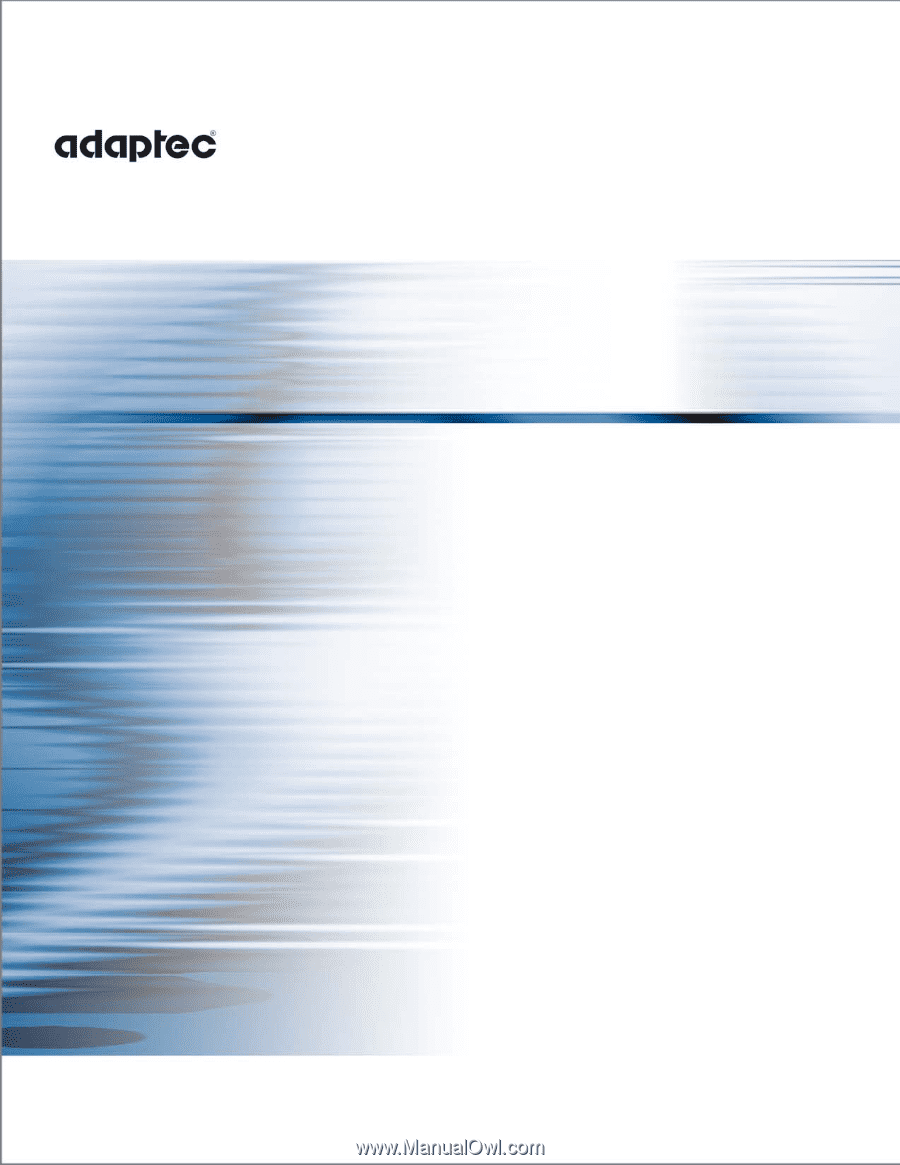
User’s Guide
For Direct Attached Storage
Adaptec Storage Manager