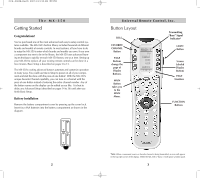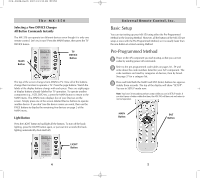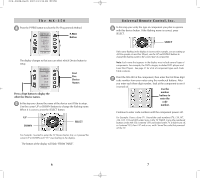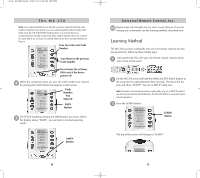URC MX-350 Owners Manual - Page 8
Volume Control Punch Through - universal remote control
 |
View all URC MX-350 manuals
Add to My Manuals
Save this manual to your list of manuals |
Page 8 highlights
The MX-350 Volume Control Punch Through In most home entertainment systems, the sound volume is only controlled by one device. In some systems, it is the TV speakers that make the sound, so you would use the TV device on the MX-350 to raise and lower the volume. In another system, it might be a surround sound receiver and speakers that control the sound, so you would use the MX-350's AUDIO device to adjust the volume. Constantly switching the MX-350 to TV or AUDIO to adjust the volume is inconvenient in daily life. You can use Punch Through to set the MX-350's volume buttons to always control the sound in your system. That way when the MX-350 is set to VCR or DVD, the volume up, down and mute buttons will work perfectly without switching back to AUDIO or TV. Here's how: 1 Enter Setup mode by pressing and holding both MAIN and ENT for three seconds. The top of the display show you are in SETUP mode now. Note: You have 30 seconds for each step, otherwise the MX-350 will time out automatically. 2 Press the PAGE UP button to get to page 2 of the SETUP menu. Press the PUNCH button. 3 Press the VOL button. The display confirms by displaying "VOL" at the top of the screen. This sets up the group of three buttons (Volume Up, Volume Down and Mute) in one action! Select Volume The bottom of the display flashes "PUNCH TO". 12 Universal Remote Control, Inc. 4 Press the device button for the device that doesn't have volume control commands yet (i.e.,DVD). This is the device you are going to PUNCH TO for the volume and mute commands. Select the Device you want to "Punch To" Note: If you wish to PUNCH to the MAIN device, press the POWER OFF button at this time. 5 The bottom of the display will then flash "PUNCH FROM". Now you select the device that has the volume commands you want (i.e.,TV for systems using the TV speakers, AUDIO for systems with surround sound receivers). The bottom of the display will flash "SAVED". 6 Repeat steps 3-5 until all your devices operate the volume perfect- ly. Press the MAIN button twice to return to normal operating mode and test your Punch Through settings. Note: The Punch Through feature is not limited to volume and can also be applied to channel or other functions. If you find yourself switching to a particular device frequently to use a group of controls, consider using Punch Through for another group, as listed here: VOL - Volume Up, Volume Down and Mute CH - Channel Up, Channel Down, Prev. Channel and Number buttons (0-9, +10, ENT) PLAY - Play, Stop, Pause, Rewind and Fast Forward VOD - Guide, Menu, Info, Exit, Up, Down, Left, Right, Sel POWER - Power On and Power Off 13