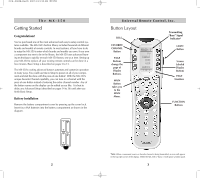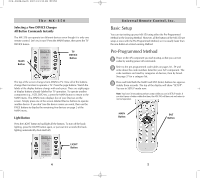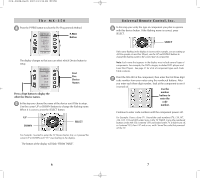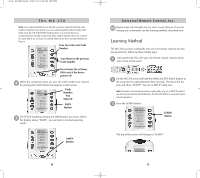URC MX-350 Owners Manual - Page 4
Basic Setup, Pre-Programmed Method - codes
 |
View all URC MX-350 manuals
Add to My Manuals
Save this manual to your list of manuals |
Page 4 highlights
The MX-350 Selecting a New DEVICE Changes All Button Commands Instantly The MX-350 can operate ten different devices even though it is only one remote control. Let's try it now! Press the MAIN button, then press the TV DEVICE button. MAIN Button TV DEVICE Button The top of the screen changes from MAIN to TV. Now all of the buttons change their function to operate a TV. Press the page buttons. Watch the labels of the display buttons change with each press. There are eight pages of display buttons already labeled for TV operation. To operate another component (e.g., VCR, DVD etc.), press the MAIN button to return to the MAIN menu. The MAIN menu displays five of your Devices on the screen. Simply press one of the screen-labeled Device buttons to operate another device. If you don't see the device name you want, then use the PAGE buttons to display the remaining five devices on page 2 of the MAIN menu. Light Button Press the LIGHT button to backlight all the buttons. To turn off the backlighting, press the LIGHT button again, or just wait ten seconds (the backlighting automatically shuts itself off). LIGHT Button 4 Universal Remote Control, Inc. Basic Setup You can start setting up your MX-350 using either the Pre-Programmed Method or the Learning Method. However, all the buttons of the MX-350 are setup at once with the Pre-Programmed Method, so it is usually faster than the one-button-at-a-time Learning Method. Pre-Programmed Method 1 Power on the A/V component you wish to setup, so that you can test codes by sending power off commands. 2 Refer to the pre-programmed code tables on pages 38 - 59 and write down the code numbers listed for your A/V component. The code numbers are listed by categories of devices, then by brand. See page 37 for a category list. 3 Press and hold both the MAIN and ENT (Enter) buttons for approxi- mately three seconds. The top of the display will show "SETUP". You are in SETUP mode now. Note: You have 30 seconds to perform a step while you are in SETUP mode. If you don't press a button within that time, the MX-350 will time out and return to normal operation. MAIN Button ENT Button 5