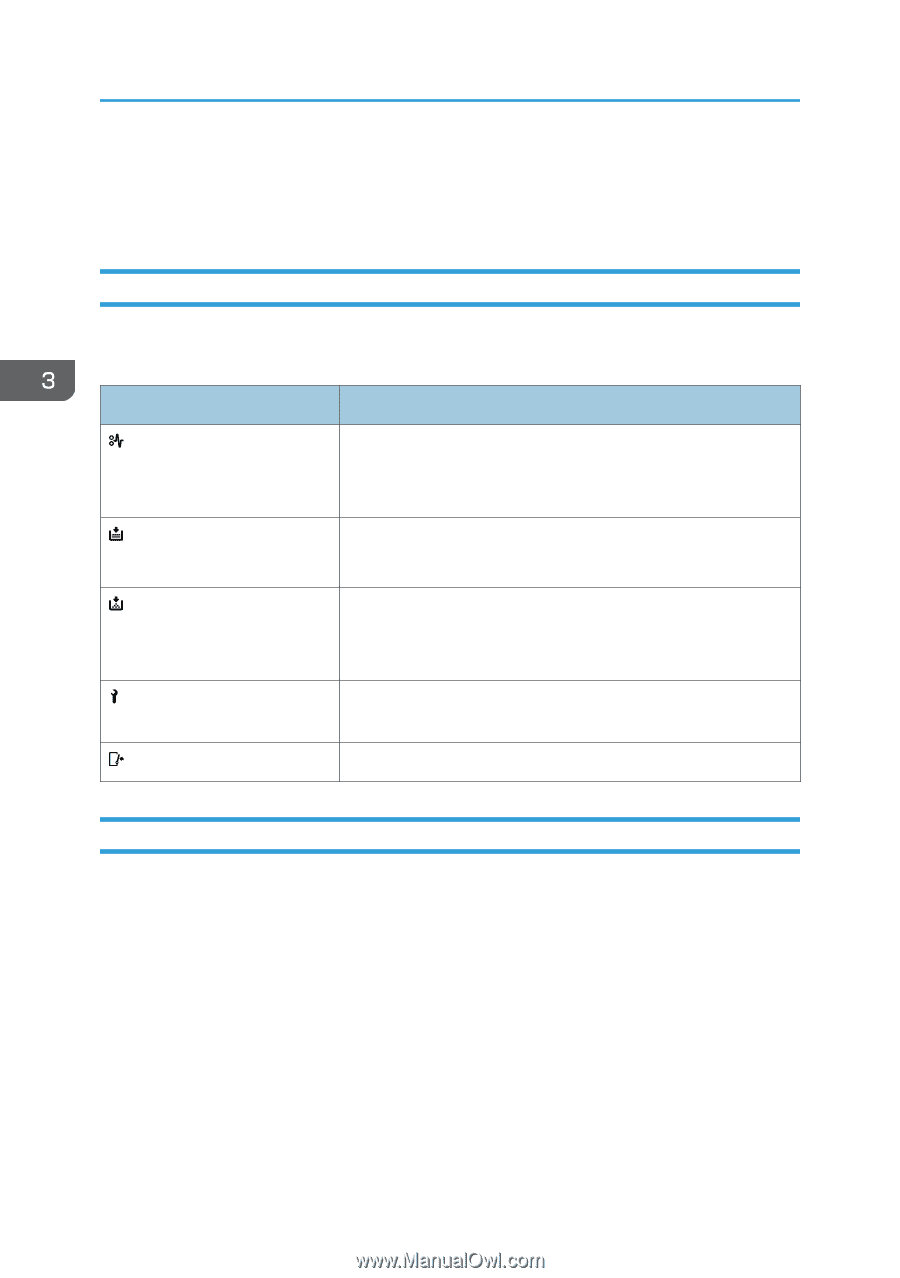Ricoh SP C352DN User Guide - Page 62
When Checking the Indicator Lamps, Status Icons, and Messages on the Control Panel, Indicators,
 |
View all Ricoh SP C352DN manuals
Add to My Manuals
Save this manual to your list of manuals |
Page 62 highlights
3. Troubleshooting When Checking the Indicator Lamps, Status Icons, and Messages on the Control Panel Indicators This section describes the indicators displayed when the printer requires the user to remove misfed paper, to add paper, or to perform other procedures. Indicator : Paper Misfeed indicator : Load Paper indicator : Add Toner indicator : Service Call indicator : Cover Open indicator Status Appears when a paper misfeed occurs. For details about removing jammed paper, see page 103 "Removing Jammed Paper". Appears when paper runs out. For details about loading paper, see page 33 "Loading Paper". Appears when toner runs out. For details about adding toner, see "Replacing the Print Cartridge", Operating Instructions. Appears when the printer is malfunctioning or requires maintenance. Appears when one or more covers of the printer are open. Checking Printer Status and Settings Maintnc. Info You can check the following items under [Maintnc. Info]: • Remaining Toner Displays the amount of remaining toner. • Paper Tray Displays the paper type and size loaded into the paper tray. • Output Tray Full Displays whether the standard tray is overloaded. • Paper Misfeed Displays the state of and solutions for paper misfeeds. 60