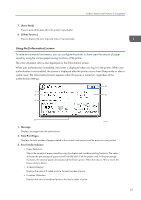Ricoh SP C352DN User Guide - Page 20
Guide to the Names and Functions of the Control Panel Screen
 |
View all Ricoh SP C352DN manuals
Add to My Manuals
Save this manual to your list of manuals |
Page 20 highlights
1. Getting Started Guide to the Names and Functions of the Control Panel Screen 1 3 2 Touch the display panel Press the [Home] key CZV301 1. [Home] screen Displays function and shortcut icons. For details, see page 19 "Using the [Home] screen". The [Home] screen is set as the default screen when the printer is turned on. You can change this default setting under Function Priority. See "System Settings", Operating Instructions. 2. [Printer] screen Displays operation status, messages, and function menus. For details, see page 20 "Using the [Printer] screen". 3. [Supplies Info] screen Checks the printer status, such as toner, paper, and waste toner levels. • After finishing a job, the printer waits a specified length of time, then restores its settings to the default values specified under Function Priority. This function is called "System Reset". For the procedure for specifying default settings under Function Priority, see "System Settings", Operating Instructions. • To change the length of time that the printer waits before restoring its settings to their default values, use the Printer Auto Reset Timer setting. See "System Settings", Operating Instructions. 18