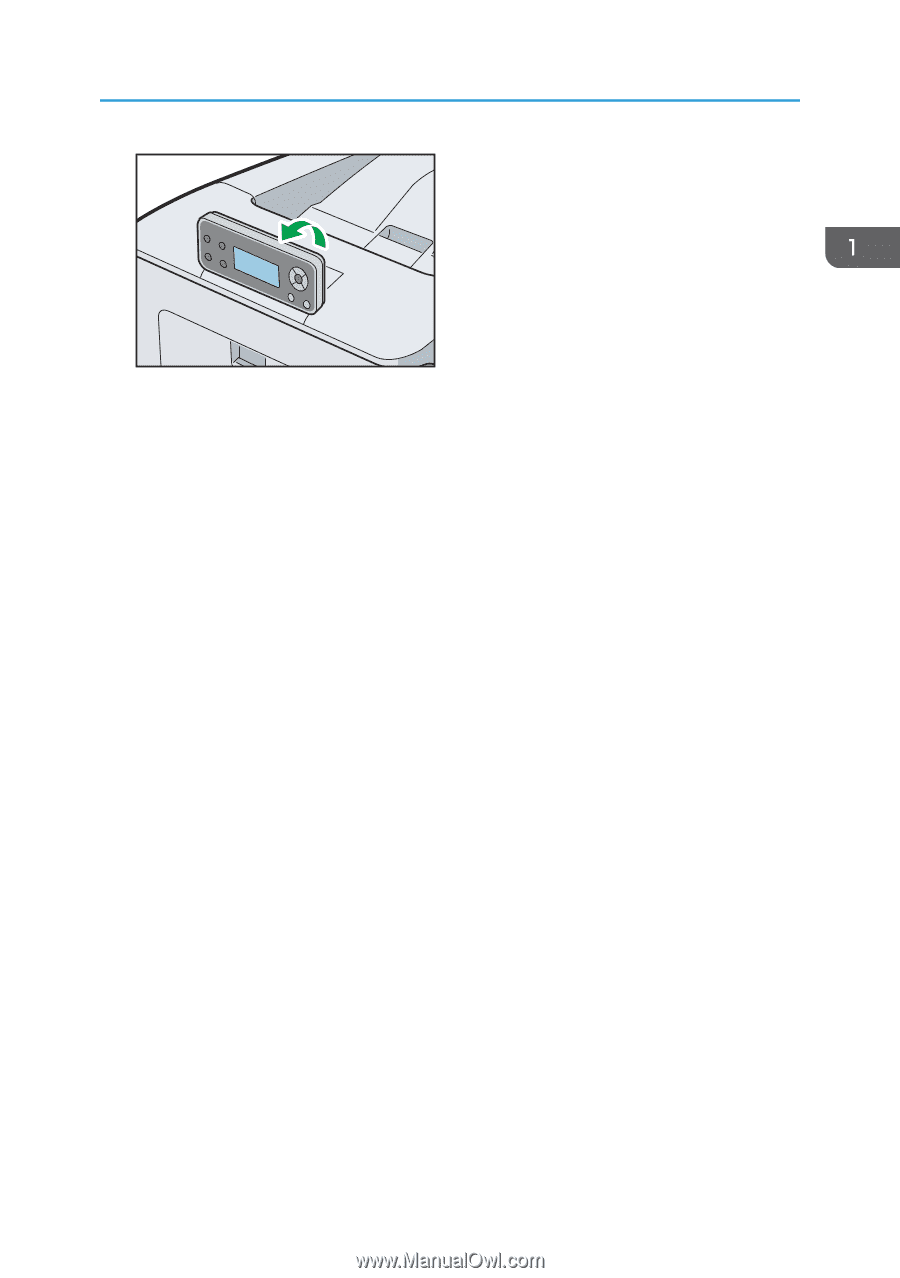Ricoh SP C352DN User Guide - Page 13
and Paper Type Specifications., Up to 500 sheets of plain paper can be loaded. - waste toner
 |
View all Ricoh SP C352DN manuals
Add to My Manuals
Save this manual to your list of manuals |
Page 13 highlights
Guide to Names and Functions of Components DSE250 For details, see page 16 "Guide to the Names and Functions of the Control Panel". 4. Front cover Open this cover when replacing the waste toner bottle, etc., or removing jammed paper. Pull the right side lever to open the front cover. 5. Bypass tray Up to 100 sheets of plain paper can be loaded. For details about the sizes and types of paper that can be used, see page 34 "Paper Size Specifications" and page 37 "Paper Type Specifications". 6. Main power switch Use this switch to turn the power on and off. Perform the shutdown procedure before turning the power off. For details about how to shut down the printer, see page 23 "Turning Off the Power". 7. Remaining paper indicator Indicates the approximate amount of paper remaining in the tray. 8. Standard paper feed tray (Tray 1) Up to 500 sheets of plain paper can be loaded. For details about the sizes and types of paper that can be used, see page 34 "Paper Size Specifications" and page 37 "Paper Type Specifications". 9. Stop fence Raise the rear fence to prevent A4 or letter-size prints from falling behind the printer. After using the stop fence, be sure to return it to its original position. The fence may be damaged if it is hit with something or excessive force is applied. 10. Top cover open lever Pull this lever upward to open the top cover. 11. Ventilation holes Prevent overheating. 12. Front cover open lever Pull this lever to open the front cover. 11