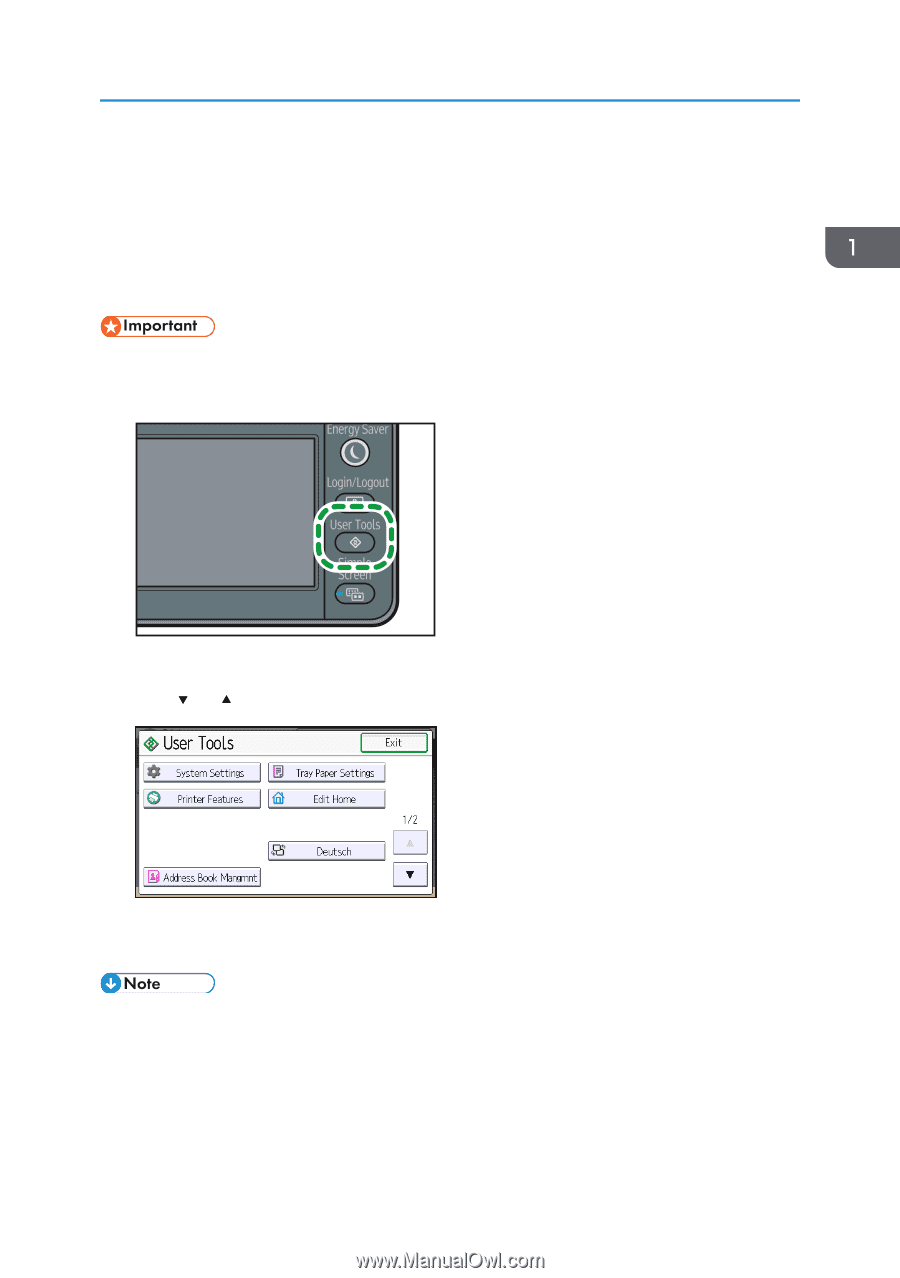Ricoh SP C352DN User Guide - Page 29
Displaying the Printer Configuration Screens Using the Control Panel
 |
View all Ricoh SP C352DN manuals
Add to My Manuals
Save this manual to your list of manuals |
Page 29 highlights
Displaying the Printer Configuration Screens Using the Control Panel Displaying the Printer Configuration Screens Using the Control Panel This section explains the setting items available on the [User Tools] screen of the printer. The configuration screens allow you to change or set the default settings. • If Administrator Authentication Management is specified, contact your administrator. 1. Press the [User Tools] key. CZV010 2. Select the settings you want to change. Press [ ] or [ ] to display the next or previous page. 3. Change the settings by following the instructions on the display, and then press [OK]. 4. Press the [User Tools] key. • Any changes you make with the configuration screens remain in effect even if the main power switch is turned off. • To cancel changes made to the settings and return to the initial display, press the [User Tools] key. 27