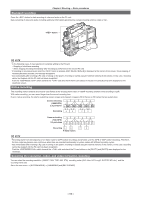Panasonic AJ-PX800G Basic Operating Instructions - Page 45
How to handle data recorded on P2 cards, Preparation - P2 card
 |
View all Panasonic AJ-PX800G manuals
Add to My Manuals
Save this manual to your list of manuals |
Page 45 highlights
Chapter 3 Preparation - P2 card How to handle data recorded on P2 cards P2 cards are semiconductor memory cards that are used as the recording medium in the professional video production and broadcasting devices that make up the DVCPRO P2 series. ffSince data recorded in the P2 format is in a file format, they have excellent compatibility with computers. The file structure is a unique format, which in addition to video and audio data in MXF files contains various other important information items. The folder structure links data recorded in the P2 format as shown below. Drive:\ CONTENTS AVCLIP AUDIO CLIP ICON PROXY VIDEO VOICE LASTCLIP.TXT* All these folders are required. If even part of this information is modified or deleted, the data may no longer be recognized as P2 data, or the card may no longer be able to be used with P2 devices. This is the file to which the information of the final clip that was recorded with the P2 device is written. @@NOTE tt P2 cards formatted on devices other than microP2 memory card compatible devices do not have the AVCLIP folder. For P2 cards without the AVCLIP folder, the folder will automatically be created when recording is performed on microP2 memory card compatible devices. tt When transferring data from a P2 card to a computer, or when rewriting data saved on a computer back to a P2 card, to prevent data loss be sure to download the special "P2 Viewer Plus" software. For details on downloading P2 Viewer Plus and the operating environment, visit the support desk at the following website: http://pro-av.panasonic.net/ tt Follow the steps below to use general IT tools such as Microsoft Windows Explorer or Apple Finder to transfer the data to a computer. However, be sure to use P2 Viewer Plus when bringing data back to a P2 card. - Transfer the corresponding CONTENTS folder and LASTCLIP.TXT file together as a set. - Do not transfer individual files from the CONTENTS folder. - When copying, copy the LASTCLIP.TXT file at the same time as the CONTENTS folder. - When transferring the data in multiple P2 cards to a computer, create a folder for each P2 card to prevent clips with the same name from being overwritten. - Do not delete data from the P2 card. - Be sure to format P2 cards on a P2 device or P2 Viewer Plus. - 45 -