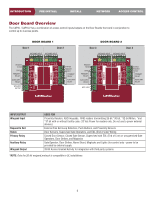LiftMaster CAPXLV Installation Manual - English French Spanish - Page 11
PRE-INSTALL, 1 Setup a myQ® Business™ Account, 2 Internet Service, 3 Phone Service - capxl login
 |
View all LiftMaster CAPXLV manuals
Add to My Manuals
Save this manual to your list of manuals |
Page 11 highlights
INTRODUCTION PRE-INSTALL INSTALL NETWORK ACCESS CONTROL The following services are required for CAPXL / CAPXLV to fully function 1 Setup a myQ® Business™ Account NOTE: If you have an existing myQ® account, your myQ® Business™ account will have the same password. Go to: myQBusiness.com and login. 1. If you do not have a myQ® Business™ account, call LiftMaster Customer Care at 800.323.2276 to activate a myQ® Business™ account. 2. You will get a welcome email from LiftMaster. Accept the invitation and register or login to your account. 3. Setup the facility, select a subscription plan, add residents, and credentials (refer to the available Help in myQ® Business™). 4. Continue with the installation of the CAPXL / CAPXLV in this manual. 2 Internet Service CAPXL / CAPXLV MUST be configured with the proper network settings to operate. NETWORK Internet service provider: WIRELESS Wi-Fi® Network Name: Wi-Fi® Password: WIRED Automatic IP addressing: DHCP (preferred setting) OR Static IP Addressing: (NOTE: Write down the following for future reference: IP, Netmask, Gateway, Primary, Secondary, Server Port) 3 Phone Service A subscription with Phone.com, a SIP provider, is required to make video calls. Sign up through myQ® Business™ after a CAPXL / CAPXLV is added to a Facility. For all other type of phone calls, LiftMaster does not guarantee and support calling performance if using an alternate SIP provider. If another SIP provider is being used, the following information will be required: • SIP Username • SIP Password • SIP Domain • Server Port • Outbound Proxy (Opt.) • SIP Authorization ID (Opt.) • Stun Server (Opt.) Does customer already have a phone.com account? If yes, Phone.com account email address. If yes, phone.com account password. If customer does not have a phone.com account. Use the portal on the CAPXL / CAPXLV screen to register a new account. CP# for CAPXL / CAPXLV (TE2-XX-XXXX): (Located on the CP label on top of the Control Board bracket and on the display when powered up) 11