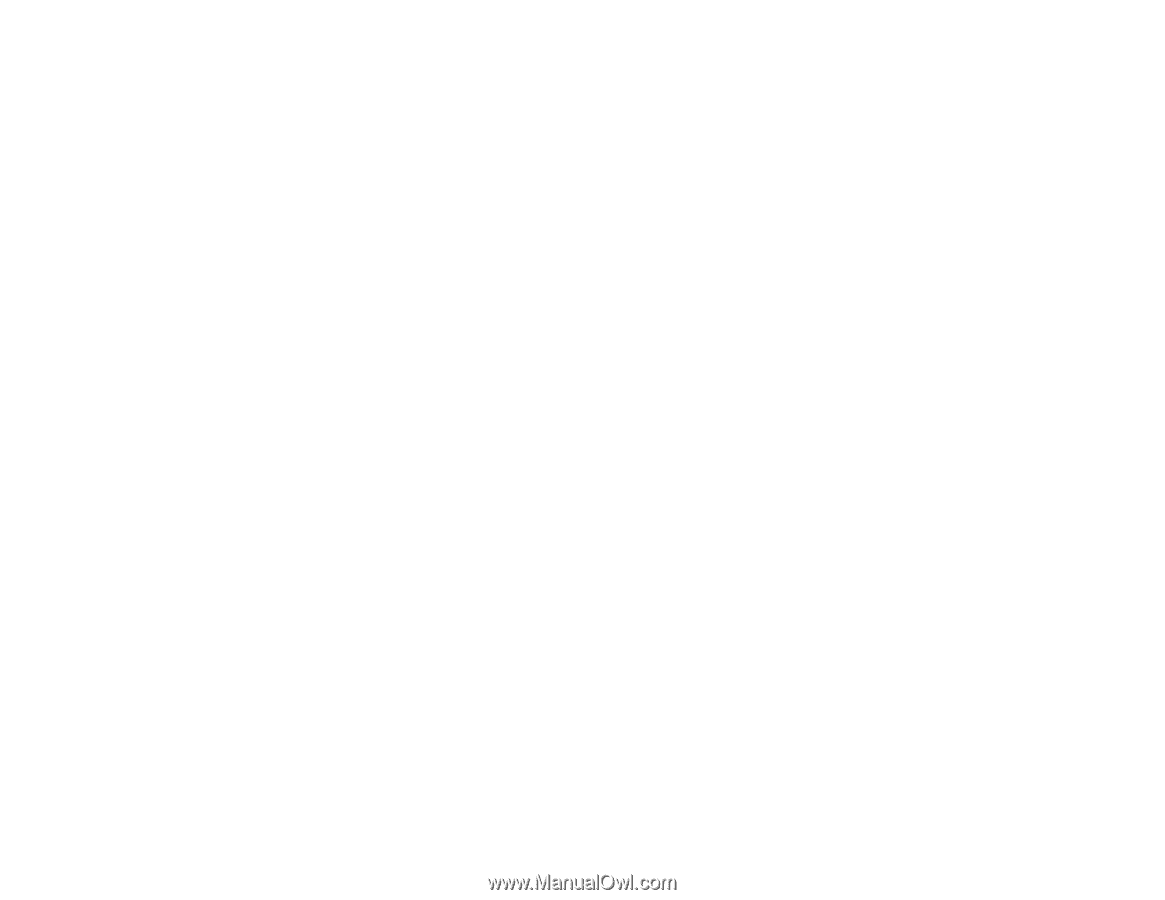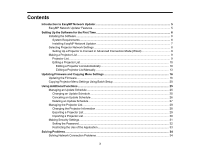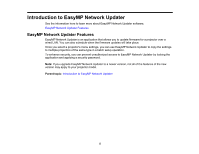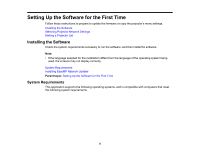Epson LS100 Operation Guide - EasyMP Network Updater v1.24 - Page 8
Selecting Projector Network Settings
 |
View all Epson LS100 manuals
Add to My Manuals
Save this manual to your list of manuals |
Page 8 highlights
3. Follow the on-screen instructions. Parent topic: Installing the Software Selecting Projector Network Settings If the projector you want to update is not connected to your network, select the necessary settings to connect it to your network. Connect the projector using a wired network system. Firmware cannot be updated and projector menu settings cannot be copied over a wireless LAN. Setting Up a Projector to Connect in Advanced Connection Mode (Wired) Parent topic: Setting Up the Software for the First Time Setting Up a Projector to Connect in Advanced Connection Mode (Wired) To connect a computer to the projector using a wired LAN, you need to select network settings on the computer and the projector. 1. Contact your network administrator and check that DHCP is available under the current network environment. Note: If DHCP is not available, write down the following values that are available for your projector. • IP Address • Subnet Mask • Gateway Address 2. Connect the computer to the network. Note: To set up a network connection, if necessary, see the documentation supplied with your computer or network adapter. 3. Connect a LAN cable to the projector. 4. Turn on the projector. 5. Press the Menu button on the remote control or the control panel, select the Network menu, and select Network Configuration. 6. Select Wired LAN. 8