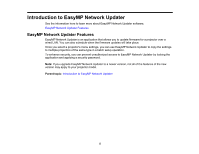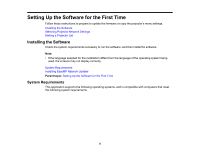Epson LS100 Operation Guide - EasyMP Network Updater v1.24 - Page 10
Editing a Projector List, Editing a Projector List Automatically, EasyMP Network Updater Ver.X.XX
 |
View all Epson LS100 manuals
Add to My Manuals
Save this manual to your list of manuals |
Page 10 highlights
To create a projector list, you can search for the projectors on your network automatically or manually, or you can import a list that has been exported from EasyMP Network Updater, EasyMP Monitor, or Epson Projector Management. Parent topic: Making a Projector List Related tasks Importing a Projector List Related topics Editing a Projector List Editing a Projector List You can create and edit a projector list in EasyMP Network Updater using a variety of methods. When you search for a projector that is located on the same segment as the computer with EasyMP Network Updater installed, you can use an automatic search. To search for projectors on other segments, enter a range of IP addresses or perform a manual search. Note: You can also import a projector list that has been exported from EasyMP Network Updater, EasyMP Monitor, or Epson Projector Management. Editing a Projector List Automatically Editing a Projector List Manually Parent topic: Making a Projector List Related tasks Importing a Projector List Editing a Projector List Automatically You can create a projector list by searching for projectors on the same segment automatically, as well as searching for projectors by specifying a range of IP addresses. 1. Start EasyMP Network Updater. • Windows 7: Click Start, select Programs (or All Programs), EPSON Projector, EasyMP Network Updater, and then click EasyMP Network Updater Ver.X.XX. • Windows 8.1: Navigate to the Apps screen and select EasyMP Network Updater Ver.X.XX. • Windows 10: Select Start, EPSON Projector, and then select EasyMP Network Updater Ver.X.XX. EasyMP Network Updater starts. 10