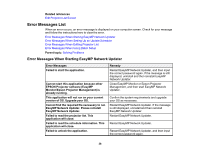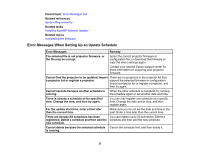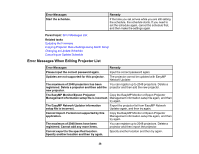Epson LS100 Operation Guide - EasyMP Network Updater v1.24 - Page 33
Restricting the Use of the Application, Application lock, Parent topic
 |
View all Epson LS100 manuals
Add to My Manuals
Save this manual to your list of manuals |
Page 33 highlights
Restricting the Use of the Application You can lock the application functions so that they cannot be accessed by a third party. Note: When you set a password, you need to enter the password to release the application lock. Using a password improves the application security. Open the Tool menu, and then select Application lock. The application is locked and no operations are available except for opening and closing the application and disabling the application lock. To unlock the application, open the Tool menu, and then select Application unlock. If no password has been set, you can leave these fields blank and just click OK in the window to enter the password. Parent topic: Making Security Settings 33

33
Restricting the Use of the Application
You can lock the application functions so that they cannot be accessed by a third party.
Note:
When you set a password, you need to enter the password to release the application lock. Using a
password improves the application security.
Open the
Tool
menu, and then select
Application lock
.
The application is locked and no operations are available except for opening and closing the application
and disabling the application lock.
To unlock the application, open the
Tool
menu, and then select
Application unlock
. If no password has
been set, you can leave these fields blank and just click
OK
in the window to enter the password.
Parent topic:
Making Security Settings