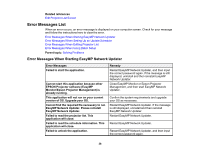Epson LS100 Operation Guide - EasyMP Network Updater v1.24 - Page 31
Making Security Settings, My Document, Edit Projector List, Import, Parent topic
 |
View all Epson LS100 manuals
Add to My Manuals
Save this manual to your list of manuals |
Page 31 highlights
See the EasyMP Monitor Operation Guide for more information. • Create a backup of the configuration file using Epson Projector Management, extract the zip file into the My Document folder, and find the projector list file (EPRJ_Management.mdf). Before importing the list, make sure that Epson Projector Management Ver.5.00 or later is installed on your computer. See the Epson Projector Management Operation Guide for more information. 1. Open the Edit menu, and then click Edit Projector List. The Edit Projector List screen is displayed. 2. Click Import. 3. Select the file you want to import, and then click Open. 4. Enter the password if required. The projector list is imported, and the projectors are displayed in the projector list. Parent topic: Managing the Projector List Making Security Settings You can improve EasyMP Network Updater security by restricting access to the application and preventing anyone from changing its settings. Setting the Password Restricting the Use of the Application Parent topic: Using Additional Functions 31