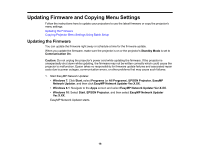Epson LS100 Operation Guide - EasyMP Network Updater v1.24 - Page 21
EasyMP Network Updater, Network Updater
 |
View all Epson LS100 manuals
Add to My Manuals
Save this manual to your list of manuals |
Page 21 highlights
Caution: Do not unplug the projector's power cord while copying the menu settings. If the projector is unexpectedly shut down while copying, the configuration may not be written correctly which could cause the projector to malfunction. Epson takes no responsibility for batch setup failures and associated repair costs due to power outages, communication errors, or other problems that may cause such failures. 1. Start EasyMP Network Updater. • Windows 7: Click Start, select Programs (or All Programs), EPSON Projector, EasyMP Network Updater, and then click EasyMP Network Updater Ver.X.XX. • Windows 8.1: Navigate to the Apps screen and select EasyMP Network Updater Ver.X.XX. • Windows 10: Select Start, EPSON Projector, and then select EasyMP Network Updater Ver.X.XX. EasyMP Network Updater starts. 2. Open the Tool menu and select Projector configuration data acquisition. The Projector configuration data acquisition screen is displayed. 3. Select the projector from which you want to copy the menu settings and click Acquire. Note: If you do not see the projector, make sure the projector is on and click Refresh. The Save As screen appears. 21