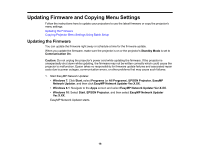Epson LS100 Operation Guide - EasyMP Network Updater v1.24 - Page 20
Copying Projector Menu Settings Using Batch Setup, Set the Time, Start Now, Parent topic, Standby Mode
 |
View all Epson LS100 manuals
Add to My Manuals
Save this manual to your list of manuals |
Page 20 highlights
• Update immediately: Clear the Set the Time checkbox, and then click Start Now to start the firmware update immediately. The firmware is updated at the date and time you set, and the LED indicator on the projector turns on. When the firmware update is complete, the projector turns off and it enters standby mode. While updating, you can check the firmware update status on the EasyMP Network Updater main screen. Note: • If you try to close the application while updating the firmware, a message is displayed asking if you want to cancel the update. If you select Yes, the schedule being updated is canceled. • If you try to close the application when there is a scheduled update standing by, a confirmation message is displayed. If you choose to close the application, make sure you restart EasyMP Network Updater before the scheduled update begins. If the application is closed when an update is scheduled to begin, the update is canceled. Parent topic: Updating Firmware and Copying Menu Settings Copying Projector Menu Settings Using Batch Setup You can copy the menu settings from one projector to one or more other projectors of the same model. This allows you to quickly duplicate projector menu settings in a batch setup operation. You can copy menu settings in a batch setup operation right away or schedule a time to copy them. Note: You must add all the projectors that you will update to the projector list in the EasyMP Network Updater software before using the batch setup feature. When you copy the menu settings, make sure the projector is on or the projector's Standby Mode is set to Communication On. Not all menu settings are copied to another projector, such as following. • Network menu settings (except for the Mail menu and the Others menu) • Lamp Hours and Status from the Info menu Note: Perform the batch setup operation before adjusting the image settings such as Keystone. Image adjustment values are also applied to other projectors and adjustments you made before performing the batch setup operation are overwritten. When you copy the menu settings from one projector to another, the user's logo is also copied. Do not register any information that you do not want to share between multiple projectors as a user's logo. 20