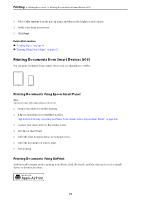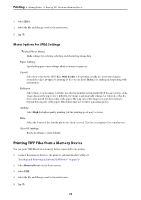Epson WorkForce Pro WF-M4619 Users Guide - Page 72
Printing Documents Using Epson Print Enabler, Printing Using Mopria Print Service, Settings, Printing
 |
View all Epson WorkForce Pro WF-M4619 manuals
Add to My Manuals
Save this manual to your list of manuals |
Page 72 highlights
Printing > Printing Documents > Printing Documents from Smart Devices (Android) Printing Documents Using Epson Print Enabler You can wirelessly print your documents, emails, photos, and web pages right from your Android phone or tablet (Android v7.0 or later). With a few taps, your Android device will discover an Epson printer that is connected to the same wireless network. Note: Operations may differ depending on the device. 1. Set up your printer for wireless printing. See the link below. https://epson.sn 2. Install the Epson Print Enabler plug-in from Google Play. 3. Connect your Android device to the same wireless network that your printer is using. 4. Go to Settings on your Android device, select Printing, and then enable Epson Print Enabler. 5. From an Android application such as Chrome, tap the menu icon and print whatever is on the screen. Note: If you do not see your printer, tap All Printers and select your printer. Printing Using Mopria Print Service Mopria Print Service enables instant wireless printing from Android smart phones or tablets. 1. Install Mopria Print Service from Google Play. 2. Load paper in the printer. 3. Set up your printer for wireless printing. See the link below. https://epson.sn 4. Connect your Android device to the same wireless network that your printer is using. 5. Print from your device to your printer. Note: For more details, access the Mopria Web site at https://mopria.org. Related Information & "Loading Paper" on page 30 72