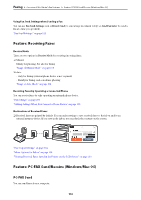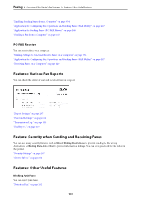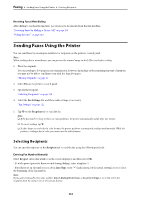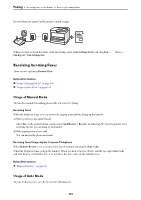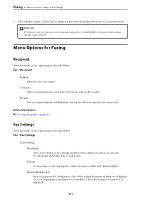Epson WorkForce Pro WF-M4619 Users Guide - Page 106
Sending Faxes in Monochrome at Specified Time of the Day Send Fax Later
 |
View all Epson WorkForce Pro WF-M4619 manuals
Add to My Manuals
Save this manual to your list of manuals |
Page 106 highlights
Faxing > Sending Faxes Using the Printer > Various Ways of Sending Faxes 6. Select Start Sending. Otherwise, select Cancel Note: The image quality of a sent fax may be different from what you previewed depending on the capability of the recipient machine. Sending Faxes Dialing from the External Phone Device You can send a fax by dialing using the connected telephone when you want to talk over the phone before sending a fax, or when the recipient's fax machine does not switch to the fax automatically. 1. Pick up the handset of the connected telephone, and then dial the recipient's fax number using the phone. Note: When the recipient answers the phone, you can talk with the recipient. 2. Select Fax on the home screen. 3. Make necessary settings on theFax Settings. "Fax Settings" on page 111 4. When you hear a fax tone, tap x, and then hang up the handset. Note: When a number is dialed using the connected telephone, it takes longer to send a fax because the printer performs scanning and sending simultaneously. While sending the fax, you cannot use the other features. Sending Many Pages of a Monochrome Document (Direct Send) When sending a fax in monochrome, the scanned document is temporarily stored in the printer's memory. Therefore, sending a lot of pages may cause the printer to run out of memory and stop sending the fax. You can avoid this by enabling the Direct Send feature, however, it takes longer to send the fax because the printer performs scanning and sending simultaneously. You can use this feature when there is only one recipient. Accessing the Menu You can find the menu on the printer's control panel below. Fax > Fax Settings > Direct Send. Sending Faxes in Monochrome at Specified Time of the Day (Send Fax Later) You can set to send a fax at a specified time. Only monochrome faxes can be sent when the time to send is specified. 1. Select Fax on the home screen. 2. Specify the recipient. "Selecting Recipients" on page 104 3. Select the Fax Settings tab, and then select Send Fax Later. 4. Tap the Send Fax Later field to set this to On. 106